The fixed disk setup option, Defining your own drive type – Epson 4000 User Manual
Page 33
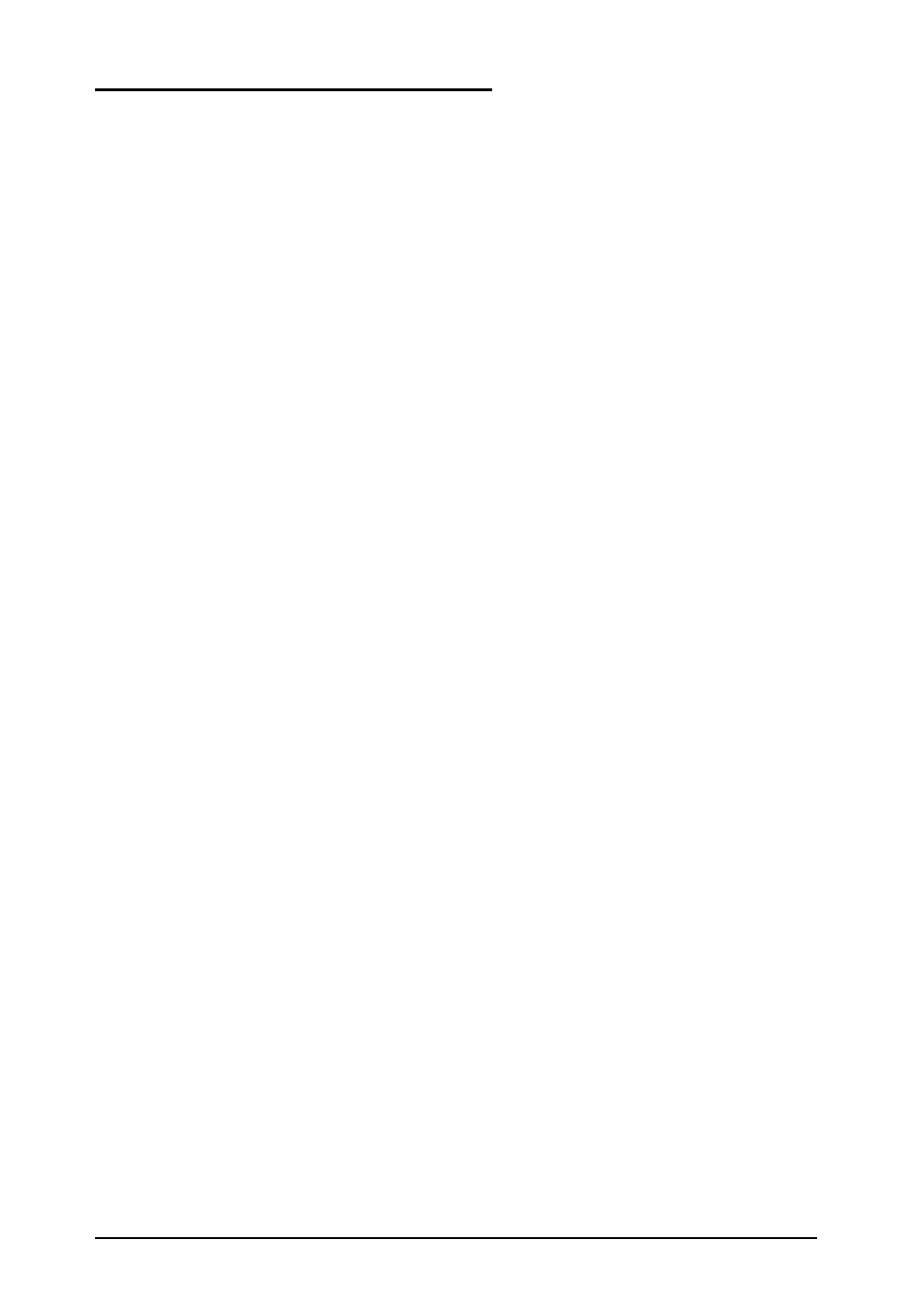
The Fixed Disk Setup Option
When you select this option, you see the Fixed Disk Setup
screen. From this screen, you select Disk 0 or Disk 1.
Your computer comes with a hard disk auto-sensing feature. If
you
press Enter when the Autotype Fixed Disk option is
highlighted, the system detects the type of hard disk drive and
fills in the remaining fields on the screen.
If you are using an older drive or a preformatted drive, it may
not support the auto-sensing feature. If you press Enter when
the Autotype Fixed Disk option is highlighted and the
drive parameters do not match your drive, you need to define
your own drive type or reformat the disk. See the next section
for instructions on how to define your own drive type.
Defining Your Own Drive Type
If the parameters for your hard disk do not match the
parameters detected by the auto-sensing feature, or if you want
to use your drive with parameters other than the defaults, you
can define your own type. (See Appendix A for a list of hard
disk drive types and their parameters.)
To define your own drive type, follow these steps:
1. Move the cursor to Type and select User.
2. Type the appropriate values for your hard disk.
3. After entering the appropriate values press E
SC
to exit this
screen.
See Appendix A for a list of standard hard disk drives and
Epson hard disk drives and their specifications.
Running the SETUP Program
2-5
