Sony VENICE 4K Live Bundle with MultiDyne SilverBack Fiber-Optic Adapter User Manual
Page 342
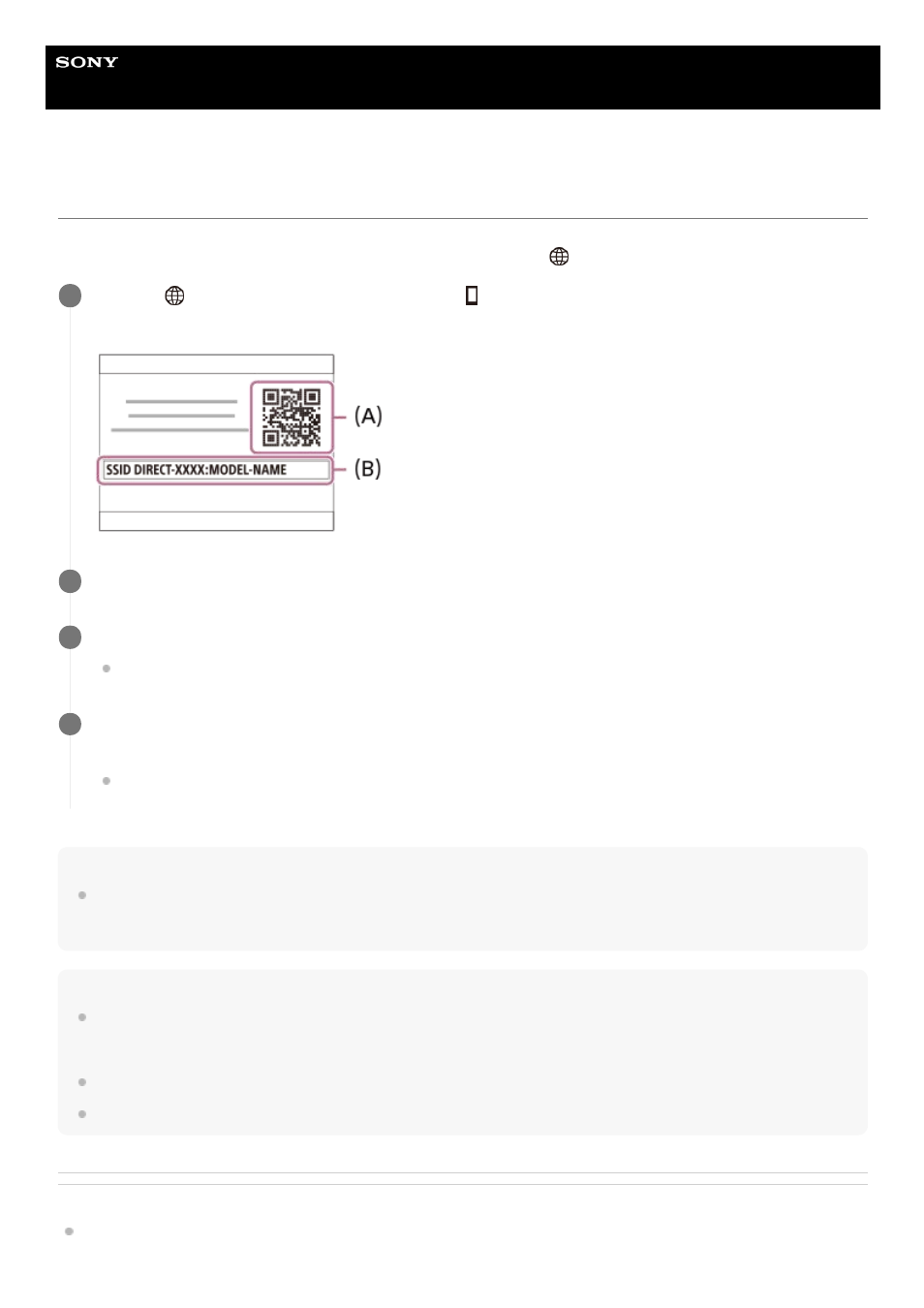
Help Guide
Digital Still Camera
DSC-RX100M7
Controlling the camera using an iPhone or iPad (QR Code)
You can connect an iPhone or iPad to the camera using the QR Code and operate the camera using the iPhone or iPad.
Make sure that [Ctrl w/ Smartphone] is set to [On] by selecting MENU →
(Network) → [Ctrl w/ Smartphone].
Hint
Once the QR Code has been read, this product's SSID (DIRECT-xxxx) and password are registered to the iPhone or iPad. This
enables you to easily connect the iPhone or iPad to the product via Wi-Fi at a later date by selecting the SSID. (Set [Ctrl w/
Smartphone] to [On] in advance.)
Note
Radio wave interference may occur as Bluetooth communications and Wi-Fi (2.4 GHz) communications use the same frequency
band. If your Wi-Fi connection is unstable, it may be improved by turning off the Bluetooth function of the smartphone. If you do
this, the location information link function is not available.
When you record movies using a smartphone as a remote controller, the monitor of the product becomes darker.
If you cannot connect your iPhone or iPad to this product using the QR Code, use the SSID and password.
Related Topic
MENU →
(Network) → [Ctrl w/ Smartphone] → [
Connection].
QR Code
(A)
and the SSID
(B)
are displayed on the monitor of this product.
1
Launch Imaging Edge Mobile on your iPhone or iPad and select [Scan QR Code of the Camera].
2
Select [OK] on the iPhone or iPad screen.
When a message is displayed, select [OK] again.
3
Read the QR Code displayed on the monitor of this product with the iPhone or iPad.
The iPhone or iPad will connect to the product.
You can now shoot images remotely while checking the composition on the screen of your iPhone or iPad.
4
342
