Shooting movies, Help guide – Sony VENICE 4K Live Bundle with MultiDyne SilverBack Fiber-Optic Adapter User Manual
Page 216
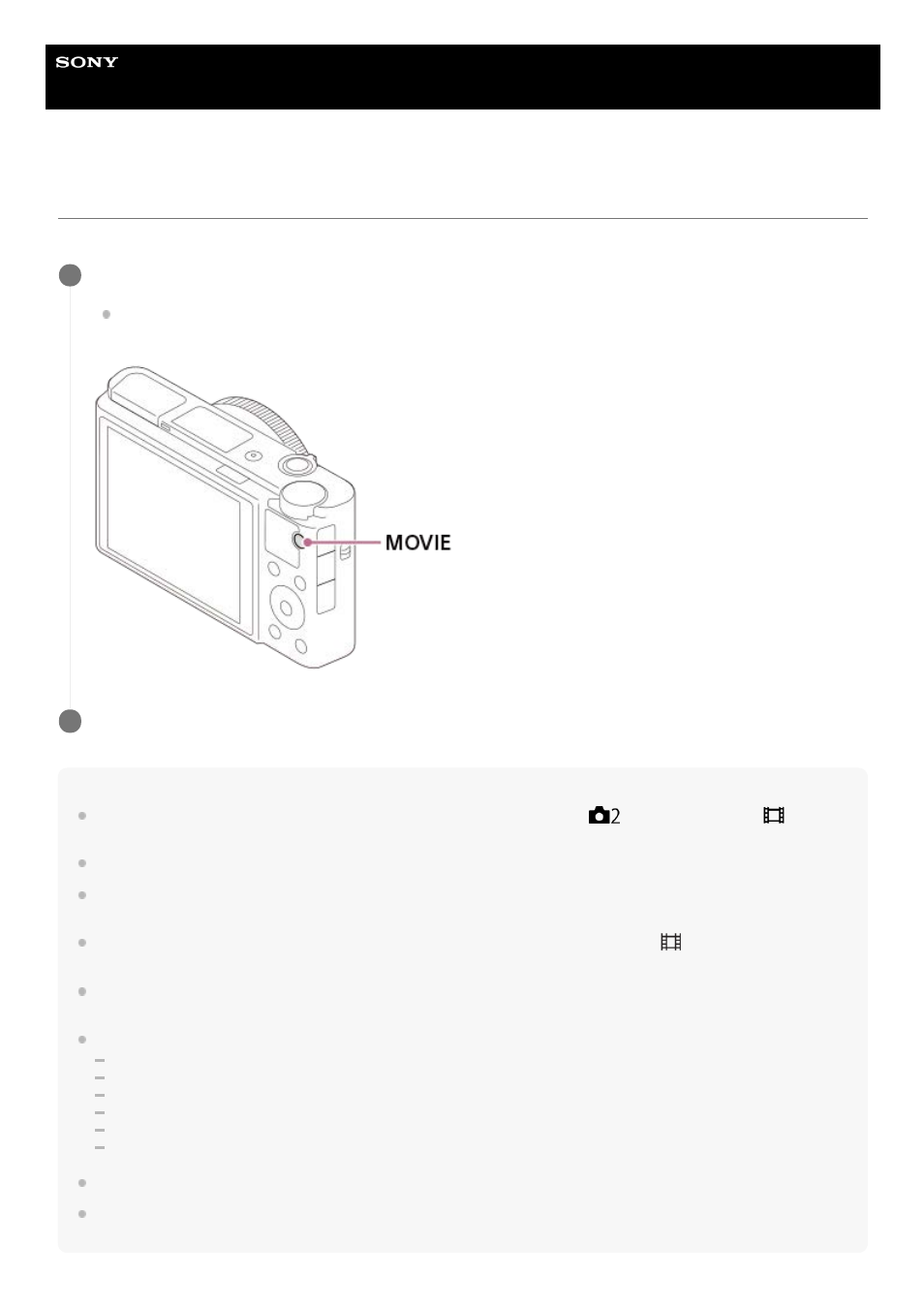
Help Guide
Digital Still Camera
DSC-RX100M7
Shooting movies
You can record movies by pressing the MOVIE (Movie) button.
Hint
You can assign the start/stop movie recording function to a preferred key. MENU →
(Camera Settings2) → [
Custom
Key] → set [MOVIE] to the preferred key.
When you want to specify the area to be focused on, set the area using [Focus Area].
To keep the focus on a face, arrange the composition so that the focusing frame and face detection frame overlap, or set the
[Focus Area] to [Wide].
To adjust the shutter speed and aperture value to the desired settings, set the shooting mode to
(Movie) and select the
desired exposure mode.
An icon indicating that data is being written is displayed after shooting. Do not remove the memory card while the icon is
displayed.
The following settings for still image shooting are applied to the movie shooting:
White Balance
Creative Style
Metering Mode
Face/Eye Priority in AF
Face Priority in Multi Metering
D-Range Optimizer
You can change the settings for ISO sensitivity, exposure compensation, and focus area while shooting movies.
While shooting movies, the recorded image can be output without the shooting information display by setting [HDMI Info. Display]
to [Off].
Press the MOVIE button to start recording.
Since the [MOVIE Button] is set to [Always] in the default setting, movie recording can be started from any
shooting mode.
1
Press the MOVIE button again to stop recording.
2
216
