Viewing images on a tv using an hdmi cable – Sony VENICE 4K Live Bundle with MultiDyne SilverBack Fiber-Optic Adapter User Manual
Page 281
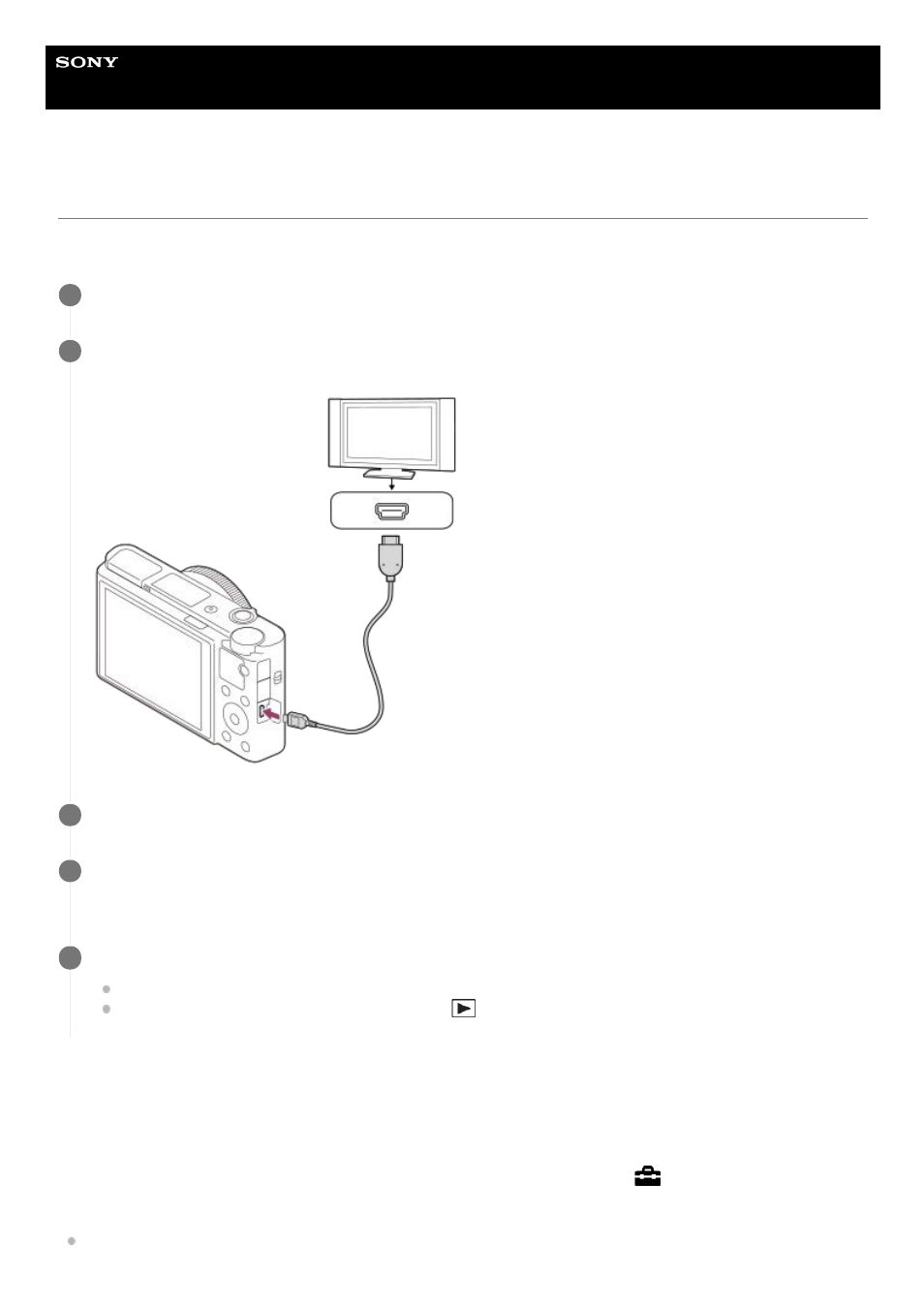
Help Guide
Digital Still Camera
DSC-RX100M7
Viewing images on a TV using an HDMI cable
To view images stored on this product using a TV, an HDMI cable (sold separately) and an HD TV equipped with an
HDMI jack are required.
“BRAVIA” Sync
By connecting this product to a TV that supports “BRAVIA” Sync using an HDMI cable (sold separately), you can operate
this product's playback functions with the TV remote control.
If you connect this camera to a TV using an HDMI cable, available menu items are limited.
Turn off both this product and the TV.
1
Connect the HDMI micro terminal of this product to the HDMI jack of the TV using an HDMI cable (sold
separately).
2
Turn on the TV and switch the input.
3
Turn on this product.
Images shot with the product appear on the TV screen.
4
Select an image using the right/left sides of the control wheel.
The monitor of this camera is not lit up on the playback screen.
If the playback screen is not displayed, press the
(Playback) button.
5
After performing the steps above to connect this camera to a TV, select MENU →
(Setup) → [HDMI Settings] →
[CTRL FOR HDMI] → [On].
1.
Press the SYNC MENU button on the TV remote control, and select the desired mode.
2.
281
