Superior auto – Sony VENICE 4K Live Bundle with MultiDyne SilverBack Fiber-Optic Adapter User Manual
Page 140
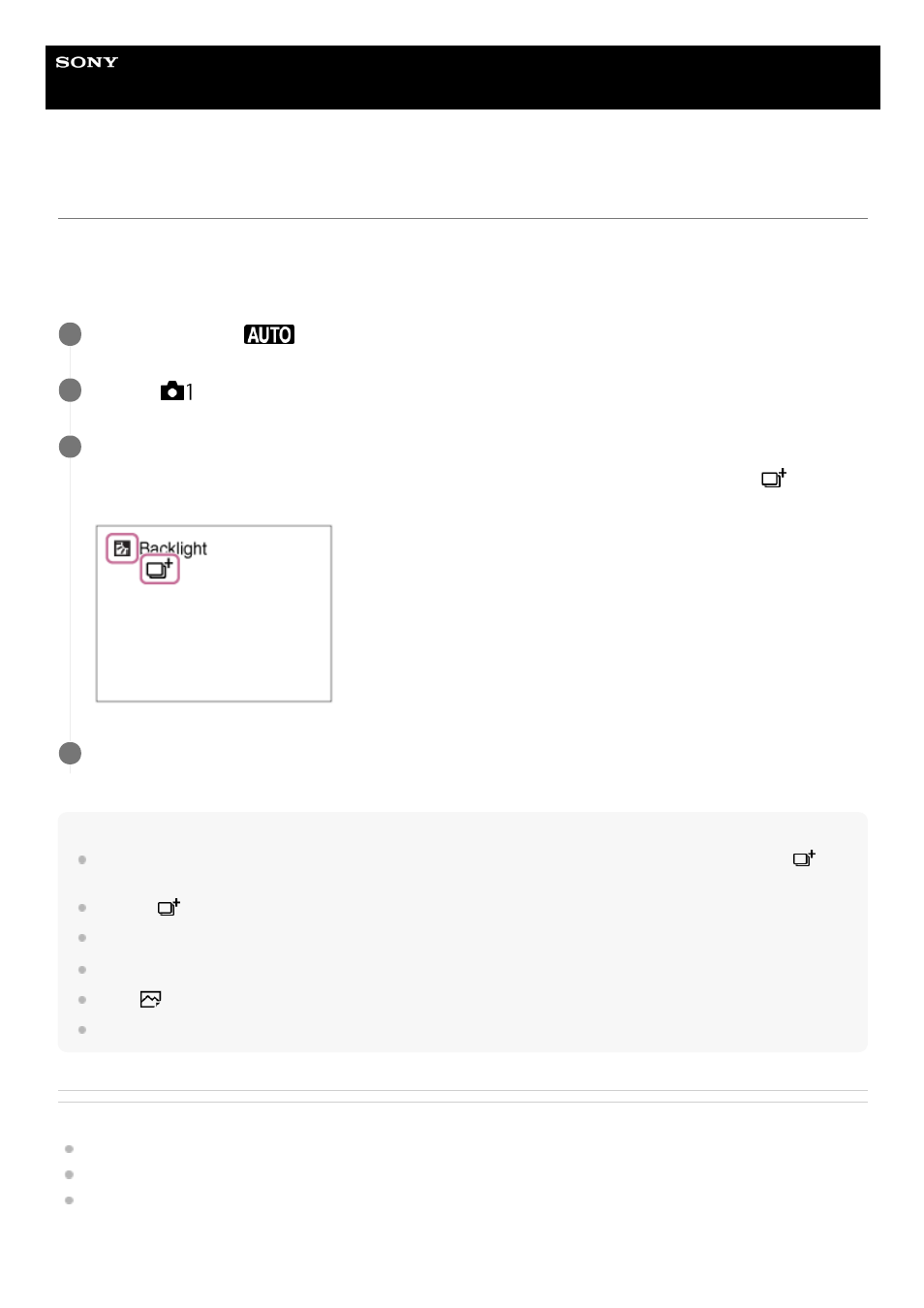
Help Guide
Digital Still Camera
DSC-RX100M7
Superior Auto
The camera shoots with automatic scene recognition. This mode takes clear images of dark or backlit scenes.
For low-lit or backlit scenes, if necessary the camera may shoot multiple images and create a composite image, etc., to
record higher quality images than in Intelligent Auto mode.
Note
When the product is used to create composite images, the recording process takes longer than usual. In this case, the
(overlay icon) is displayed and the shutter sound is heard multiple times, but only one image is recorded.
When the
(overlay icon) is displayed, be sure not to move the camera before the multiple shots are recorded.
The product will not recognize the scene when you use zoom functions other than optical zoom.
The product may not properly recognize a scene under some shooting conditions.
When [
File Format] is set to [RAW] or [RAW & JPEG], the product cannot create a composite image.
For [Superior Auto] mode, most of the functions are set automatically, and you cannot adjust the settings on your own.
Related Topic
Switching the auto mode (Auto Mode)
Set the mode dial to
(Auto Mode).
1
MENU →
(Camera Settings1) → [Auto Mode] → [Superior Auto].
2
Point the camera to the subject.
When the camera recognizes a scene, scene recognition icon appears on the screen. If necessary,
(overlay
icon) may appear.
3
Adjust the focus and shoot the image.
4
140
