Specifying the kit switching order (kit chain), Specifying the kit switching order, Kit chain) – Roland SPD-SX Sampling Pad with 4GB Internal Memory (Black) User Manual
Page 56: Th chain (p. 56), P. 56, Switching a step, Kit chain screen quick menu, Overall settings for the spd-sx
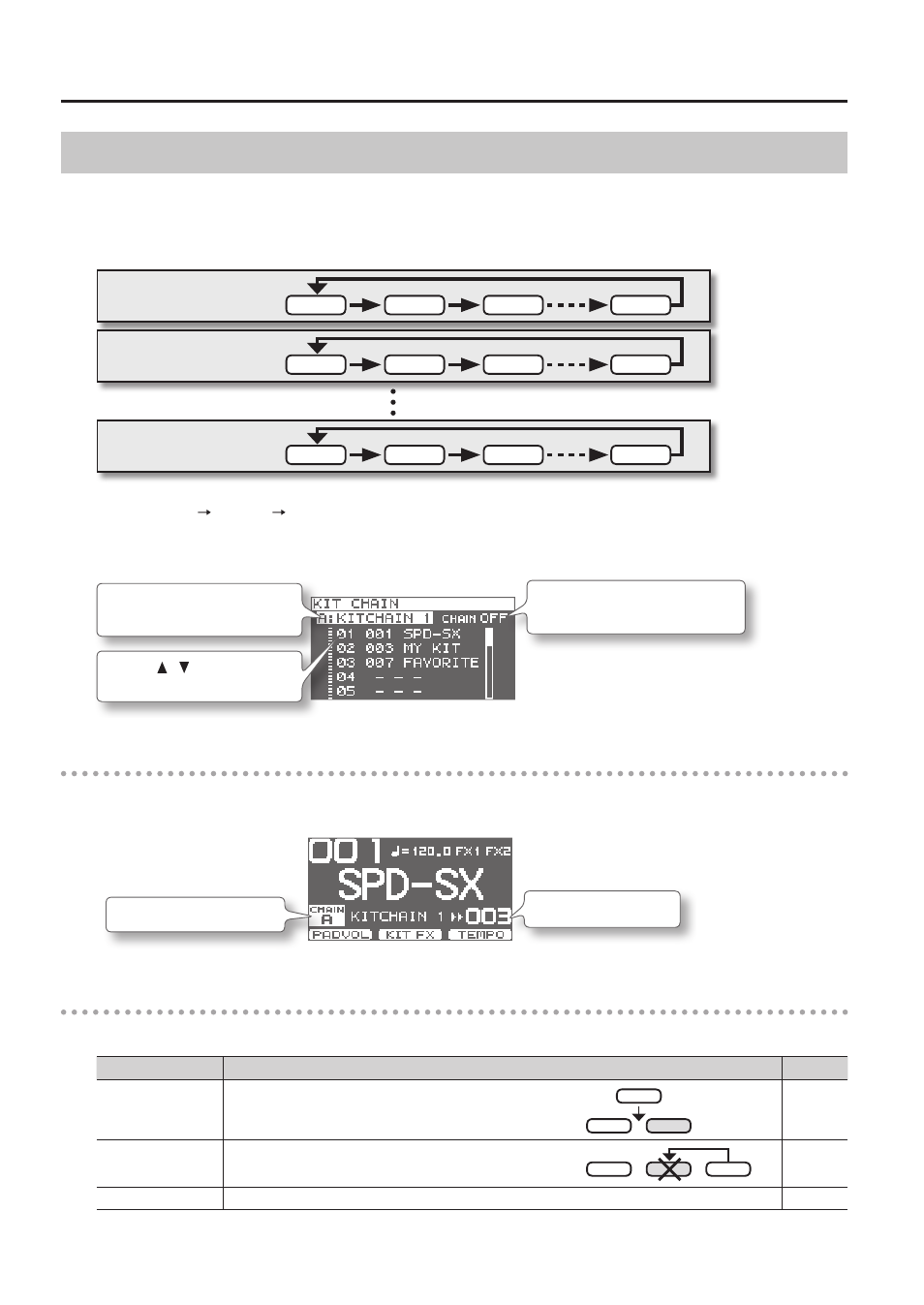
Overall Settings for the SPD-SX
56
Specifying the Kit Switching Order (KIT CHAIN)
The kit chain function lets you specify the order in which kits will be switched. This is very useful in a live performance so you
can step through the kits in the desired order by pressing the [-] [+] buttons, a footswitch or by hitting an external pad set to
operate as a switch (p. 57).
The SPD-SX lets you store eight sets of patch chains, called banks (A–H). Each bank can have 20 steps.
Kit chain bank A
STEP 1
STEP 2
STEP 3
STEP 20
Kit chain bank H
STEP 1
STEP 2
STEP 3
STEP 20
Kit chain bank B
STEP 1
STEP 2
STEP 3
STEP 20
1.
Choose MENU
SYSTEM
KIT CHAIN .
The KIT CHAIN screen will appear.
Use the cursor buttons and the [-] [+] buttons to specify the kit chain.
Use the [-] [+] buttons to turn the
kit chain function on/off .
Use the [-] [+] buttons to select a
kit chain bank .
Use the [ ] [ ] buttons to select
a kit .
Switching a Step
If the kit chain function is on, the top screen will indicate the name of the kit chain bank.
You can use the [-] [+] buttons to switch between the steps you stored.
The kit of the next step
Kit chain bank name
KIT CHAIN screen quick menu
In the KIT CHAIN screen, pressing the [QUICK] button will display the following quick menu.
Menu
Explanation
Page
INSERT
Inserts a new step before the selected step.
-
DELETE
Deletes the selected step, and moves subsequent steps up to fill
the gap.
-
CHAIN NAME
Assigns a name to the kit chain bank.
