Copying kits or pads, Copying a kit, Copying a pad – Roland SPD-SX Sampling Pad with 4GB Internal Memory (Black) User Manual
Page 48: P. 48, Customizing a kit
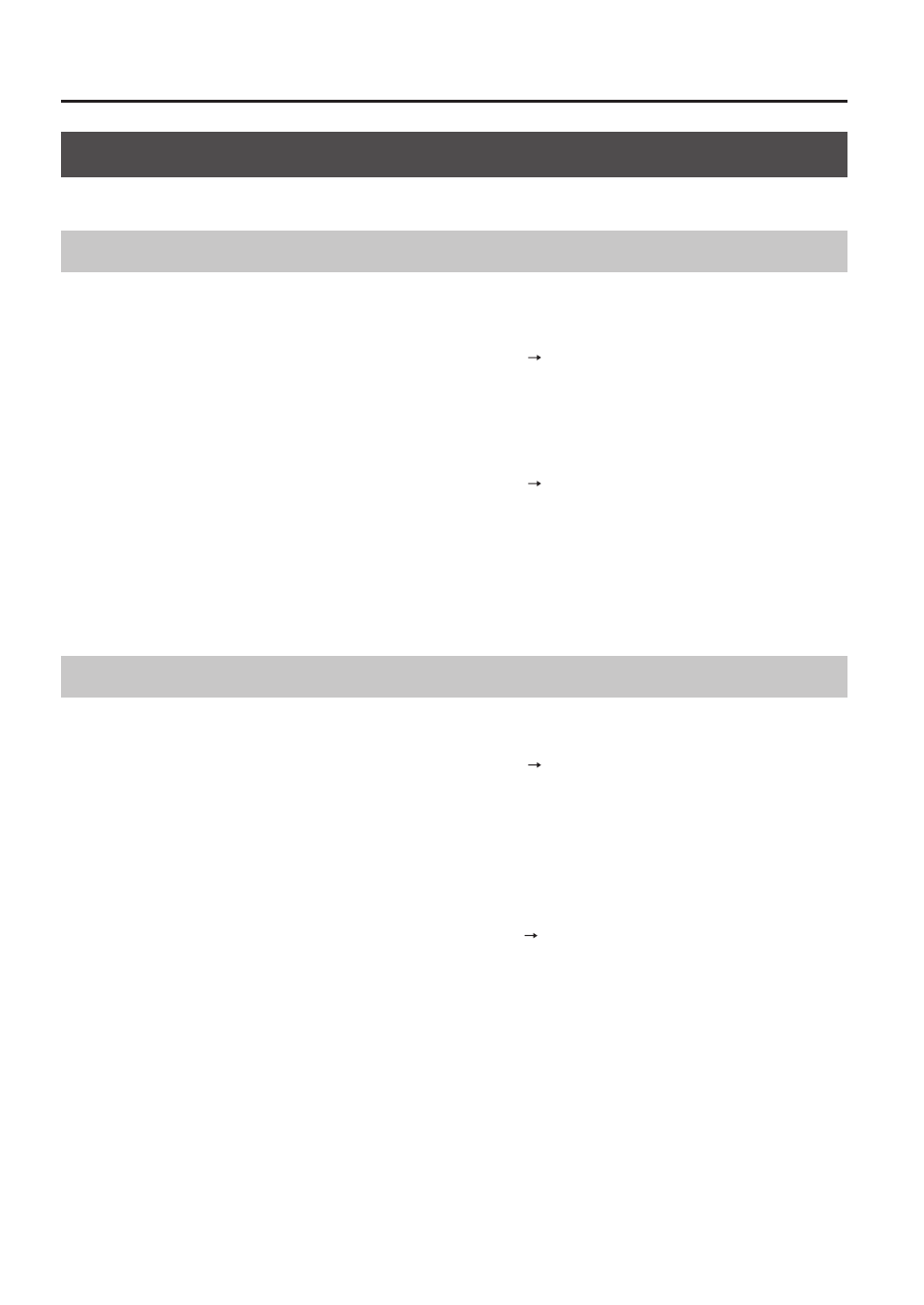
Customizing a Kit
48
Copying Kits or Pads
Here’s how to copy the settings of a kit or pad.
Copying a Kit
Here’s how to copy the settings of the currently selected kit.
1.
Select the copy-source kit (p . 21) .
2.
In the KIT screen (or the top screen, etc .), choose QUICK MENU
KIT COPY .
3.
Press the [ENTER] button .
The kit will be copied.
4.
Select the copy-destination kit (p . 21) .
5.
In the KIT screen (or the top screen, etc .), choose QUICK MENU
KIT PASTE .
6.
Press the [ENTER] button .
A confirmation message will appear.
If you decide not to execute, press the [EXIT] button.
7.
Press the [ENTER] button once again .
The kit will be pasted.
Copying a Pad
This operation copies the settings of the last-struck pad, allowing you to paste them to a different pad. You can also paste to a
different kit.
1.
In the KIT screen (or the top screen, etc .), choose QUICK MENU
PAD COPY .
The indicator of the copy-source pad will blink. You can also change this by playing a pad.
2.
Press the [ENTER] button .
The pad will be copied.
3.
Play a pad to select the copy-destination pad .
If you want to paste to a different kit, select the paste-destination kit.
4.
In the KIT screen (or the top screen, etc), choose QUICK MENU
PAD PASTE .
The indicator of the copy-destination pad will blink. You can also change this by playing a pad.
5.
Press the [ENTER] button .
The pad will be pasted.
