Audio operations – Roland VR-4HD HD AV Mixer User Manual
Page 34
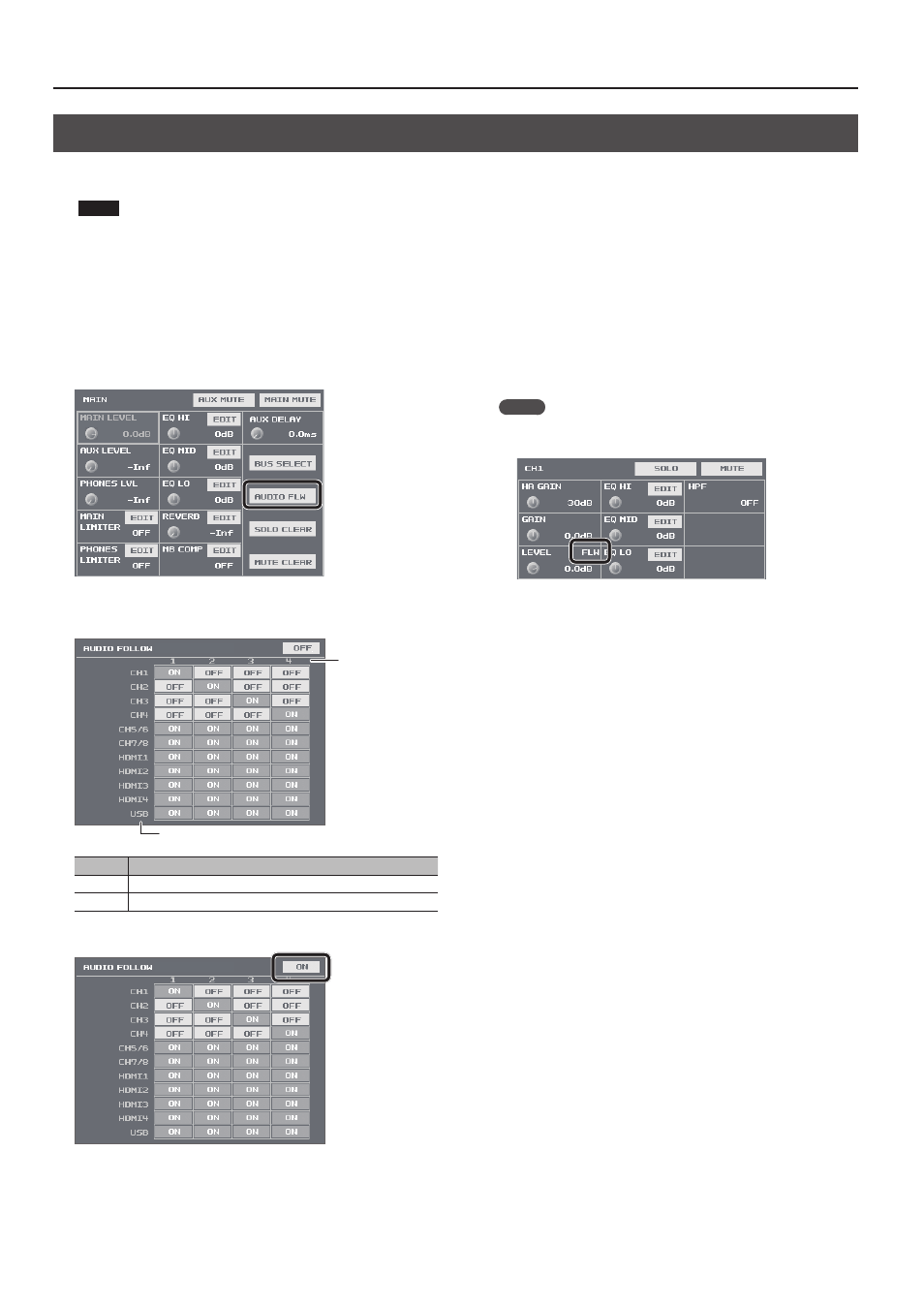
34
Audio Operations
Interlinking Audio Output to Video Switching (Audio Follow)
You can associate audio with a video switch so that when the video is switched, the specified audio alone is output automatically, and other audio is
automatically muted.
NOTE
5
When the Audio Follow feature is on, only the switching for output and muting is performed automatically.
The positions of volume-adjusting faders and knobs do not change automatically.
1.
Follow the procedure in “Adjusting the Volume Level of
Input Audio” (p. 26) to adjust to the volume level you want
to output.
2.
Press the MAIN [SETUP] button to display the setup screen.
3.
Select
4.
For each video channel, set the input audio to use with
Audio Follow to “ON.”
Video channel
Input audio
Value
Explanation
ON
Used by Audio Follow.
OFF
Not used by Audio Follow.
5.
Set the Audio Follow switch to “ON.”
The Audio Follow feature is turned on.
6.
Press the [SYSTEM SETUP] button several times to quit the
setup screen.
7.
Switch the video channel (p. 18).
When the video is switched, only the audio interlinked with it by
Audio Follow in step 4 is output.
MEMO
5
“FLW” is displayed in the
screen for audio for which Audio Follow is switched on.
5
You can assign the Audio Follow feature to a USER button and use
the button to switch it on and off.
For information on how to use the USER buttons, refer to
