Compositing using split (split), P. 23, Specifying a split composition pattern – Roland VR-4HD HD AV Mixer User Manual
Page 23: Compositing using split, Making detailed settings for split composition, Video effect operations, Ab a b
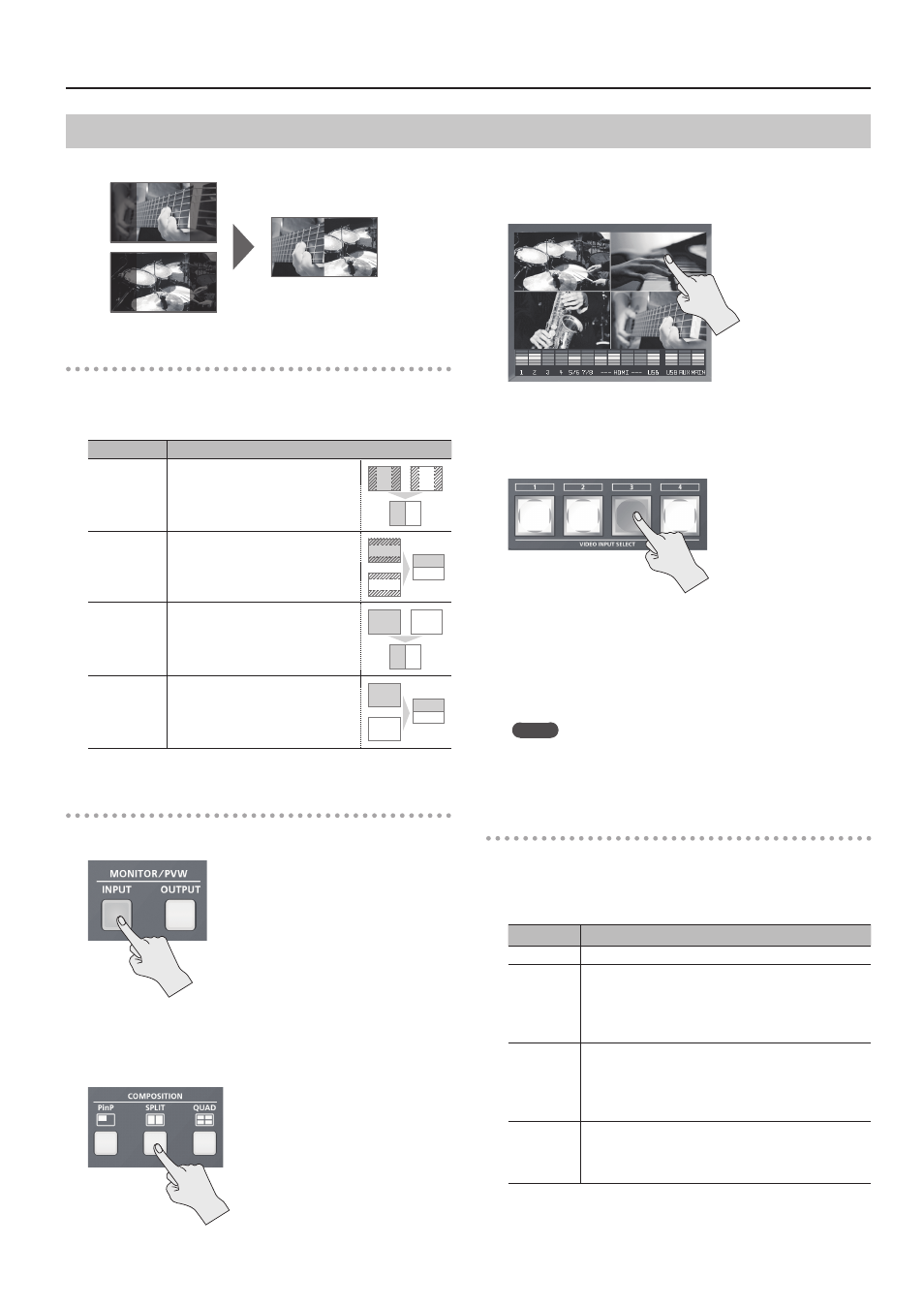
23
Video Effect Operations
Compositing Using Split (SPLIT)
This composites two video streams in a split screen.
Specifying a Split Composition Pattern
Four patterns are available for split composition.
To change the pattern, the [SYSTEM SETUP] button
g
g
Value
Explanation
V. CENTER
This vertically crops the center section
of the video.
A B
A B
A
B
A B
A
B
A
B
A
B
A
B
H. CENTER
This horizontally crops the center section
of the video.
A B
A B
A
B
A B
A
B
A
B
A
B
A
B
V. STRETCH
This stretches the video vertically.
A B
A B
A
B
A B
A
B
A
B
A
B
A
B
H. STRETCH
This stretches the video horizontally
A B
A B
A
B
A B
A
B
A
B
A
B
A
B
Compositing Using Split
1.
Press the [INPUT] button, making the button light up.
The incoming video on channels 1 through 4 is displayed on the built-
in monitor as a four-way split screen.
2.
Press the [SPLIT] button to turn on video compositing
(making the button light up).
The VIDEO SELECT [1] through [4] buttons all flash in yellow.
3.
Tap the channel screen you want to display above or on the
left.
A red border is displayed around the selected channel screen.
4.
Press one of the VIDEO INPUT SELECT [1] through [4]
buttons to select the channel you want to display below or
on the right.
The selected button lights up in yellow. The video you selected in
steps 3 and 4 is composited and output.
5.
To turn off video compositing, press the [SPLIT] button a
second time.
The [SPLIT] button goes dark and the lower half or right side of the
screen disappears.
MEMO
5
While compositing of the video is in progress, the video switches
with cuts regardless of the selected transition effect.
Making Detailed Settings for Split Composition
You can make more-detailed settings, such as the cropping location
for the video.
Use the [SYSTEM SETUP] button
g
the following items.
Setting item
Explanation
PATTERN
This specifies the split composition pattern.
A-CENTER (*1)
5
When at V. CENTER
This adjusts the horizontal position of the video displayed on
the left.
5
When at H. CENTER
This adjusts the vertical position of the video displayed above.
B-CENTER (*1)
5
When at V. CENTER
This adjusts the horizontal position of the video displayed on
the right.
5
When at H. CENTER
This adjusts the vertical position of the video displayed below.
PREVIOUS
SELECT
When set to “ON,” the previously selected channel is selected
automatically when the [SPLIT] button is pressed.
* Only the channel displayed to the right or below is
automatically selected.
(*1) This is applied when “PATTERN” is set to “V. CENTER” or “H. CENTER.”
