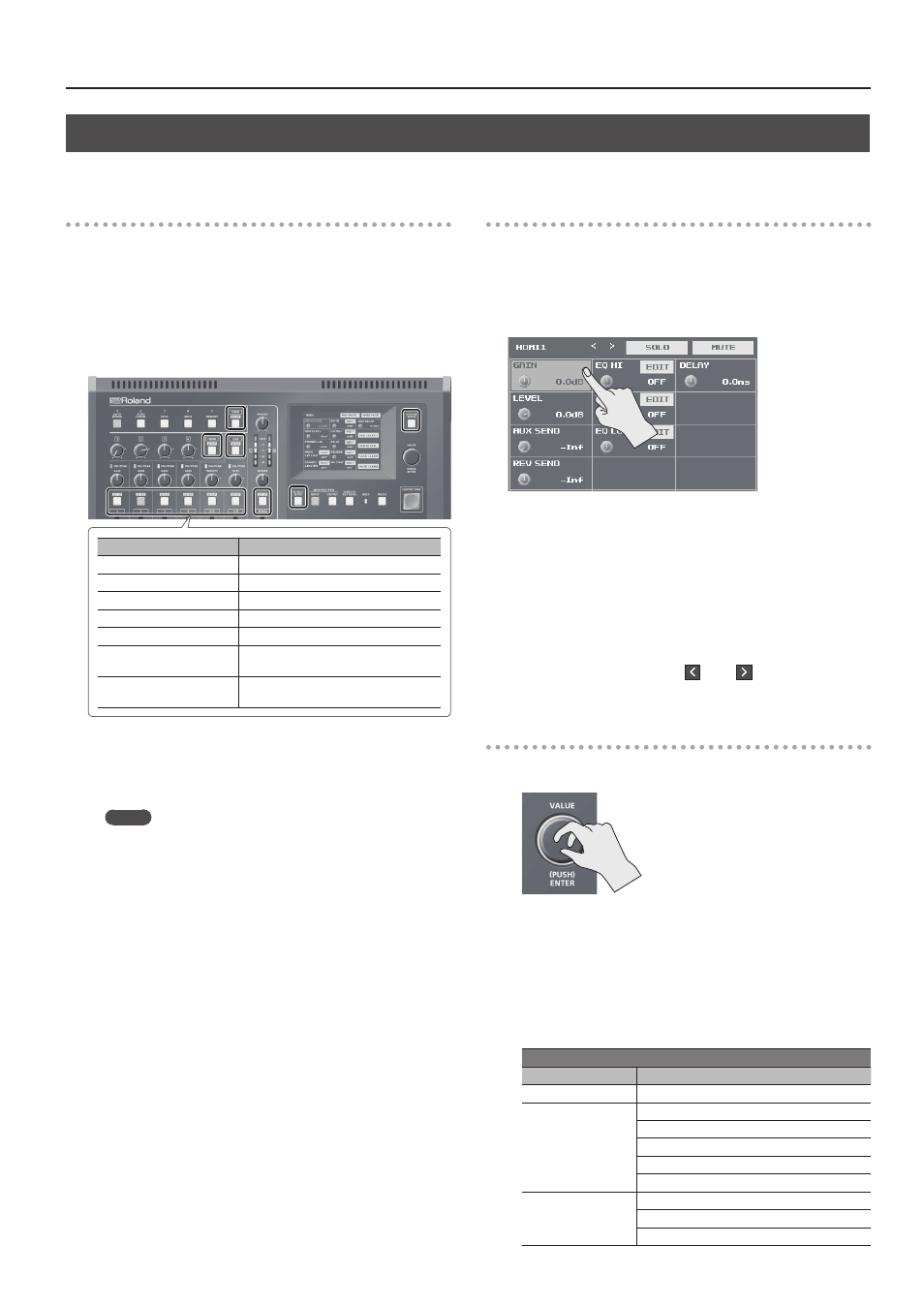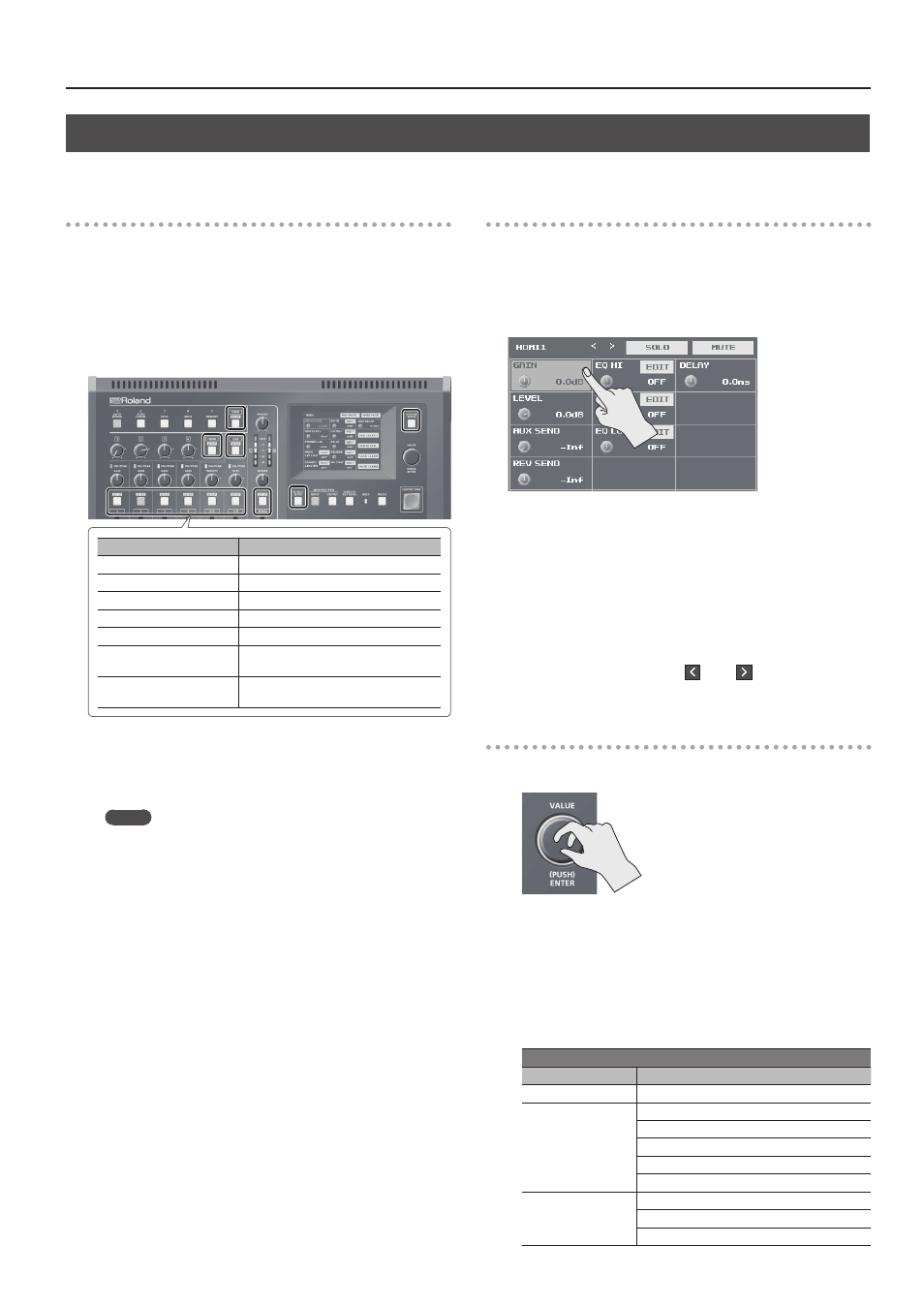
11
Basic Operations
Working with Setup Screens (Menus)
Display for the various setup screens on the built-in monitor. In these menus change settings for video, audio and for general VR-4HD settings.
Displaying/Quitting Setup Screens
The VR-4HD has a number of different setup screens. There are
different buttons for each setup screen that will bring up the
parameters for that button onto the display screen.
1.
Press one of the buttons shown below to display the
respective setup screen.
The selected button lights up.
Button
Displayed setup screen
USER [SETUP]
USER button settings
HDMI [SETUP]
Settings for HDMI input audio
USB [SETUP]
Settings for USB input/output audio
Audio channel 1–7/8 [SETUP] Settings for input audio
MAIN [SETUP]
Settings for main output audio
[IN/OUT SETUP]
Assignments to video input/output
connectors
[SYSTEM SETUP]
Settings for the system (video, audio, and
the unit)
2.
Press the button you selected in step 1 once or several times
to quit the setup screen.
MEMO
5
Settings made at the setup screen are saved in the unit at the
time when you quit the screen.
5
You can adjust the contrast of the setup screen. Use the [SYSTEM
SETUP] button
g
g