Compositing using key, Making advanced settings for chroma key, Making advanced settings for luminance key – Roland VR-4HD HD AV Mixer User Manual
Page 25: Video effect operations
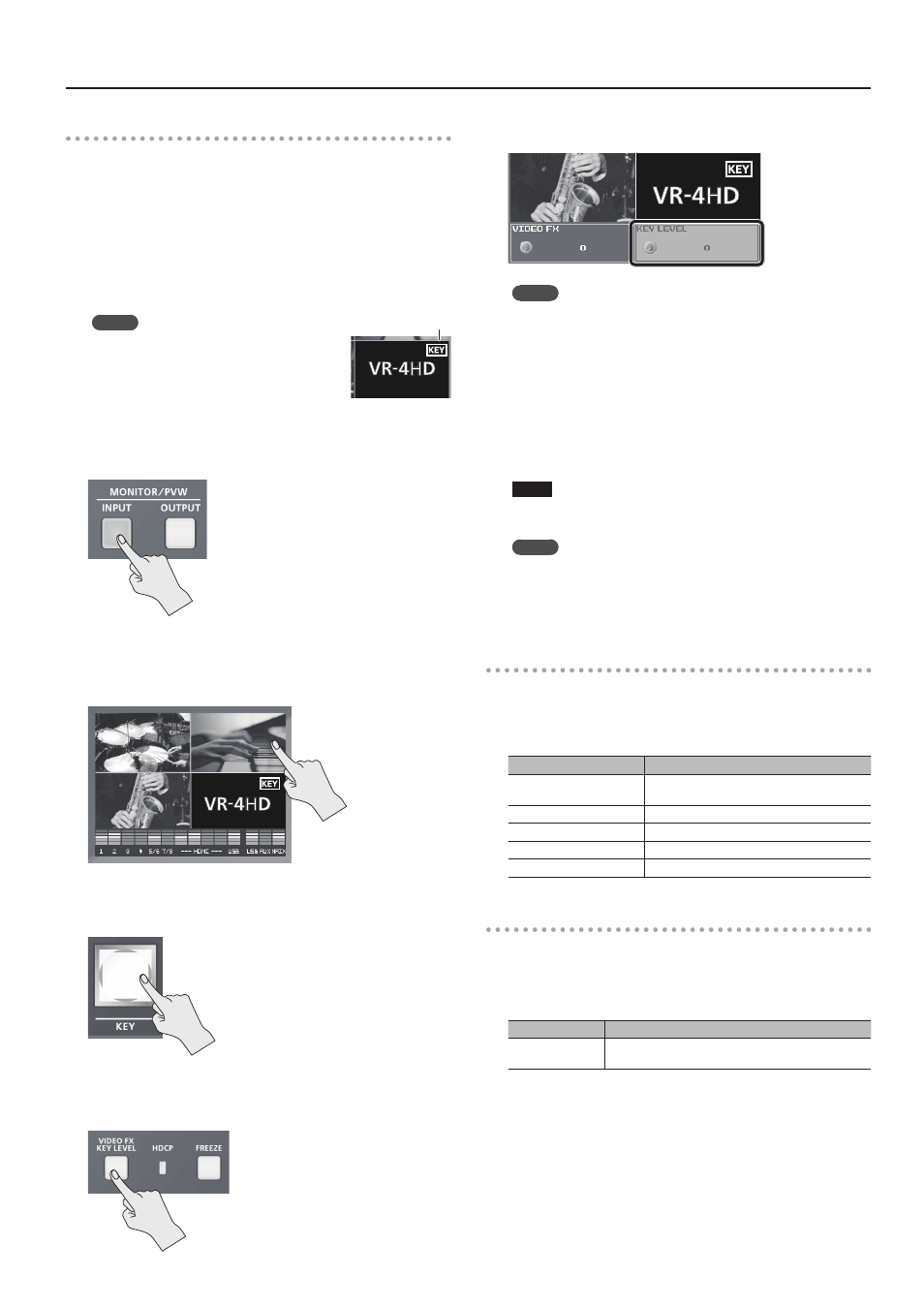
25
Video Effect Operations
Compositing Using Key
1.
Input the logo or video.
By factory default, the settings are such that text and video input on
channel 4 are used in key composition.
When you want to use text or video input on another channel, use the
[SYSTEM SETUP] button
g
g
channel.
If you want to perform compositing using a captured still image (p. 20)
or a still image sent from VR-4HD RCS dedicated software, change the
setting to “STILL.”
MEMO
5
The selected channel (the channel shown
in the foreground in key composition) is
displayed on the channel screen with a KEY
icon.
5
You can disable operation of the [KEY] button by setting SOURCE CH> to “OFF.” 2. Press the [INPUT] button, making the button light up. The incoming video on channels 1 through 4 is displayed on the built- in monitor as a four-way split screen. 3. Tap the channel screen you want to make the background video. A red border is displayed around the selected channel screen. 4. Press the [KEY] button to turn on key composition (making the button light up). The video you selected in steps 1 and 3 is composited and output. 5. Press the [VIDEO FX/KEY LEVEL] button to display LEVEL>. 6. Select amount of keying. MEMO 5 g g 7. Press the [VIDEO FX/KEY LEVEL] button to quit the LEVEL> display. 8. To turn off key compositing, press the [KEY] button a second time. The [KEY] button goes dark and the text or video displayed in the foreground disappears. NOTE 5 Chroma-key composition sometimes leaves color or small artifacts at the edges of the extracted video, but this is not a malfunction. MEMO 5 For the duration of the fade for the key-composited text or video, the setting made using the [SYSTEM SETUP] button g g Making Advanced Settings for Chroma Key You can adjust degree of edge blur of the picture displayed in the foreground and fine-tune the values for hue and saturation. g following items. Setting item Explanation CHROMA KEY GAIN This adjusts the degree of edge blur for the foreground video. CHROMA KEY HUE WIDTH This adjusts the hue width (range). CHROMA KEY HUE FINE This adjusts the center position for hue. CHROMA KEY SAT WIDTH This adjusts the saturation width (range). CHROMA KEY SAT FINE This adjusts the center position for saturation. Making Advanced Settings for Luminance Key You can adjust the degree of edge blur of the text or video displayed in the foreground. g following items. Setting item Explanation LUMI KEY GAIN This adjusts the degree of edge blur for the foreground video or text. KEY icon
Use the [SYSTEM SETUP] button
Use the [SYSTEM SETUP] button
