Basic operations, Turning the power on and off, And preview output – Roland VR-4HD HD AV Mixer User Manual
Page 10: P. 10, Main output video (p. 10, Er on and off (p. 10), Turning the power on, Turning the power off, About the auto off function
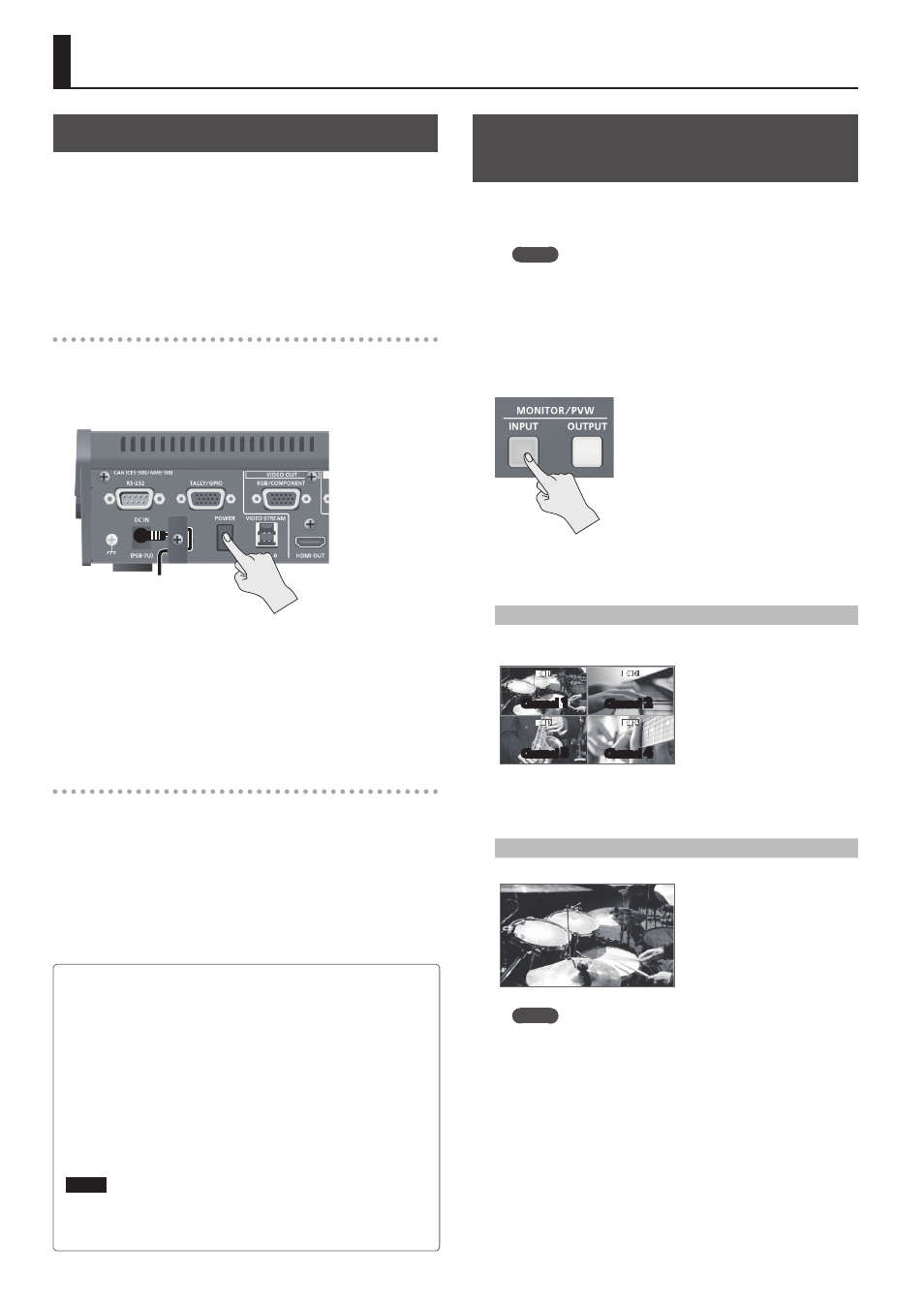
10
Basic Operations
Turning the Power On and Off
Once everything is properly connected (p. 8), be sure to follow the
procedure below to turn on their power. If you turn on equipment in
the wrong order, you risk causing malfunction or equipment failure.
* Before turning the unit on/off, always be sure to turn the volume
down. Even with the volume turned down, you might hear some
sound when switching the unit on/off. However, this is normal and
does not indicate a malfunction.
Turning the power on
1.
Make sure all devices are turned off.
2.
Press the [POWER] button on the rear panel of the VR-4HD
to turn on the power.
3.
Turn on the power to the source devices.
Turn on the power to video cameras or other source equipment
connected to input connectors on the VR-4HD.
4.
Turn on the power to the output devices.
Turn on the power to projectors or other devices connected to output
connectors on the VR-4HD.
Turning the power off
1.
Turn off the power in the sequence of first the output
equipment, and then the sources.
2.
Press the [POWER] button on the VR-4HD to turn off the
power.
Switching the View Mode of the Built-
in Monitor and Preview Output
The VR-4HD’s built-in monitor and preview output (the PVW OUT
connector) have two types of view modes: the “input mode” and the
“output mode.”
MEMO
5
Switching the view mode makes it change not only for the built-
in monitor, but for preview output as well. Using the panel lock
feature (p. 39) lets you lock the buttons to prevent accidental
operation.
1.
Press the [INPUT] or [OUTPUT] button to switch the view
mode.
The selected button lights up and the view mode of the built-in
monitor and preview output is changed.
[INPUT] button: Input mode
This displays video input from source equipment on a four-way split
screen. The input video is arranged as shown below.
Channel
1
Channel
2
Channel
3
Channel
4
* Labels identifying the input signals are displayed only on the built-in
monitor. To display or hide the labels, use the [SYSTEM SETUP] button
g
g
to make the setting.
[OUTPUT] button: Output mode
This displays the video currently being output.
MEMO
5
You can select either “LOW” (dark) or “HIGH” (bright) as the
brightness level of the built-in monitor. Use the [SYSTEM SETUP]
button
g
g
5
You can hide the level meter displayed at the bottom of the
screen. Use the [SYSTEM SETUP] button
g
g
METER DISPLAY> to set the value to “OFF.” About the Auto Off function The power to the VR-4HD turns off automatically when all of the following states persist for 240 minutes (Auto Off function). 5 No operation performed on the VR-4HD 5 No audio or video input * If you do not want the power to be turned off automatically, disengage the Auto Off function (p. 40). * When the power has been turned off by the Auto Off function, to restart, first press the [POWER] button to return it, then turn on the power. NOTE 5 Any settings that you are in the process of editing will be lost when the power is turned off. If you have any settings that you want to keep, you should save them beforehand.
