Using usb audio, Setting the zone int/ext button, Inputting usb audio – Roland Fantom-08 88-Key Music Workstation Keyboard User Manual
Page 33: Outputting usb audio, Control
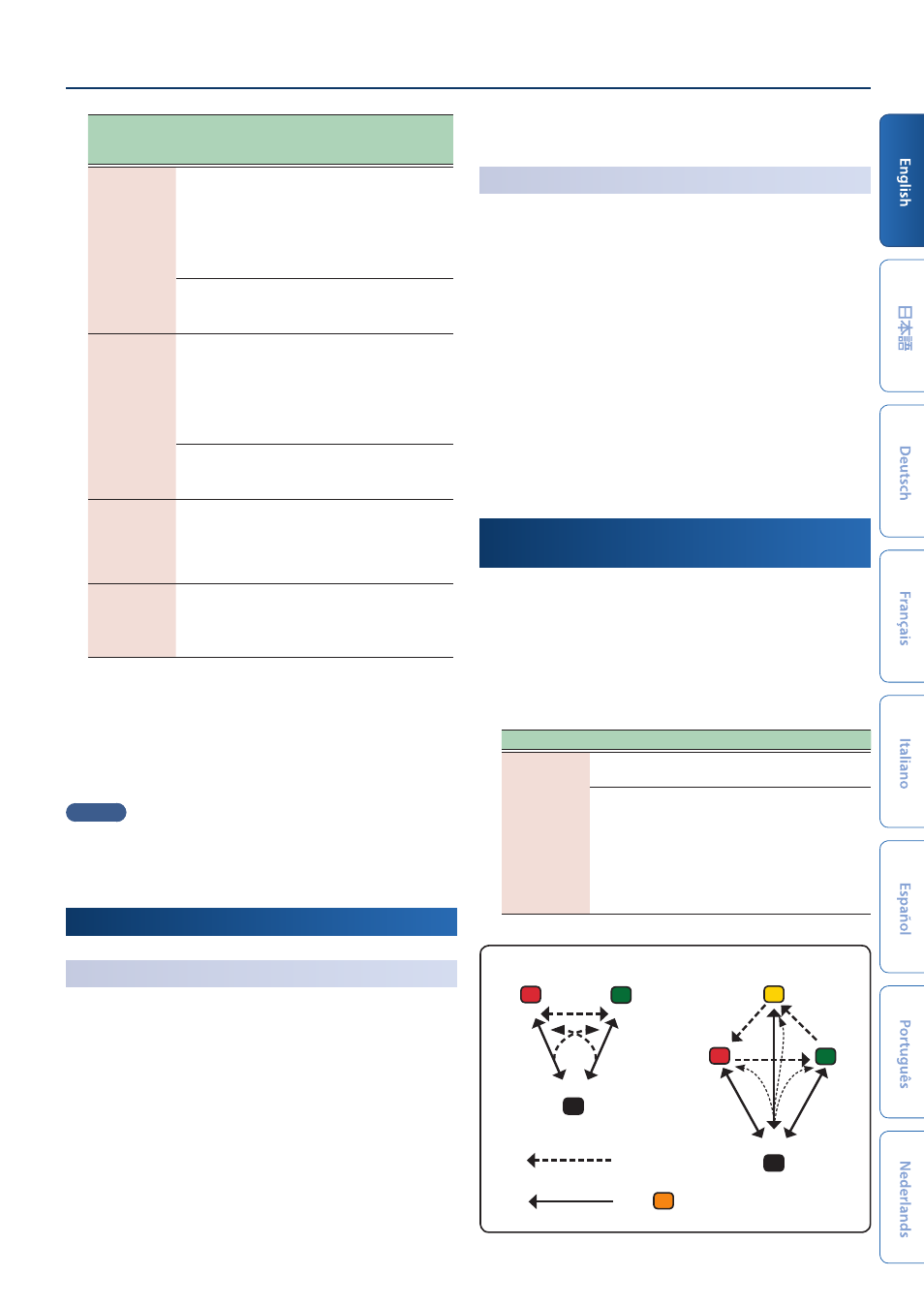
Control
33
Button status
When the applicable
zone is the current
zone
When the applicable
zone is not the current
zone
Lit red
(INT)
BASIC
The external sound
module produces sound
when you play the
keyboard.
Only if the ZONE INT/
EXT button of another
current zone is on (lit red
or green), the internal
sound engine produces
sound when you play the
keyboard.
ADVANCED
The internal sound engine produces sound when
you play the keyboard.
Lit green
(EXT)
BASIC
The external sound
module produces sound
when you play the
keyboard.
Only if the ZONE INT/
EXT button of another
current zone is on (lit red
or green), the external
sound module produces
sound when you play the
keyboard.
ADVANCED
The external sound module produces sound when
you play the keyboard.
Lit yellow
(BOTH)
ADVANCED
only
ADVANCED
The internal sound engine and the external sound
module both produce sound when you play the
keyboard.
Lit orange
(MUTE)
The sound engine is muted. The internal sound
engine does not produce sound. If the immediately
previous state was lit green, the external sound
module produces sound.
3 .
As desired, press the [PAN/LEVEL] button, the [CTRL]
button, or the [ASSIGN] button.
4 .
When you operate control knobs [1]–[8] and sliders [1]–
[8], MIDI messages are output according to the buttons
you pressed in step 3.
MEMO
¹
You can make detailed settings in ZONE EDIT (p. 20).
¹
The settings you make can be saved as scene settings “Saving
a Scene” (p. 22).
Using USB Audio
Inputting USB Audio
Use the audio input from a device such as your computer that’s
connected to this instrument, and adjust the audio input level to
input USB audio.
1 .
Press the [MENU] button.
2 .
Touch
3 .
Touch
The USB AUDIO menu screen appears.
4 .
Use the cursor to select “USB Audio Input Switch,” and
use the [VALUE] dial to turn the setting “ON.”
Audio input from the connected device turns on.
5 .
Use the cursor to select “USB Audio Input Volume,” and
use the [VALUE] dial to adjust the input level.
Outputting USB Audio
Use the audio output from this instrument and adjust the audio
output level to output USB audio to a computer or other device
that’s connected via USB.
1 .
Press the [MENU] button.
2 .
Touch
3 .
Touch
The USB AUDIO menu screen appears.
4 .
Use the cursor to select “USB Audio Output Switch,” and
use the [VALUE] dial to turn the setting “ON.”
Audio output to the connected device turns on.
5 .
Use the cursor to select “USB Audio Output Volume,”
and use the [VALUE] dial to adjust the output level.
Setting the ZONE INT/EXT Button
(Zone Int/Ext Control)
Here’s how to set how the ZONE INT/EXT button works.
1 .
Press the [MENU] button.
2 .
Touch
3 .
Select the Zone Int/Ext Control parameter, and edit the
setting.
Parameter
Value
Explanation
Zone Int/Ext
Control
BASIC
Each ZONE INT/EXT button works
as before.
ADVANCED
The following states are now
available for each ZONE INT/EXT
button when you push them: unlit,
red (INT), green (EXT), orange
(MUTE) and yellow (BOTH). For
the yellow (BOTH) state, both the
internal sound engine and the
external sound module play.
BASIC
EXT
INT
COMMON
[SHIFT] +
ZONE [INT/EXT]
Red
Unlit
Green
ZONE [INT/EXT]
Button
ZONE [INT/EXT]
Button
[SHIFT] +
ZONE INT/EXT buttons
ZONE INT/EXT buttons
MUTE
Set in the MIXER screen
Orange
EXT
INT
BOTH
COMMON
Red
Yellow
Unlit
Green
ADVANCED
