Sampling, Copying a sample, Assigning convenient functions to the pads – Roland Fantom-08 88-Key Music Workstation Keyboard User Manual
Page 24: Sampler
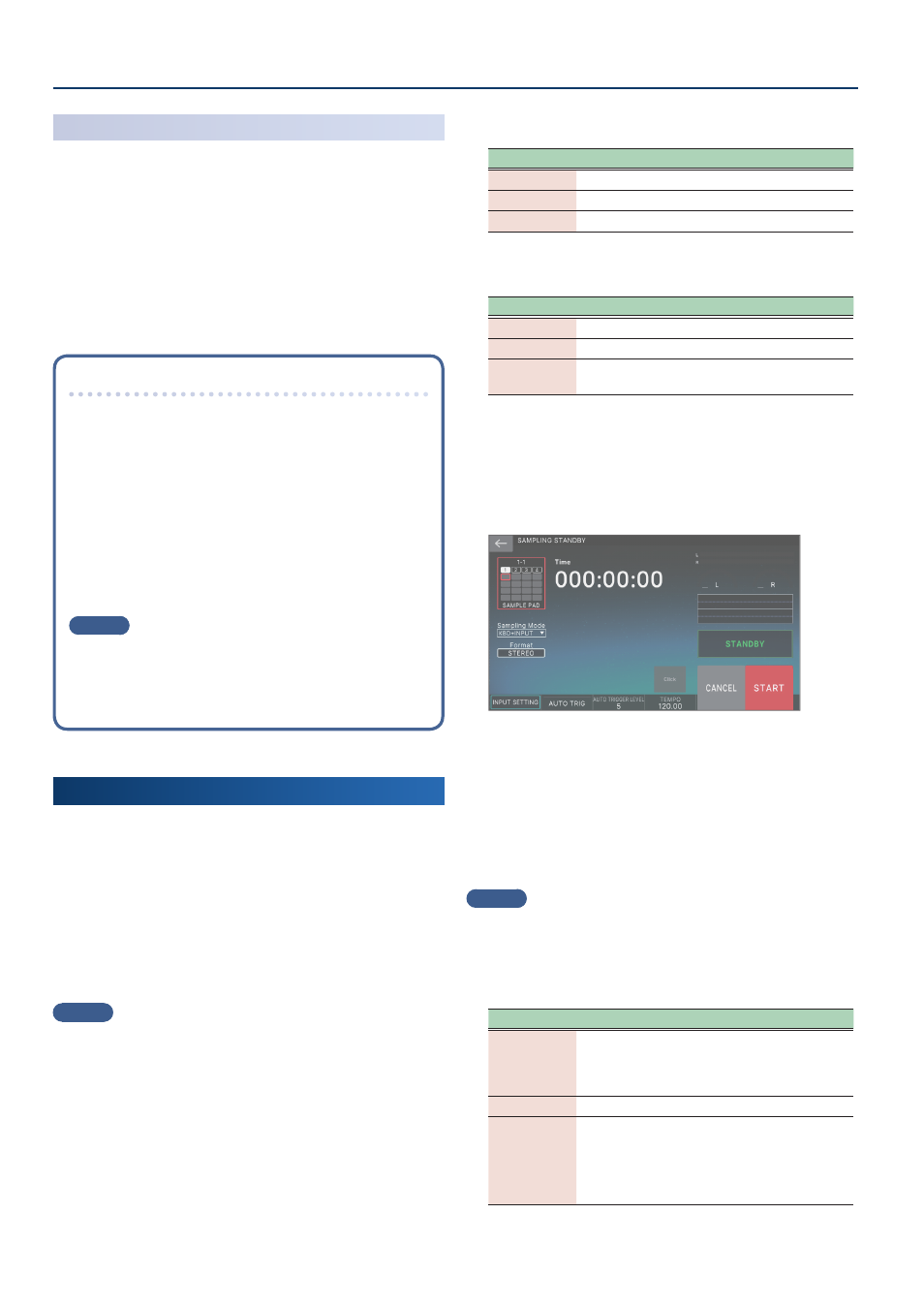
Sampler
24
Copying a Sample
1 .
Hold down the pad of the sample that you want to copy
and the [SHIFT] button; then press the [CLIP BOARD]
button.
2 .
Hold down the [CLIP BOARD] button and press the
copy-destination pad.
The sample is copied.
* If there is a sample in the copy-destination pad, the message “Overwrite
OK?” appears. Press the [ENTER] button to overwrite, or press the [EXIT]
button to cancel.
Assigning convenient functions to the pads
(PAD MODE)
By assigning various functions to the 16 pads, you can use
them to select scenes or play samples.
In addition to playing samples or selecting scenes, you can
assign various convenient functions to the pads.
1 .
Press the [PAD MODE] button.
2 .
Press a pad [1]–[16] button to select a function.
A setting screen appears according to the function you
select.
MEMO
For details on each function, refer to “Reference Manual”
(PDF).
Sampling
This unit lets you create a sample by sampling the following
sounds.
¹
Keyboard performance
¹
Input from the MIC/LINE INPUT jacks (audio device,
microphone)
¹
Audio input from the USB COMPUTER port
1 .
As necessary, connect the device (audio device or mic)
that you want to sample to the MIC/LINE INPUT jacks.
MEMO
¹
If you want to sample an audio device in stereo, connect the
left channel to MIC/LINE INPUT L/MONO jack and the right
channel to MIC/LINE INPUT R jack.
¹
Connect a dynamic mic to the MIC jack in the MIC/LINE INPUT
section if you want to record samples using a microphone.
2 .
Press the [SAMPLING] button to make it light.
The SAMPLING MENU appears.
SAMPLING
Function
Explanation
To Pad
Assigns the sampled sound to a pad.
To Keyboard
Assigns the sampled sound to the keyboard.
To Storage
Saves the sampled sound in internal memory.
IMPORT
Function
Explanation
To Pad
Assigns the imported sample to a pad.
To Keyboard
Assigns the imported sample to the keyboard.
To
Multisample
Saves the imported sample in internal memory as a
multisample.
Ø
For details on importing, refer to the “Reference Manual”
(PDF).
3 .
Touch the desired function in SAMPLING.
The SAMPLING STANDBY screen appears.
4 .
Note that the
and number of the sample pad to which the sound will
be sampled.
5 .
If you want to change the bank and number of the
sample pad, touch the
In the SAMPLING DESTINATION (PAD) screen, specify the
sample bank and number that you want to change.
MEMO
If the pad you’re sampling already contains a sample, the message
“Overwrite OK?” appears. Press the [ENTER] button to overwrite, or
press the [EXIT] button to cancel.
6 .
Touch
Parameter
Explanation
KBD+INPUT
The keyboard performance together with the
audio input from the MIC/LINE INPUT jacks and the
audio input from the USB COMPUTER port will be
sampled.
KBD
The keyboard performance is sampled.
INPUT
The audio input from the MIC/LINE INPUT jacks and
the audio input from the USB COMPUTER port will
be sampled.
* When using INPUT, you must enable AUDIO IN
within the settings found in INPUT SETTING.
