Recording a pattern, Playing group, Playing song – Roland Fantom-08 88-Key Music Workstation Keyboard User Manual
Page 27: Realtime recording, Sequencer
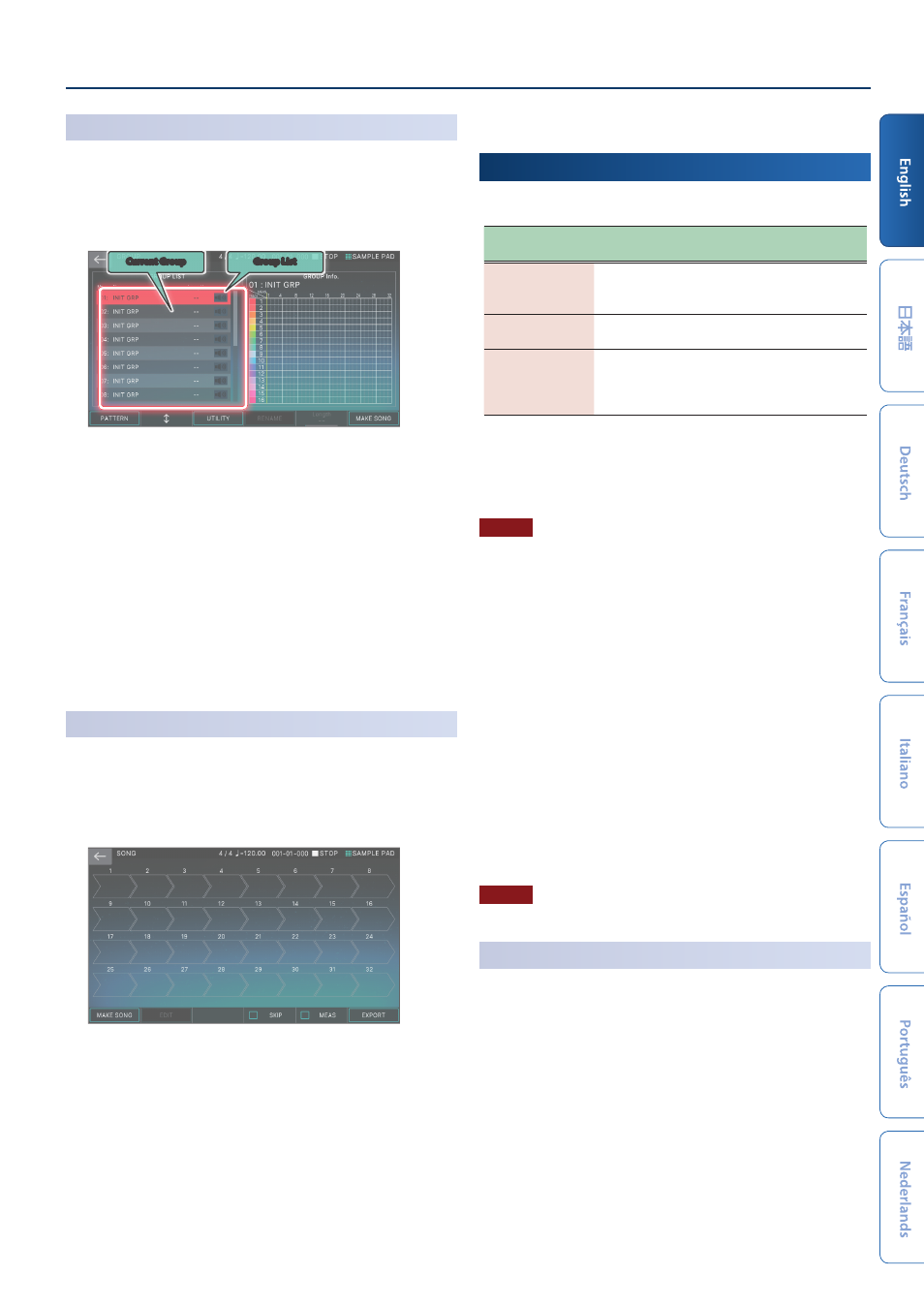
Sequencer
27
Playing Group
1 .
Select a scene.
2 .
Press the [GROUP] button.
The GROUP screen appears.
Current Group
Group List
¹
The currently selected group (current group) is indicated by
the cursor.
¹
At the right of the screen is shown the pattern length for
each track in the current group, and you can use knob [E5] to
specify the number of measures for the group.
3 .
Press the [
ø
PLAY] button.
The current group plays.
4 .
Press the [
ð
STOP] button to stop playback.
5 .
To select a different group, directly touch the group
name to select it.
You can also use the [E2] knob to make a selection.
Playing Song
1 .
Select a scene.
2 .
Press the [SONG] button.
The SONG screen appears.
A succession of boxes called group boxes is shown, each
with a number indicating the playback order.
Within each group box is shown information such as the
group number, group name, and the number of times it will
loop. Nothing is shown in an empty group box.
3 .
Press the [
ø
PLAY] button.
The song plays, and the groups play in the order in which
they are placed.
The currently playing group (the current group) is indicated
by a green group box.
4 .
Press the [
ð
STOP] button to stop playback.
Recording a Pattern
There are three ways to record a pattern.
Method of
recording
Explanation
Realtime recording
(Realtime REC)
Create a pattern by recording your keyboard
performance and controller operations just as you
perform them.
Step recording
(Step Rec)
Create a pattern by successively recording your
keyboard performance one step at a time.
TR-REC
This method lets you place notes of each
instrument on the steps at which you want them
to be heard. This method is suitable for creating
drum patterns.
Before you record, it’s a good idea to delete the existing pattern as
follows.
1 .
Select a scene.
NOTE
If you create a pattern, and then switch to another scene or turn off
the power without saving the scene, the data you created will be
lost.
2 .
Press the [PATTERN] button.
The PATTERN screen appears.
3 .
Touch
The PATTERN UTILITY screen appears.
4 .
Touch
The DELETE MENU screen appears.
5 .
Touch
A confirmation message appears.
To cancel, touch
6 .
To execute, touch
All patterns are deleted.
NOTE
Deleted patterns cannot be recovered.
Realtime Recording
(Realtime REC)
1 .
Press the [
ó
REC] button.
The REC STANDBY screen appears.
2 .
Make settings for recording.
