Editing a program (program edit), Editing a tone (designer), O the pedal (p. 21 – Roland RD-2000 Digital Stage Piano User Manual
Page 21: P. 21
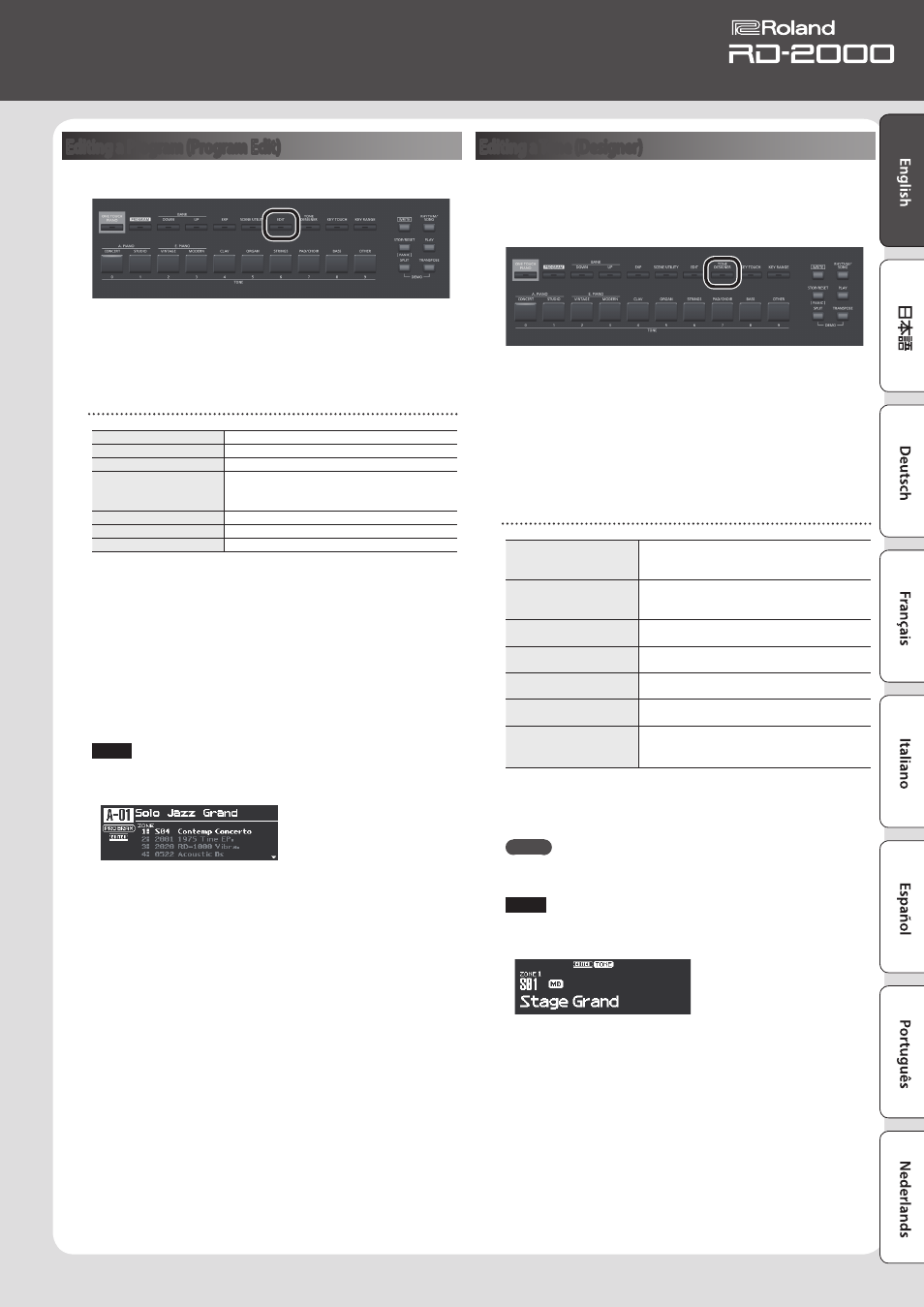
21
Owner’s Manual
Editing a Program (Program Edit)
1.
In the PROGRAM screen, press the [EDIT] button.
The PROGRAM EDIT MENU screen appears.
2.
Use the cursor buttons to select the item that you want to edit,
and press the [ENTER] button.
The corresponding edit screen appears.
Program Edit Menu
Zone Edit
Makes settings for each zone (1–8).
Key Touch
Edits the keyboard touch sensitivity.
Pedal
Edits the pedal settings.
Assign
Specifies the function of the modulation wheels,
sliders, ASSIGN [1]–[8] knobs, and ASSIGN [9]
button.
Reverb
Edits the reverb settings.
Delay
Edits the delay settings.
EQ
Edits the equalizer settings.
&
For details on the program edit, refer to “Parameter Guide
(English)” (PDF). For details on how to obtain the PDF, refer to
“Obtaining PDF Manuals” on the front cover.
3.
Select the parameter that you want to edit, and use the [DEC]
[INC] buttons or the value dial to edit the value.
Press the [EXIT] button to return to the PROGRAM EDIT Menu screen.
4.
Repeat steps 2–3 to continue editing.
5.
When you’ve finished making settings, press the [EXIT] button
several times to return to the Tone screen or the Program screen.
NOTE
If you’ve edited the settings, an “EDITED” indication is shown in the
Program screen or the Tone screen.
If you turn off the power, select another Program, or select another
tone in the Tone screen while the “EDITED” indication is shown, the
edits you made are discarded. If you want to keep your edits, press
the [WRITE] button to save the Program (p. 23).
Editing a Tone (Designer)
By using the Designer function, you can make more detailed settings
for a tone.
1.
Use the SELECT [S1]–[S8] buttons to select a zone, and press the
[TONE DESIGNER] button.
The TONE DESIGNER MENU screen (in the case of TW-Organ sounds,
the Tone Wheel & Designer Menu screen) of the selected ZONE
appears.
In the Designer menu you’ll choose the broad category of tone
settings that you want to edit.
2.
Use the cursor buttons to select the item that you want to edit,
and press the [ENTER] button.
The corresponding edit screen appears.
Designer Menu
Piano Designer (only for
certain piano sounds)
Lets you create your own personalized piano
sound by adjusting various aspects of a piano’s
tonality.
Tone Designer (other than
certain piano sounds)
Edits detailed settings of the piano sound. The
editable parameters will depend on the piano
sound that is selected.
Indiv. Voicing (only for
certain piano sounds)
Edits the pitch, volume, and character of each key.
Sym. Resonance (only for
certain piano sounds)
Edits the sympathetic resonances that are heard
when you hold down the damper pedal.
Modulation FX
Edits parameters that are related to Modulation
FX.
Tremolo /AMP Sim
Edits parameters that are related to tremolo and
amp simulator.
TONE WHEEL&Designer
Menu
(TW-Organ sounds only)
Edits TW-Organ sounds.
&
For details on the designer, refer to “Parameter Guide (English)”
(PDF). For details on how to obtain the PDF, refer to “Obtaining PDF
Manuals” on the front cover.
MEMO
The items that you can set will differ depending on the type of
sound.
NOTE
If you’ve edited the settings, an “EDITED” indication is shown in the
Program screen or the Tone screen.
If you turn off the power, select another Program, or select another
tone in the Tone screen while the “EDITED” indication is shown, the
edits you made are discarded. If you want to keep your edits, press
the [WRITE] button to save the Program (p. 23).
