Operation guide, Adjusting the overall volume, Adjusting the volume of each zone – Roland RD-2000 Digital Stage Piano User Manual
Page 14: Adding vibrato or dynamics (modulation lever), Disabling the button (panel lock), Transposing your performance (transpose), Selecting sounds (tone/scene/program), One (p. 14, Tion guide (p. 14, Using an assigned function to modify the sound
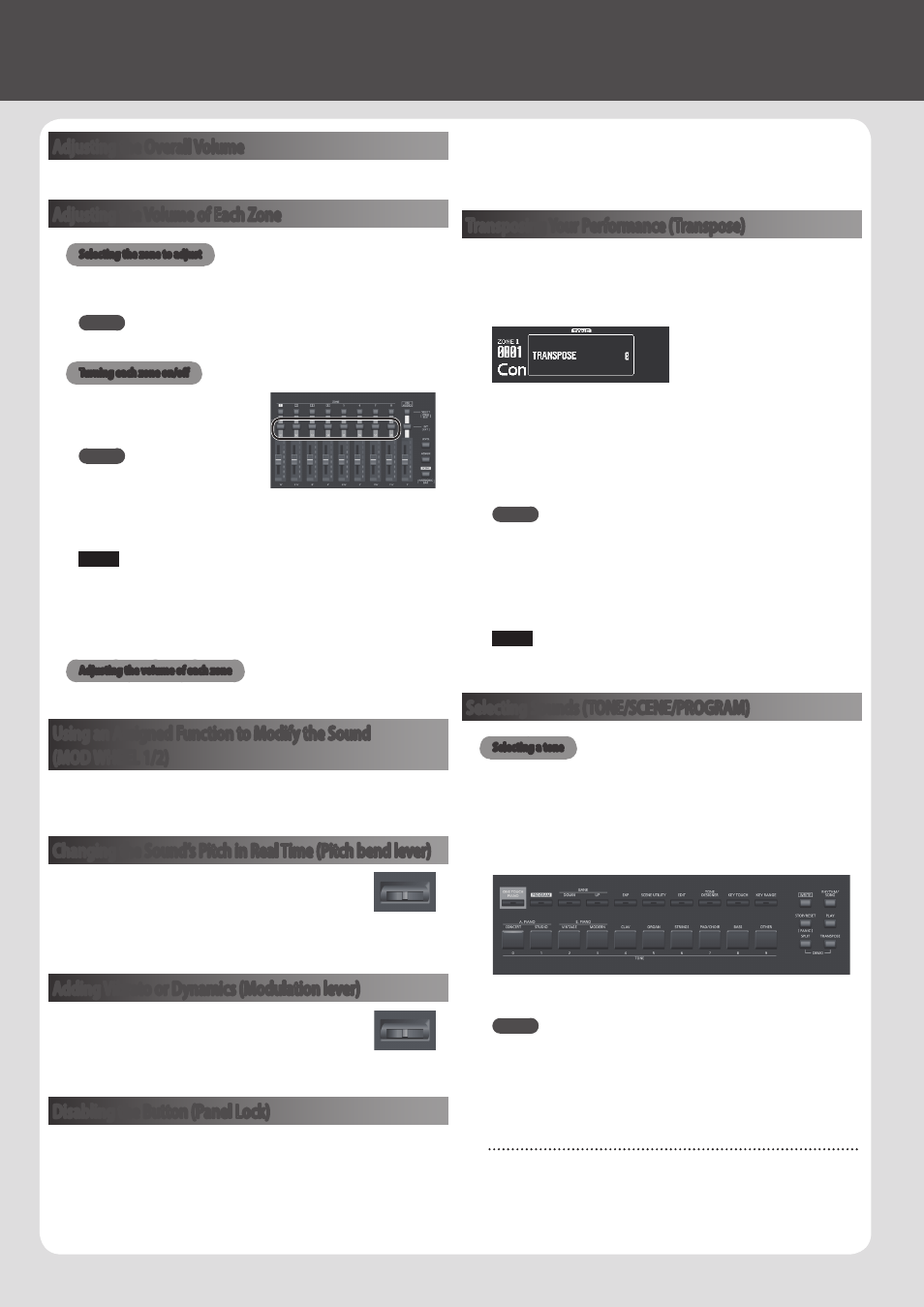
14
Operation Guide
Adjusting the Overall Volume
1.
Turn the [MASTER VOLUME] knob.
Adjusting the Volume of Each Zone
Selecting the zone to adjust
Select the zone whose settings you want to adjust.
1.
Press one of the SELECT [S1]–[S8] buttons.
MEMO
You can’t select multiple zones.
Turning each zone on/off
1.
Press the INT/EXT [S1]–[S8]
buttons to turn each zone on
(lit) or off (unlit).
MEMO
By holding down the [SHIFT]
button and pressing an INT/EXT
[S1]–[S8] button, you can switch
what the knob and slider of each zone will control (the RD-2000: lit
red, or an external device: lit green).
NOTE
Effects cannot be applied to zones 5–8.
If zones 5–8 are also assigned as internal zones, and if an extremely
large amount of data is being produced by the controllers, a
substantial burden is placed on the RD-2000, possibly making it
unable to process the performance data from the keyboard.
Adjusting the volume of each zone
1.
Use the sliders [S1]–[S8] to adjust the volume of each zone.
Using an Assigned Function to Modify the Sound
(MOD WHEEL 1/2)
A variety of functions are assigned to the modulation wheels (p. 21).
By moving the modulation wheels while you perform, you can control
the assigned function.
Changing the Sound’s Pitch in Real Time (Pitch bend lever)
While playing the keyboard, move the lever to the left
to lower the pitch, or to the right to raise the pitch. This
is known as Pitch Bend.
If you move the lever away from yourself while also
moving it to left or right, the pitch bend and modulation effects will be
applied simultaneously.
Adding Vibrato or Dynamics (Modulation lever)
You can also apply vibrato by manipulating the lever
away from you. This is known as Modulation.
If you move the lever away from yourself while
also moving it to left or right, the pitch bend and
modulation effects will be applied simultaneously.
Disabling the Button (Panel Lock)
By engaging the Panel Lock function, you can disable panel functions.
This prevents settings from being changed inadvertently on stage or
in other such situations.
1.
Hold down the [MENU] button and press the [ENTER] button.
The panel lock popup screen appears for a time and then disappear;
then an icon indicating the panel lock status appears in the upper
right of the TONE screen and the PROGRAM screen or the upper left of
the SCENE screen.
2.
To disengage the Panel Lock function, press the [EXIT] button
twice in succession.
Transposing Your Performance (Transpose)
You can adjust the transpose setting in semitone steps over a range of
-48–0–+48 relative to C4.
1.
Hold down the [TRANSPOSE] button for several seconds.
The current setting is shown.
2.
Hold down the [TRANSPOSE] button and use the [DEC][INC]
buttons or the keyboard to specify the amount of transposition.
When you release the [TRANSPOSE] button, the previous screen
reappears.
When the amount of transposition is set, the Transpose function
switches on, and the [TRANSPOSE] button lights up.
MEMO
5
If you press the C4 (middle C) key, the transpose amount will be
set to “0.” For example, to have “E” sound when you play “C” on the
keyboard, hold down the [TRANSPOSE] button and press the E4
key. The degree of transposition then becomes “+4.”
5
You can set the degree of transposition for each of the Layer
individually. For details, refer to “Parameter Guide (English)” (PDF).
NOTE
If the transpose amount is 0, the [TRANSPOSE] button will not turn
on even if you press it.
Selecting Sounds (TONE/SCENE/PROGRAM)
Selecting a tone
1.
Make the [SCENE] button go dark.
Or, press the [One Touch Piano] button.
2.
Press a SELECT [S1]–[S8] button to select the zone for which you
want to select a sound.
3.
Press any of the TONE buttons to select the category.
4.
Use the [DEC] [INC] buttons or value dial to select the tone.
MEMO
5
By holding down the [SHIFT] button and using the [INC] [DEC]
buttons or the value dial, you can select the first sound of each
tone category.
5
Sounds beginning with S01 are only for zone 1. These piano
sounds cannot be selected for zones 2–8.
Using the Numeric Keys to Select Tones
1.
While holding down the [SHIFT] button, use the [0]–[9] to enter
a tone number.
The value blinks while you’re entering the tone number.
