Cleaning, Correct posture to use the product, Cleaning correct posture to use the product – Samsung M50C 32" HDR Smart Monitor (Black) User Manual
Page 6
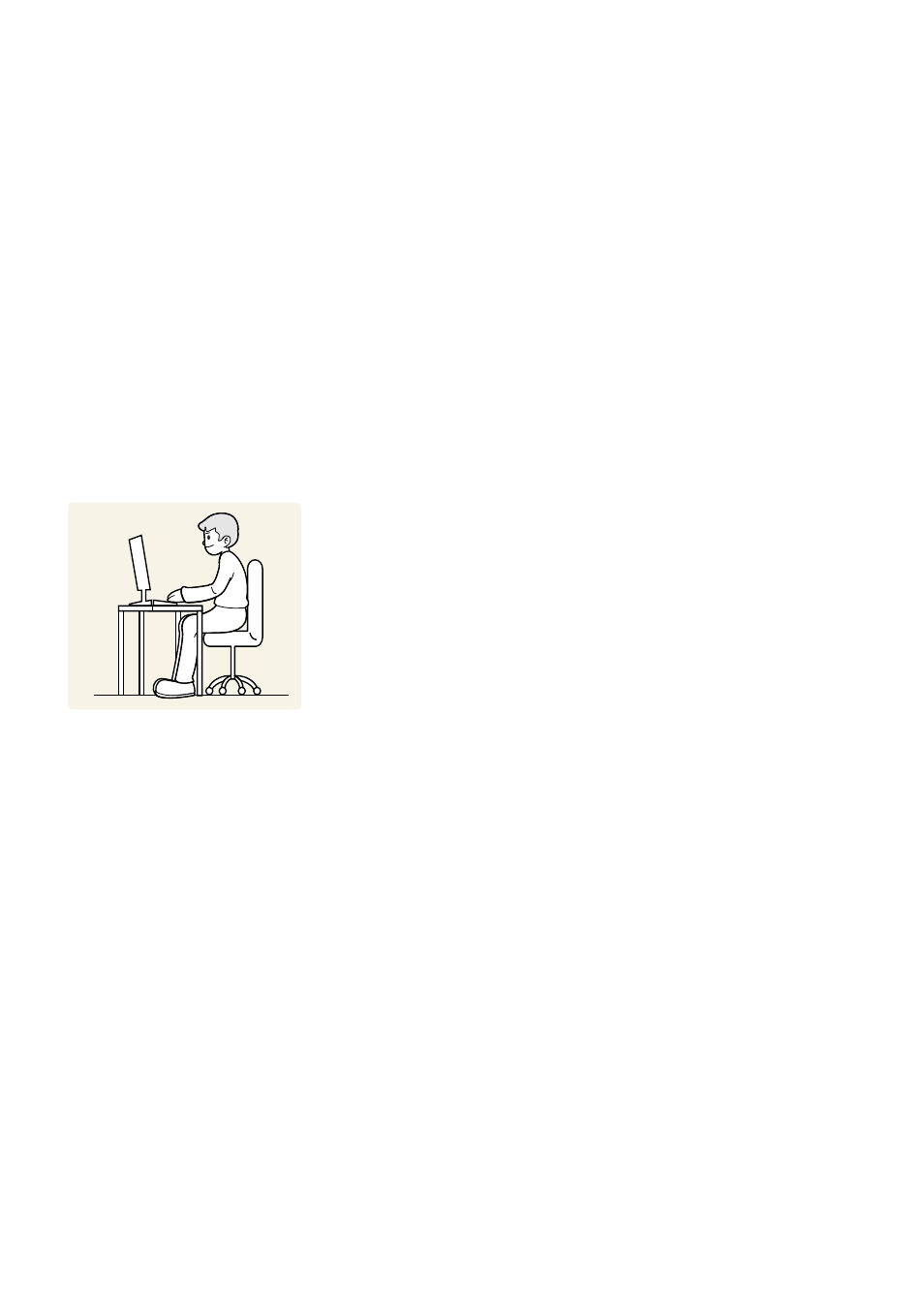
- 6 -
Cleaning
High-glossy models can develop white stains on the surface if an ultrasonic wave humidifier is used nearby.
"
Contact your nearest Samsung Customer Service Center if you want to clean the inside of the product (Service fee will be
charged.)
Do not press the product screen with hands or other objects. There is a risk of damaging the screen.
"
Exercise care when cleaning as the panel and exterior of advanced LCDs are easily scratched.
Take the following steps when cleaning.
1. Power off the product and PC.
2. Disconnect the power cord from the product.
"
Hold the power cord by the plug and do not touch the cable with wet hands. Otherwise, an electric shock may result.
3. Wipe the product with a clean, soft and dry cloth.
Wet a soft cloth in water, wing it out well, and then use the cloth to wipe the exterior of the product clean.
●
Do not apply a cleaning agent that contains alcohol, solvent, or surfactant to the product.
●
Do not spray water or detergent directly on the product.
4. Connect the power cord to the product when cleaning is finished.
5. Power on the product and PC.
Correct posture to use the product
Use the product in the correct posture as follows:
●
Straighten your back.
●
Allow a distance of 45 to 50cm between your eye and the screen, and look
slightly downward at the screen.
●
Keep your eyes directly in front of the screen.
●
Adjust the angle so light does not reflect on the screen.
●
Keep your forearms perpendicular to your upper arms and level with the back
of your hands.
●
Keep your elbows at about a right angle.
●
Adjust the height of the product so you can keep your knees bent at 90 degrees
or more, your heels attached to the floor, and your arms lower than your heart.
●
Do the Eye excercises or blink frequently, then eye fatigue will be relieved.
- S4 24" 16:9 FreeSync IPS Monitor with Pop-Up Webcam LS24C770TS-ZA S3 27" Curved Display ViewFinity S70A 32" 16:9 4K VA Monitor Viewfinity S80TB 27" 4K HDR Monitor Odyssey G70B 28" 4K HDR 144 Hz Gaming Monitor 398 Series C27F398 27" 16:9 Curved LCD Monitor C49RG9 49" 32:9 120 Hz Curved FreeSync HDR VA Gaming Monitor G52A 32" 16:9 165 Hz IPS Gaming Monitor Odyssey Neo G9 49" 32:9 Ultrawide Curved Adaptive-Sync 240 Hz HDR VA Gaming Monitor G32A 32" 16:9 165 Hz FreeSync LCD Gaming Monitor Odyssey G51C 27" 1440p 165 Hz Gaming Monitor 390 Series C24F390 24" 16:9 Curved FreeSync LCD Monitor
