Samsung M50C 32" HDR Smart Monitor (Black) User Manual
Page 23
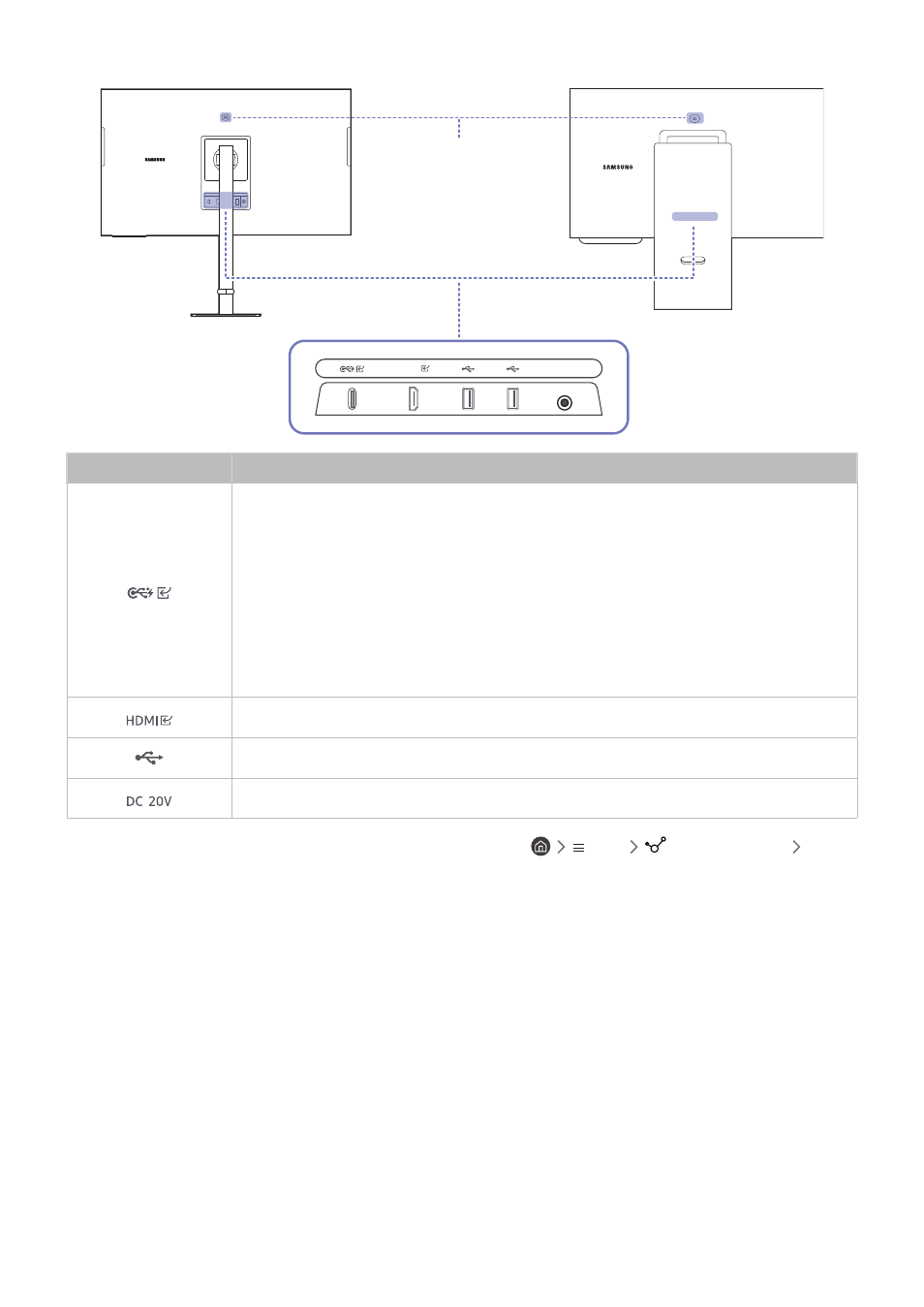
- 23 -
DC 20V
HDMI
S27CM70* / S32CM70*
S27CM80* / S32CM80*
Camera Port
Port
Description
●
Connects to a source device using a USB Type-C cable. When connecting a USB Type-C
source device, make sure to use the USB Type-C 3.1 Gen2 10G cable so that the screen is
displayed properly.
"
Lower version cables do not support the video input function (Displayport ALT).
●
The USB Type-C port can be connected to a notebook or mobile device for charging.
"
A maximum of 65 W charging power is supported. The charging speed may vary,
depending on the connected device.
●
Use a camera from the PC connected to the USB Type-C port.
Connects to a source device using an HDMI cable or HDMI-DVI cable.
Connect to a USB device.
Connects to the AC/DC adapter.
"
For more information about connection to an external device, refer to
Menu
Connected Devices
Connection Guide
.
- S4 24" 16:9 FreeSync IPS Monitor with Pop-Up Webcam LS24C770TS-ZA S3 27" Curved Display ViewFinity S70A 32" 16:9 4K VA Monitor Viewfinity S80TB 27" 4K HDR Monitor Odyssey G70B 28" 4K HDR 144 Hz Gaming Monitor 398 Series C27F398 27" 16:9 Curved LCD Monitor C49RG9 49" 32:9 120 Hz Curved FreeSync HDR VA Gaming Monitor G52A 32" 16:9 165 Hz IPS Gaming Monitor Odyssey Neo G9 49" 32:9 Ultrawide Curved Adaptive-Sync 240 Hz HDR VA Gaming Monitor G32A 32" 16:9 165 Hz FreeSync LCD Gaming Monitor Odyssey G51C 27" 1440p 165 Hz Gaming Monitor 390 Series C24F390 24" 16:9 Curved FreeSync LCD Monitor
