Samsung M50C 32" HDR Smart Monitor (Black) User Manual
Page 15
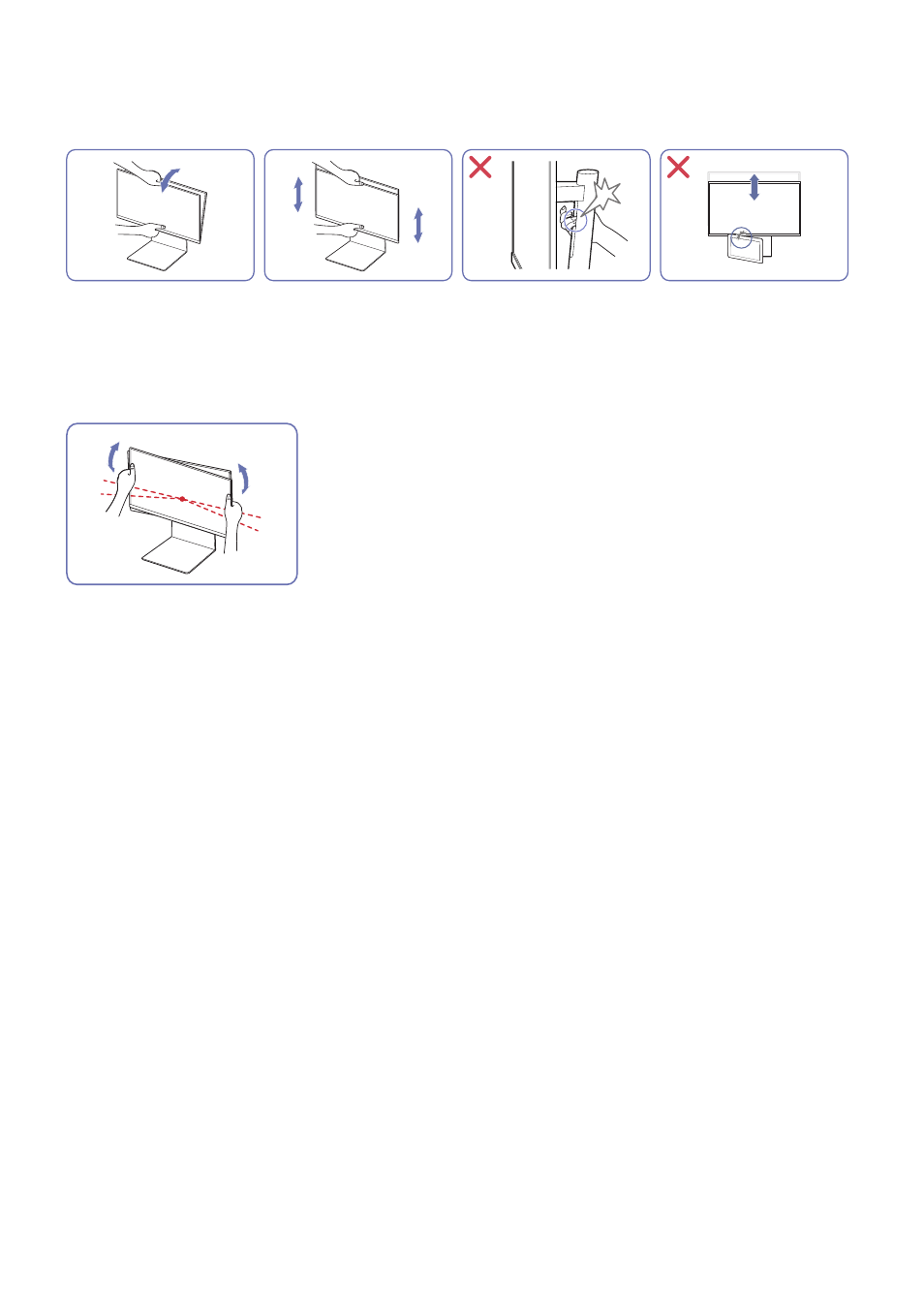
- 15 -
Caution
"
The Product shape may differ depending on the model.
"
S27CM70* / S32CM70* / S27CM80* / S32CM80* / S27C90* model only.
●
Grasp the center of the monitor and adjust the height.
●
Do NOT hold the stand moving part with your hand when leveling the screen. Your hand may get hurt.
●
Do not put an object around the lower part of the product. The product or object may get damaged when adjusting the
product height.
After adjusting the product tilt and height, if the screen is not level, take the following actions.
●
Hold the bezel at both side edges and adjust the monitor angle until the screen becomes level. (Be careful not to directly
hold the LCD display.)
This manual is related to the following products:
- S4 24" 16:9 FreeSync IPS Monitor with Pop-Up Webcam LS24C770TS-ZA S3 27" Curved Display ViewFinity S70A 32" 16:9 4K VA Monitor Viewfinity S80TB 27" 4K HDR Monitor Odyssey G70B 28" 4K HDR 144 Hz Gaming Monitor 398 Series C27F398 27" 16:9 Curved LCD Monitor C49RG9 49" 32:9 120 Hz Curved FreeSync HDR VA Gaming Monitor G52A 32" 16:9 165 Hz IPS Gaming Monitor Odyssey Neo G9 49" 32:9 Ultrawide Curved Adaptive-Sync 240 Hz HDR VA Gaming Monitor G32A 32" 16:9 165 Hz FreeSync LCD Gaming Monitor Odyssey G51C 27" 1440p 165 Hz Gaming Monitor 390 Series C24F390 24" 16:9 Curved FreeSync LCD Monitor
