Connecting the product to a pc as a usb hub, 26 connecting the product to a pc as a usb hub – Samsung M50C 32" HDR Smart Monitor (Black) User Manual
Page 26
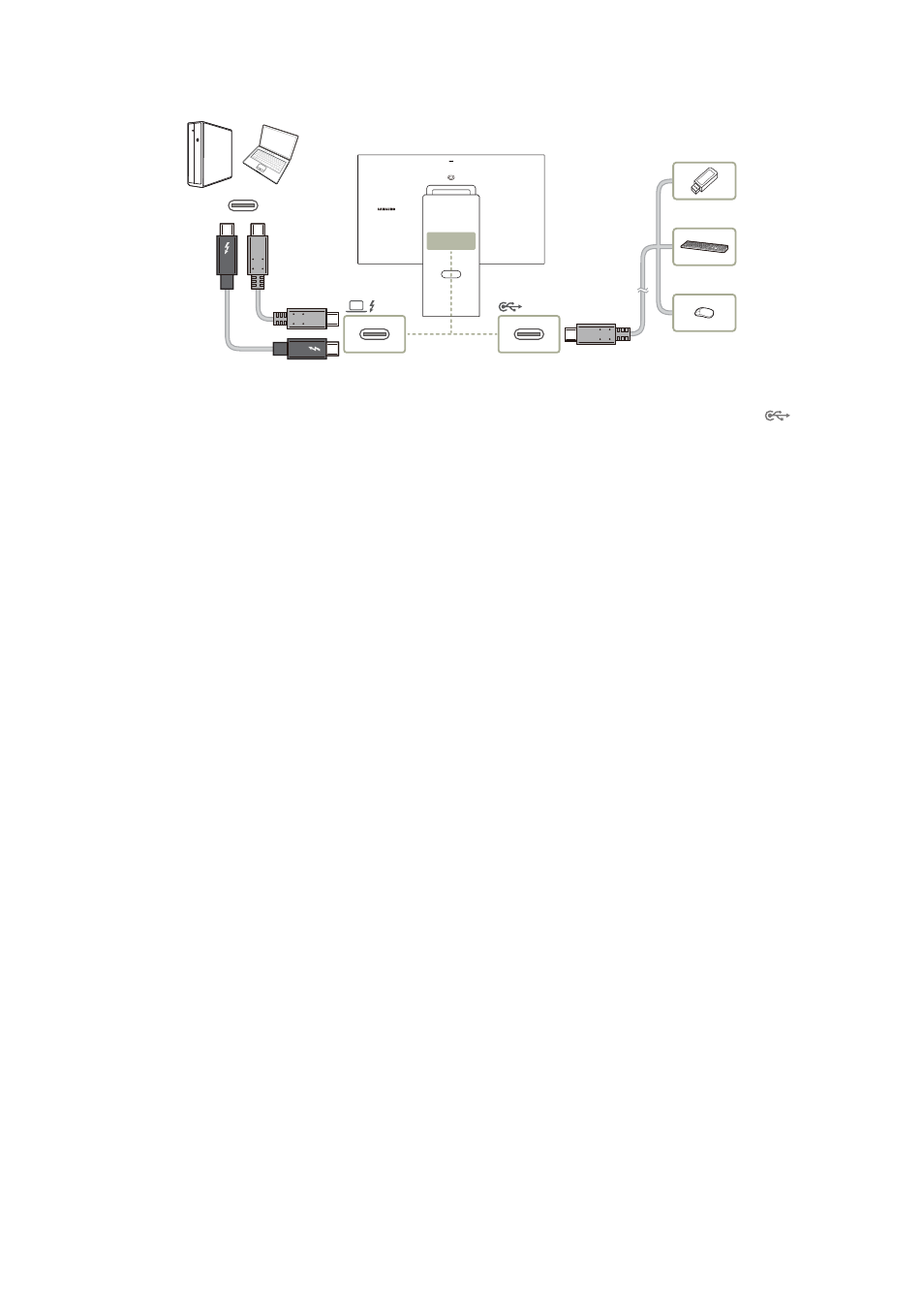
- 26 -
Connecting the Product to a PC as a USB HUB
"
This function is supported on the S9 series only.
Using the product as a hub, connect and use various source devices with the product at a time.
"
To detect and start a USB device (USB memory, Keyboard, Mouse, etc.) faster, connect the USB device to the
port on
the product. The read/ write rate will be affected by the USB device and your PC.
"
For USB-related problems caused by OS, drive programs or software, please contact relevant suppliers.
"
With the launch of various USB devices on the market, we cannot guarantee that our products are matched with all USB
devices.
"
For an external mass-storage HDD requiring external power supply, be sure to connect it to a power source.
"
The company is not liable for problems or damages to an external device caused by using an unauthorized cable for the
connection.
"
Some products do not follow the USB standard, and it may cause a malfunction of the device.
- S4 24" 16:9 FreeSync IPS Monitor with Pop-Up Webcam LS24C770TS-ZA S3 27" Curved Display ViewFinity S70A 32" 16:9 4K VA Monitor Viewfinity S80TB 27" 4K HDR Monitor Odyssey G70B 28" 4K HDR 144 Hz Gaming Monitor 398 Series C27F398 27" 16:9 Curved LCD Monitor C49RG9 49" 32:9 120 Hz Curved FreeSync HDR VA Gaming Monitor G52A 32" 16:9 165 Hz IPS Gaming Monitor Odyssey Neo G9 49" 32:9 Ultrawide Curved Adaptive-Sync 240 Hz HDR VA Gaming Monitor G32A 32" 16:9 165 Hz FreeSync LCD Gaming Monitor Odyssey G51C 27" 1440p 165 Hz Gaming Monitor 390 Series C24F390 24" 16:9 Curved FreeSync LCD Monitor
