Samsung M50C 32" HDR Smart Monitor (Black) User Manual
Page 21
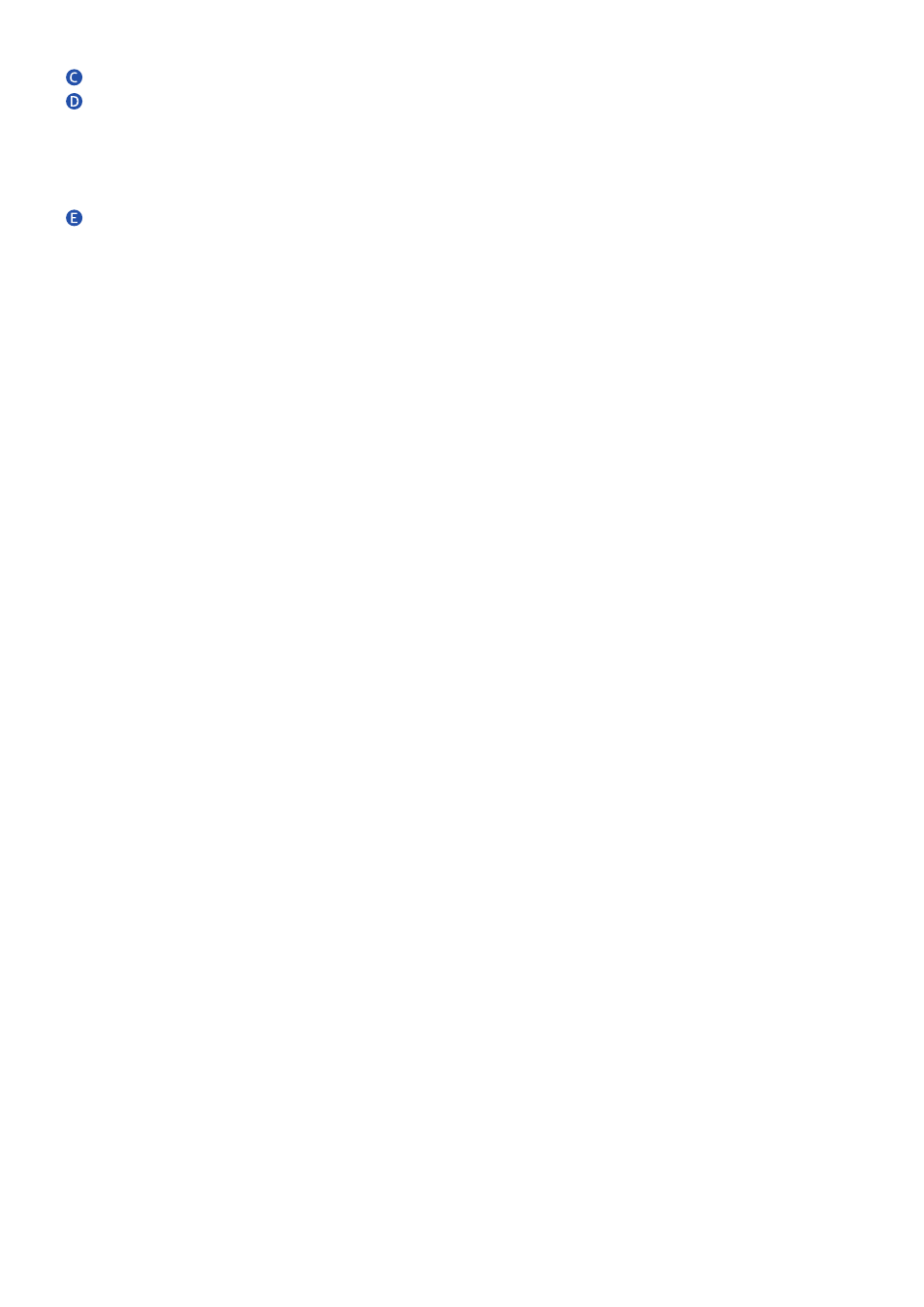
- 21 -
Microphone
Microphone switch
You can turn on or off the microphone by using the switch at the bottom of the Product.
If microphone is turned off, All voice and sound features using microphone are not available.
●
The position and shape of the microphone switch may differ depending on the model.
●
During analysis using data from the microphone, the data is not saved.
Power indicator / Remote control sensor
●
The LED turns on when the product is turned off.
●
The LED blinks when the product enters the standby mode.
"
When 60 seconds elapses with no signal, the product enters the standby mode. In standby mode, the screen turns on
again when any signal is input or any button is pressed on the remote control.
●
The color and shape of parts may differ from what is shown.
●
The screen may dim if the protective film on the SAMSUNG logo or the bottom of the product is not detached. Please
remove the protective film.
●
When using the buttons (excluding Power) on the Samsung Smart Remote, the receiver LED does not blink.
- S4 24" 16:9 FreeSync IPS Monitor with Pop-Up Webcam LS24C770TS-ZA S3 27" Curved Display ViewFinity S70A 32" 16:9 4K VA Monitor Viewfinity S80TB 27" 4K HDR Monitor Odyssey G70B 28" 4K HDR 144 Hz Gaming Monitor 398 Series C27F398 27" 16:9 Curved LCD Monitor C49RG9 49" 32:9 120 Hz Curved FreeSync HDR VA Gaming Monitor G52A 32" 16:9 165 Hz IPS Gaming Monitor Odyssey Neo G9 49" 32:9 Ultrawide Curved Adaptive-Sync 240 Hz HDR VA Gaming Monitor G32A 32" 16:9 165 Hz FreeSync LCD Gaming Monitor Odyssey G51C 27" 1440p 165 Hz Gaming Monitor 390 Series C24F390 24" 16:9 Curved FreeSync LCD Monitor
