Connections, Ports – Samsung M50C 32" HDR Smart Monitor (Black) User Manual
Page 22
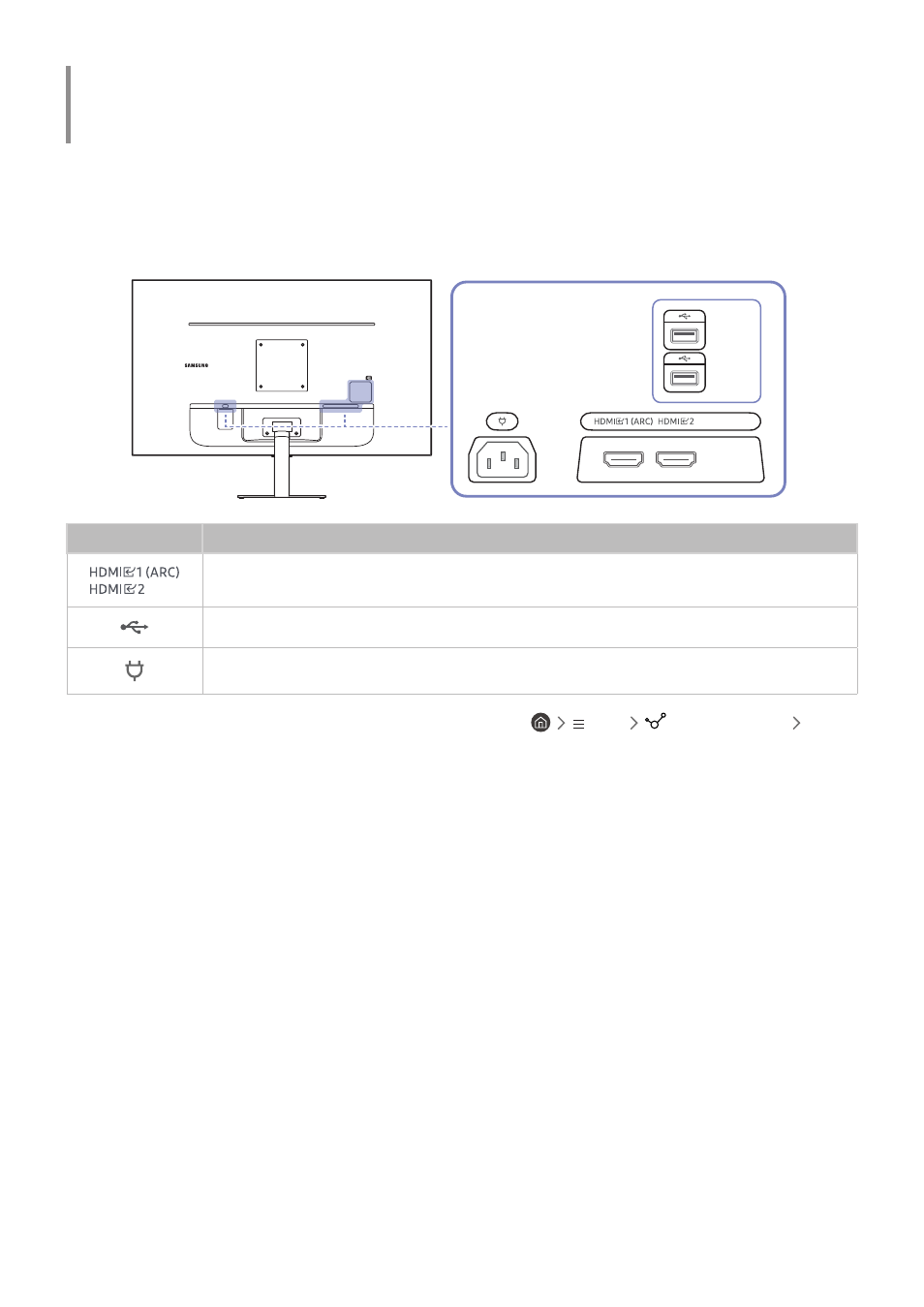
- 22 -
Connections
Using various connectors, you can also connect external devices.
Ports
"
The functions available may vary depending on the product model. The color and shape of parts may differ from what is
shown. Specifications are subject to change without notice to improve quality. Refer to the actual product.
S27CM50* / S32CM50*
Port
Description
Connects to a source device using an HDMI cable or HDMI-DVI cable.
Connect to a USB device.
Connect the power cord for product.
"
For more information about connection to an external device, refer to
Menu
Connected Devices
Connection Guide
.
This manual is related to the following products:
- S4 24" 16:9 FreeSync IPS Monitor with Pop-Up Webcam LS24C770TS-ZA S3 27" Curved Display ViewFinity S70A 32" 16:9 4K VA Monitor Viewfinity S80TB 27" 4K HDR Monitor Odyssey G70B 28" 4K HDR 144 Hz Gaming Monitor 398 Series C27F398 27" 16:9 Curved LCD Monitor C49RG9 49" 32:9 120 Hz Curved FreeSync HDR VA Gaming Monitor G52A 32" 16:9 165 Hz IPS Gaming Monitor Odyssey Neo G9 49" 32:9 Ultrawide Curved Adaptive-Sync 240 Hz HDR VA Gaming Monitor G32A 32" 16:9 165 Hz FreeSync LCD Gaming Monitor Odyssey G51C 27" 1440p 165 Hz Gaming Monitor 390 Series C24F390 24" 16:9 Curved FreeSync LCD Monitor
