Canon PowerShot G7 X Mark II User Manual
Page 192
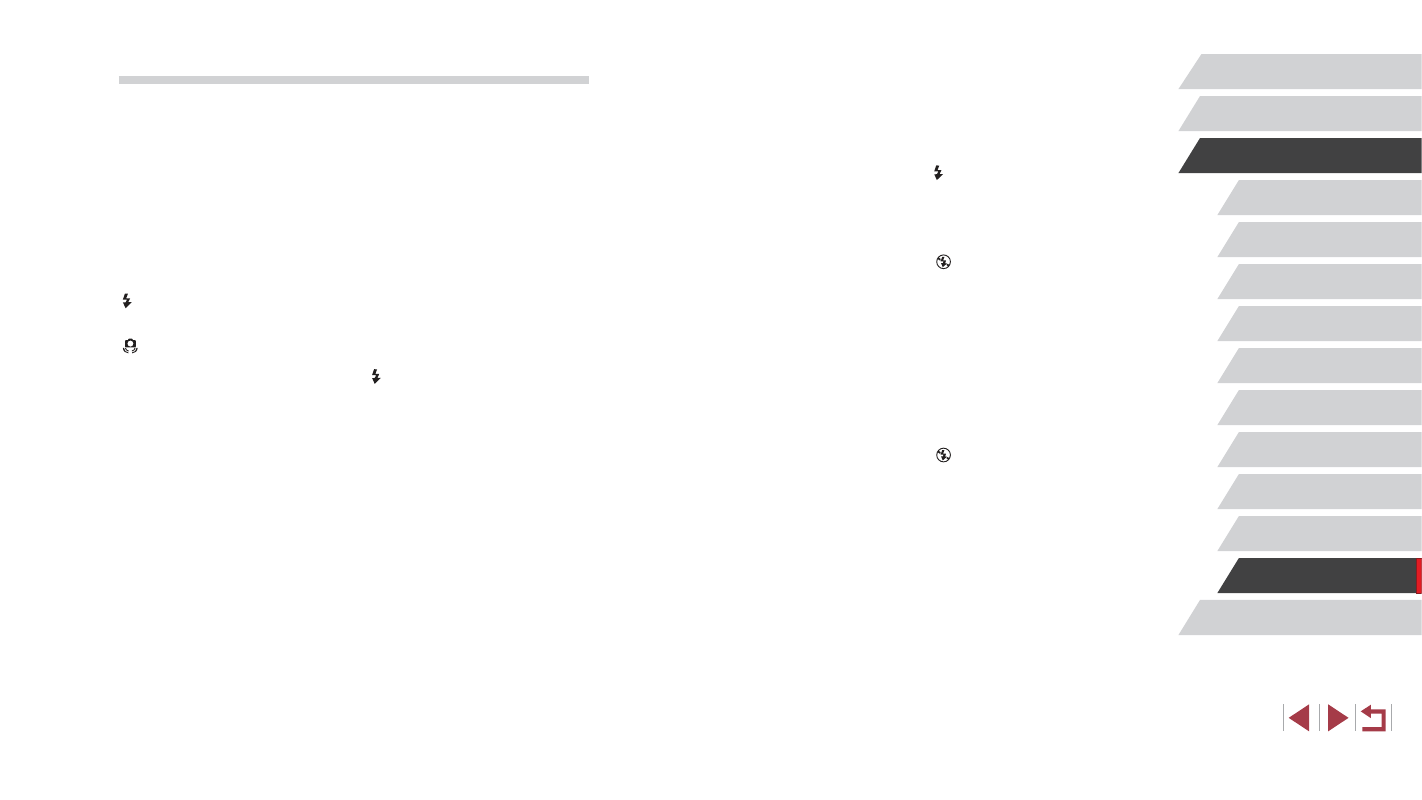
192
Before Use
Index
Basic Guide
Advanced Guide
Camera Basics
Auto Mode /
Hybrid Auto Mode
Other Shooting Modes
P Mode
Tv, Av, M, and C Mode
Playback Mode
Wi-Fi Functions
Setting Menu
Accessories
Appendix
No AF frames are displayed and the camera does not focus when the
shutter button is pressed halfway.
●
To have AF frames displayed and the camera focus correctly, try composing the
shot with higher-contrast subject areas centered before you press the shutter
button halfway. Otherwise, try pressing the shutter button halfway repeatedly.
Subjects in shots look too dark.
●
Raise the flash and set the flash mode to [ ] (= 95).
●
Adjust brightness by using exposure compensation (= 78).
●
Adjust brightness by using the Auto Lighting Optimizer (= 81).
●
Use AE lock or spot metering (= 78, = 79).
Subjects look too bright, highlights are washed-out.
●
Lower the flash and set the flash mode to [ ] (= 34).
●
Adjust brightness by using exposure compensation (= 78).
●
Use AE lock or spot metering (= 78, = 79).
●
Reduce the lighting on subjects.
Shots look too dark despite the flash firing (= 37).
●
Shoot within flash range (= 217).
●
Adjust brightness by using flash exposure compensation or changing the flash
●
Increase the ISO speed (= 80).
Subjects in flash shots look too bright, highlights are washed-out.
●
Shoot within flash range (= 217).
●
Lower the flash and set the flash mode to [ ] (= 34).
●
Adjust brightness by using flash exposure compensation or changing the flash
White spots appear in flash shots.
●
This is caused by light from the flash reflecting off dust or airborne particles.
Shots look grainy.
●
Lower the ISO speed (= 80).
●
High ISO speeds in some shooting modes may cause grainy images (= 55).
Subjects are affected by red-eye.
●
Set [Red-Eye Lamp] to [On] (= 54). The red-eye reduction lamp (= 4)
will light up for flash shots. For best results, have subjects look at the red-eye
reduction lamp. Also try increasing the lighting in indoor scenes and shooting at
closer range.
●
Edit images using red-eye correction (= 131).
Shooting
Cannot shoot.
●
In Playback mode (= 110), press the shutter button halfway (= 27).
Strange display on the screen under low light (= 29).
Strange display on the screen when shooting.
●
Note that the following display problems are not recorded in still images but are
recorded in movies.
-
The screen may flicker and horizontal banding may appear under fluorescent
or LED lighting.
Full-screen display is not available while shooting (= 97).
[ ] flashes on the screen when the shutter button is pressed, and shooting
is not possible (= 37).
[ ] is displayed when the shutter button is pressed halfway (= 37).
●
Set [IS Mode] to [Continuous] (= 52).
●
Raise the flash and set the flash mode to [ ] (= 95).
●
Increase the ISO speed (= 80).
●
Mount the camera on a tripod or take other measures to keep it still. Additionally,
you should set [IS Mode] to [Off] when using a tripod or other means to secure
Shots are out of focus.
●
Press the shutter button halfway to focus on subjects before pressing it all the
way down to shoot (= 27).
●
Make sure subjects are within focusing range (= 219).
●
Set [AF-assist Beam] to [On] (= 53).
●
Confirm that unneeded functions such as macro are deactivated.
●
Try shooting with focus lock or AF lock (= 90, = 94).
Shots are blurry.
●
Blurring may occur more often when Touch Shutter is used to shoot, depending
on shooting conditions. Hold the camera still when shooting.
