Deactivating auto rotation, Tagging images as favorites, Using the menu – Canon PowerShot G7 X Mark II User Manual
Page 126: Tagging as favorites (= 126), editing
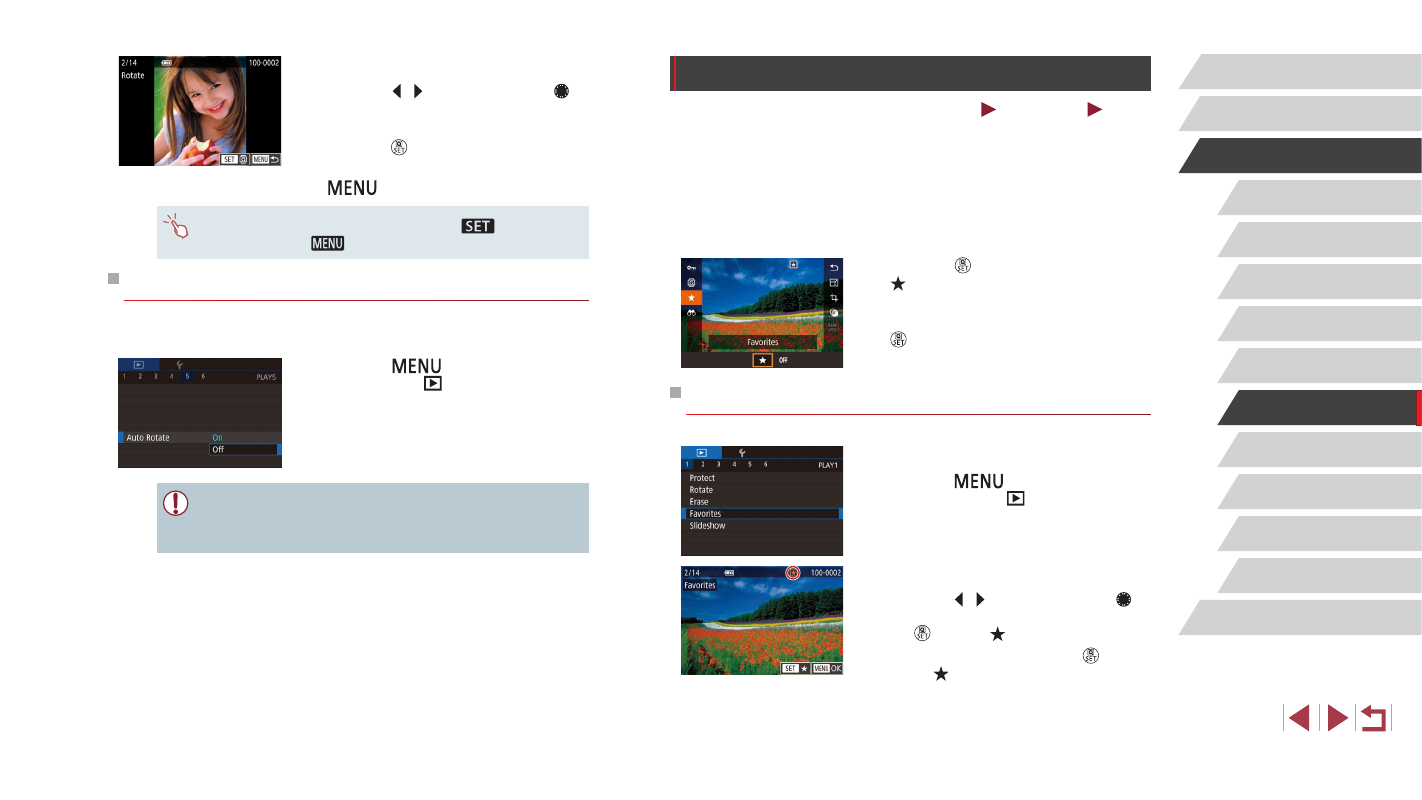
126
Wi-Fi Functions
Setting Menu
Accessories
Appendix
Before Use
Index
Basic Guide
Advanced Guide
Camera Basics
Auto Mode /
Hybrid Auto Mode
Other Shooting Modes
P Mode
Tv, Av, M, and C Mode
Playback Mode
Tagging Images as Favorites
Still Images
Movies
You can organize images by tagging them as favorites. By choosing a
category in filtered playback, you can restrict the following operations to
all of those images.
●
“Viewing” (= 110), “Viewing Slideshows” (= 120), “Protecting
Images” (= 121), “Erasing Images” (= 123), “Adding Images to
the Print List (DPOF)” (= 187), “Adding Images to a Photobook”
z
Press the [ ] button, and then choose
z
To untag the image, repeat this process
and choose [OFF], and then press the
[ ] button.
Using the Menu
1
Choose [Favorites].
z
Press the [
] button and choose
[Favorites] on the [
2
Choose an image.
z
Press the [ ][ ] buttons or turn the [ ]
dial to choose an image, and then press
the [ ] button. [ ] is displayed.
z
To untag the image, press the [ ] button
again. [ ] is no longer displayed.
z
Repeat this process to choose additional
images.
2
Rotate the image.
z
Press the [ ][ ] buttons or turn the [ ]
dial to choose an image.
z
The image is rotated 90° each time you
press the [ ] button.
z
To return to the menu screen, press the
[
] button.
●
On the screen in step 2, you can also touch [
] to rotate
images or touch [
] to return to the menu screen.
Deactivating Auto Rotation
Follow these steps to deactivate automatic image rotation, which rotates
images based on the current camera orientation.
z
Press the [
] button, choose [Auto
Rotate] on the [
5] tab, and then
choose [Off] (= 30).
●
Images cannot be rotated (= 125) when you set [Auto Rotate]
to [Off]. Additionally, images already rotated will be displayed in
the original orientation.
