Connecting via nfc when camera is in playback mode, Adding a smartphone – Canon PowerShot G7 X Mark II User Manual
Page 144
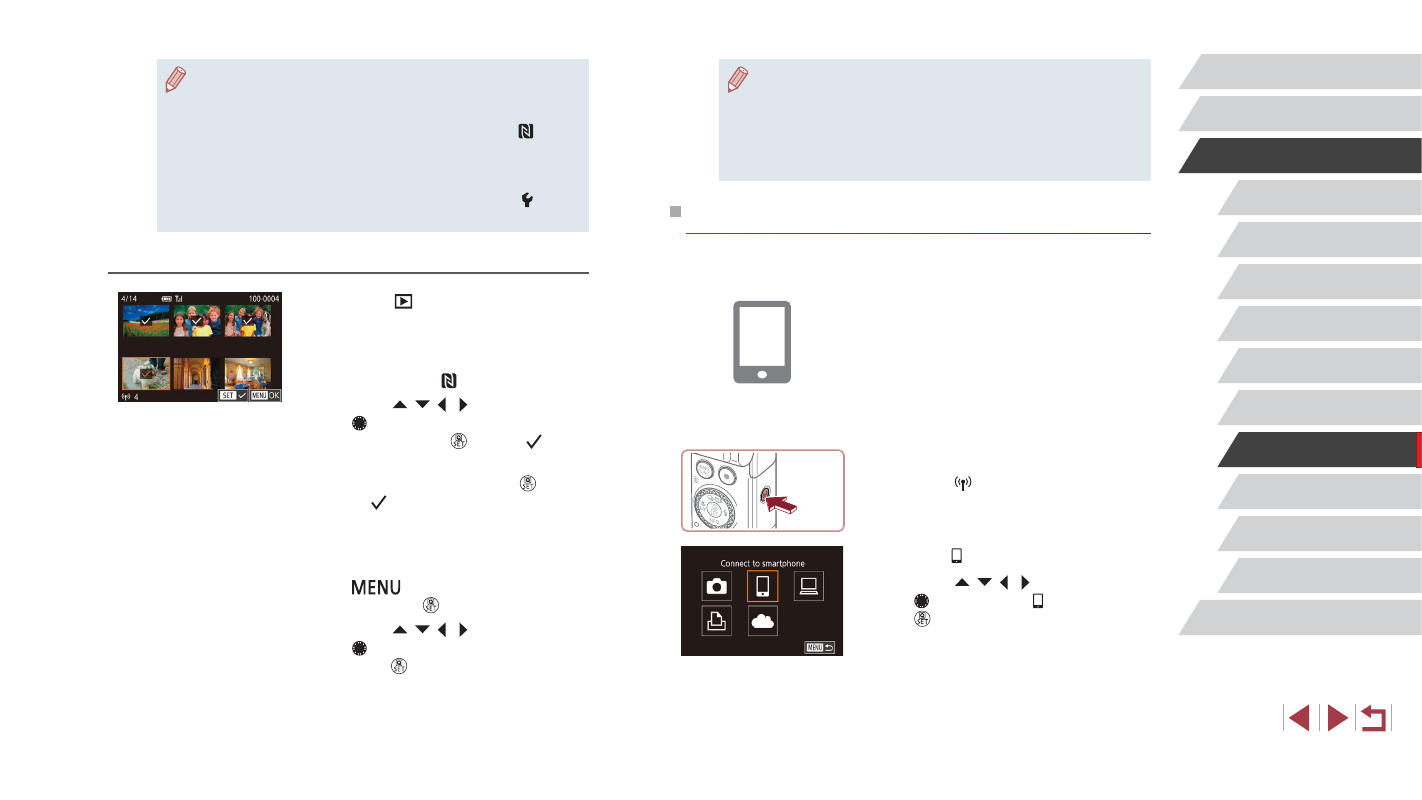
144
Setting Menu
Accessories
Appendix
Before Use
Index
Basic Guide
Advanced Guide
Camera Basics
Auto Mode /
Hybrid Auto Mode
Other Shooting Modes
P Mode
Tv, Av, M, and C Mode
Playback Mode
Wi-Fi Functions
●
If during connection a message on the camera requests you to
enter the nickname, follow step 2 in “Connecting via NFC When
Camera Is Off or in Shooting Mode” (= 142) to enter it.
●
The camera does not keep a record of smartphones you connect
to via NFC in Playback mode.
●
You can preset images to transfer at your desired size (= 161).
Adding a Smartphone
These steps show how to use the camera as an access point, but you can
also use an existing access point (= 146).
1
Install Camera Connect.
z
For an iPhone or iPad, find Camera
Connect in the App Store and download
and install the app.
z
For Android smartphones, find Camera
Connect in Google Play and download
and install the app.
2
Access the Wi-Fi menu.
z
Press the [ ] button.
z
If the [Device Nickname] screen is
displayed, choose [OK] (= 142).
3
Choose [ ].
z
Press the [ ][ ][ ][ ] buttons or turn
the [ ] dial to choose [ ], and then press
the [ ] button.
●
Connections require that a memory card be in the camera.
●
You can also change the camera nickname on the screen in
step 2 (= 32).
●
Not all NFC-compatible smartphones have an N-Mark ( ).
For details, refer to the smartphone user manual.
●
You can also send multiple images at once and change the image
size before sending (= 159).
●
To disable NFC connections, choose MENU (= 30) ► [ 4] tab
► [Wireless settings] ► [Wi-Fi Settings] ► [NFC] ► [Off].
Connecting via NFC When Camera Is in Playback Mode
z
Press the [
] button to turn the camera
on.
z
Touch the smartphone with Camera
Connect installed (= 142) against the
camera’s N-Mark ( ).
z
Press the [ ][ ][ ][ ] buttons or turn
the [ ] dial to choose an image to send,
and then press the [ ] button. [ ] is
displayed.
z
To cancel selection, press the [ ] button
again. [ ] is no longer displayed.
z
Repeat this process to choose additional
images.
z
After you finish choosing images, press
the [
] button, choose [OK], and
then press the [ ] button.
z
Press the [ ][ ][ ][ ] buttons or turn
the [ ] dial to choose [Send], and then
press the [ ] button.
z
The images are now sent.
