Saving a photo’s geographic location, Touch capture, Touch to adjust – Sony Xperia XA1 User Manual
Page 96: Auto photo preview, Use volume key as
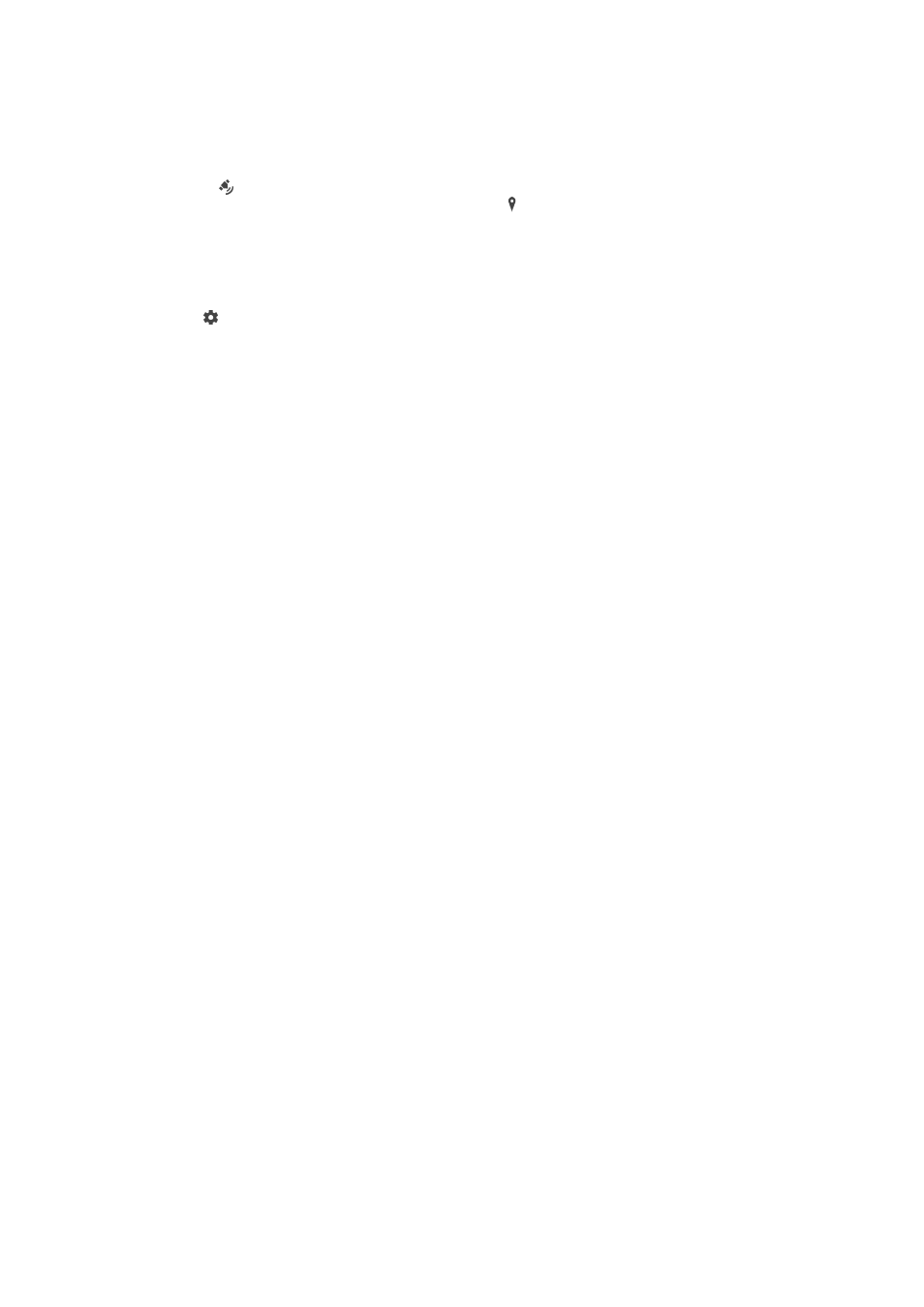
Saving a Photo’s Geographic Location
Enable the Saving location function to geotag your photos, saving the approximate
geographical location as you shoot. The geographical location is determined by wireless
networks and GPS technology.
When appears on the camera screen, Saving location is turned on but the
geographical position has not been found. When appears, Saving location is turned
on and the geographical location is available, so the geographical location can be added
to your photo. When neither of these two symbols appears, Saving location is disabled.
To Turn On Geotagging
1
Activate the camera.
2
Tap .
3
Tap
More, then tap the slider beside Save location to enable or disable the
function.
4
If you are enabling geotagging, you are prompted to enable Location services if
they are not already enabled. Tap
OK, then tap the Location slider.
Touch Capture
With Touch capture, simply tap anywhere on the camera screen to take a photo.
On
Only front camera
Off
Touch to adjust
Touch the screen to choose an area to focus on while taking pictures.
Focus only
Focus and brightness
This function is available in
Superior auto mode only.
Auto photo preview
You can choose to preview photos just after you shoot them.
On
After you shoot a photo, a preview of it appears in the lower-right corner of the screen for 3 seconds.
Only front camera
After you shoot a photo with the front camera, a preview of it appears in the lower-right corner of the screen
for 3 seconds.
Off
The photo or video is saved after you shoot it, and no preview appears.
Use Volume Key as
You can choose how you want to use the volume key when taking photos.
Zoom
Use the volume key to zoom in or out.
Volume
Use the volume key to adjust the volume of notifications, ringtones and music.
Shutter
Use the volume key to take photos.
96
This is an internet version of this publication. © Print only for private use.
