Sony Xperia XA1 User Manual
Page 14
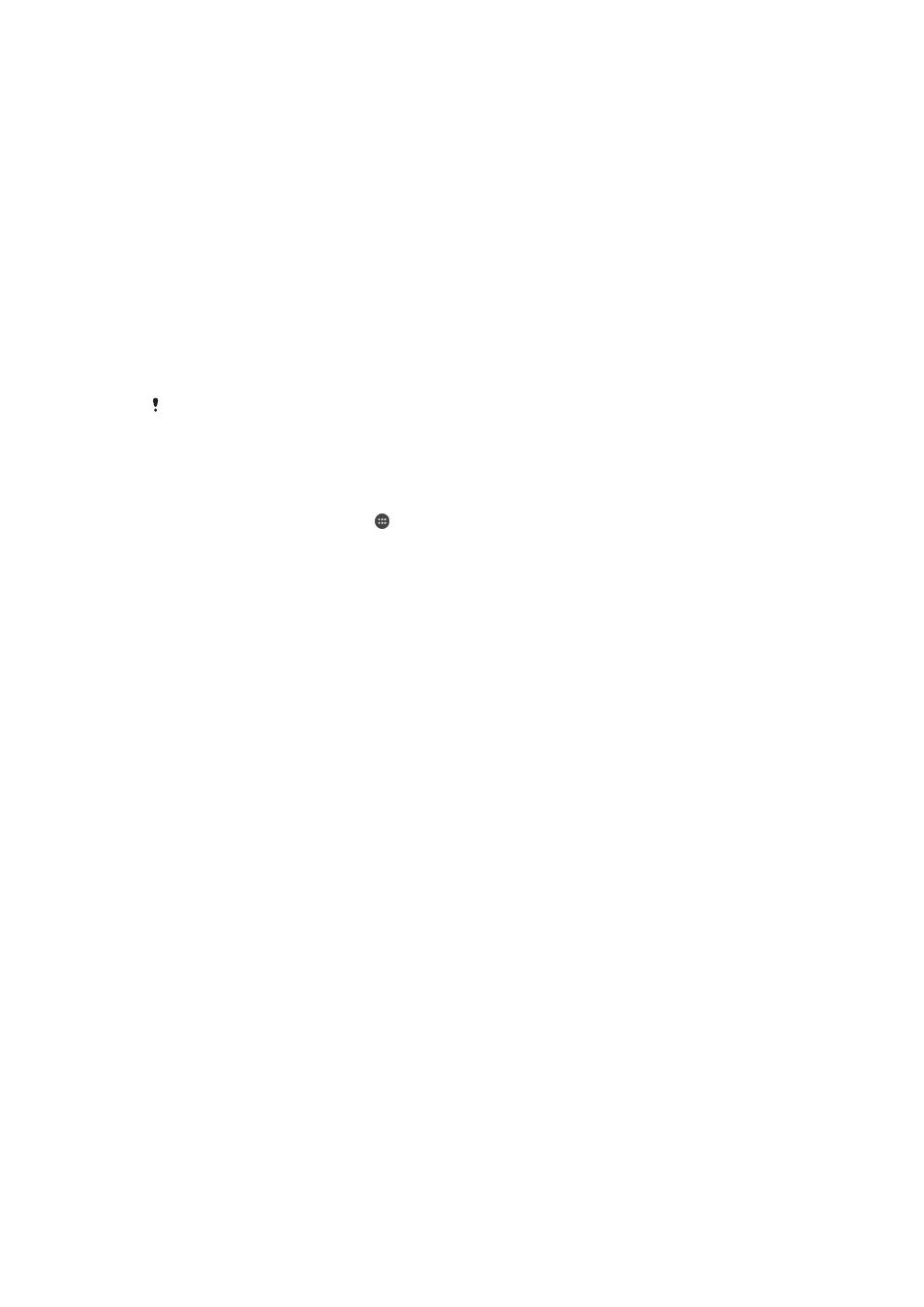
Keeping Your Device Unlocked while You’re Carrying It
Using the On-body detection feature, you can keep your device unlocked while you're
carrying it in your hand or in a pocket or bag. The accelerometer in your device keeps
your device unlocked while it senses that it's being carried. The device locks when the
accelerometer detects that the device has been put down.
When you use the On-body detection feature, you need to be aware of the following
behaviors:
•
Any time you put your device down and it senses that it's no longer being carried, it
locks automatically.
•
The device can take up to one minute to lock.
•
After you get into a car, bus, train, or other land vehicle, your device can take between 5
and 10 minutes to lock.
•
Note that when you get on an airplane or a boat (or another non-land-based vehicle),
your device may not lock automatically, so be sure to lock it manually if needed.
•
When you pick up your device again or get out of the vehicle, just unlock it once and
your device then stays unlocked for as long as you have it on you.
The On-body detection feature can't distinguish whose body is connected. If you give your
device to someone else while it's unlocked using On-body detection, your device may stay
unlocked for the other user. Keep in mind that On-body detection as a security feature is less
secure than a pattern, PIN, or password.
To Enable or Disable On-Body Detection
1
From your
Home screen, tap .
2
Find and tap
Settings > Lock screen & security > Smart Lock > On-body
detection.
3
Tap the slider to enable the function, then tap
CONTINUE. To disable the function,
tap the slider beside
On.
Connecting to Trusted Devices
You can designate a connected device as trusted and keep your Xperia™ device
unlocked while connected. If you have a device that you connect to regularly using
Bluetooth® or NFC, for example, a home entertainment system or a fitness tracker, you
can add it as a trusted device and bypass the added security of the lockscreen to save
time. This feature is suitable if you’re normally in a relatively secure place when you use
these devices. In some cases, you may still need to manually unlock your device before a
trusted device can be connected.
It is not recommended to add devices that are constantly connected to your device as trusted
devices, such as Bluetooth® keyboards or cases.
As soon as a trusted device is switched off or moves out of range, your screen locks and you
need your PIN, pattern or password to unlock it.
To Add or Remove a Trusted Bluetooth® Device
1
Make sure your device is paired and connected to the Bluetooth® device that you
want to add as a trusted device.
2
From your
Home screen, tap .
3
Find and tap
Settings > Lock screen & security > Smart Lock.
4
In the Smart Lock menu tap
Trusted devices > ADD TRUSTED DEVICE >
Bluetooth.
5
Tap a device name to select it from the list of connected and paired devices, then
tap
YES, ADD.
6
To remove a paired device, select it from the list and tap
REMOVE TRUSTED
DEVICE.
14
This is an internet version of this publication. © Print only for private use.
