Editing text – Sony Xperia XA1 User Manual
Page 66
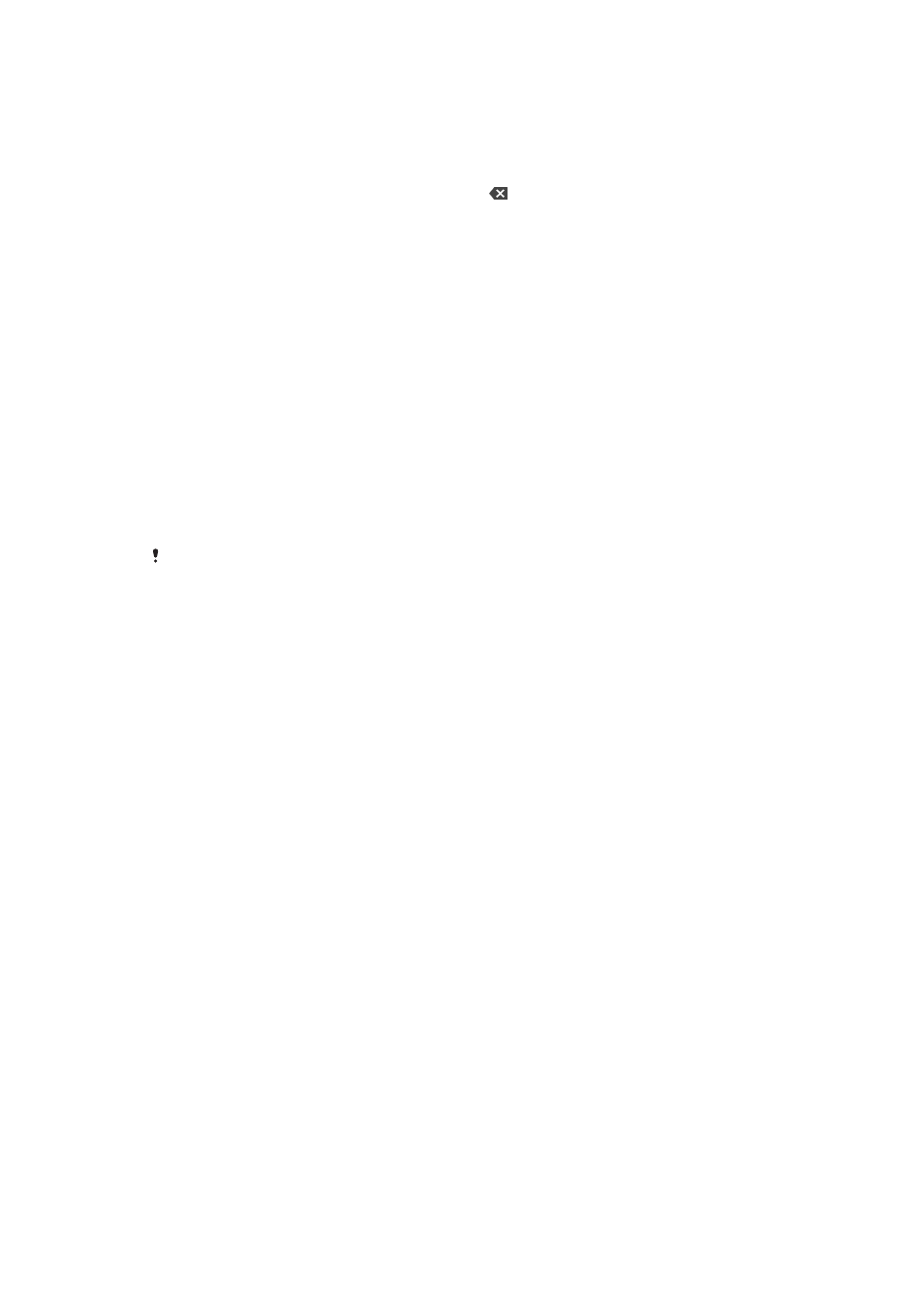
To Enter Text Using the Gesture Input Function
1
When the on-screen keyboard is displayed, slide your finger from letter to letter to
trace the word you want to write.
2
After you finish entering a word, lift up your finger. A word suggestion appears
based on the letters you have traced.
3
If the word that you want does not appear, tap to see other options and select
accordingly. If the desired option does not appear, delete the entire word and
trace it again, or enter the word by tapping each letter individually.
Editing text
You can select, cut, copy and paste text as you write. You can access the editing
options by double-tapping the entered text. The editing options then become available
via an application bar.
Text Editing Bar
After selecting text by double-tapping on a word, an editing bar appears with several
tools available:
•
Cut
•
Copy
•
Paste
•
Share
•
Select all
•
Assist
The
Paste option only appears when you have text saved on the clipboard.
To Select Text
1
Double-tap a word to highlight it.
2
You can drag the tabs on both sides of the highlighted word to select more text.
To Edit Text
1
Double-tap a word to make the application bar appear.
2
Select the text you want to edit, and then use the application bar to make your
desired changes.
To use the magnifier
•
When you enter text, tap and hold on the text field to view the text magnified and
to place the cursor where you want within the text field.
66
This is an internet version of this publication. © Print only for private use.
