Sony Xperia XA1 User Manual
Page 41
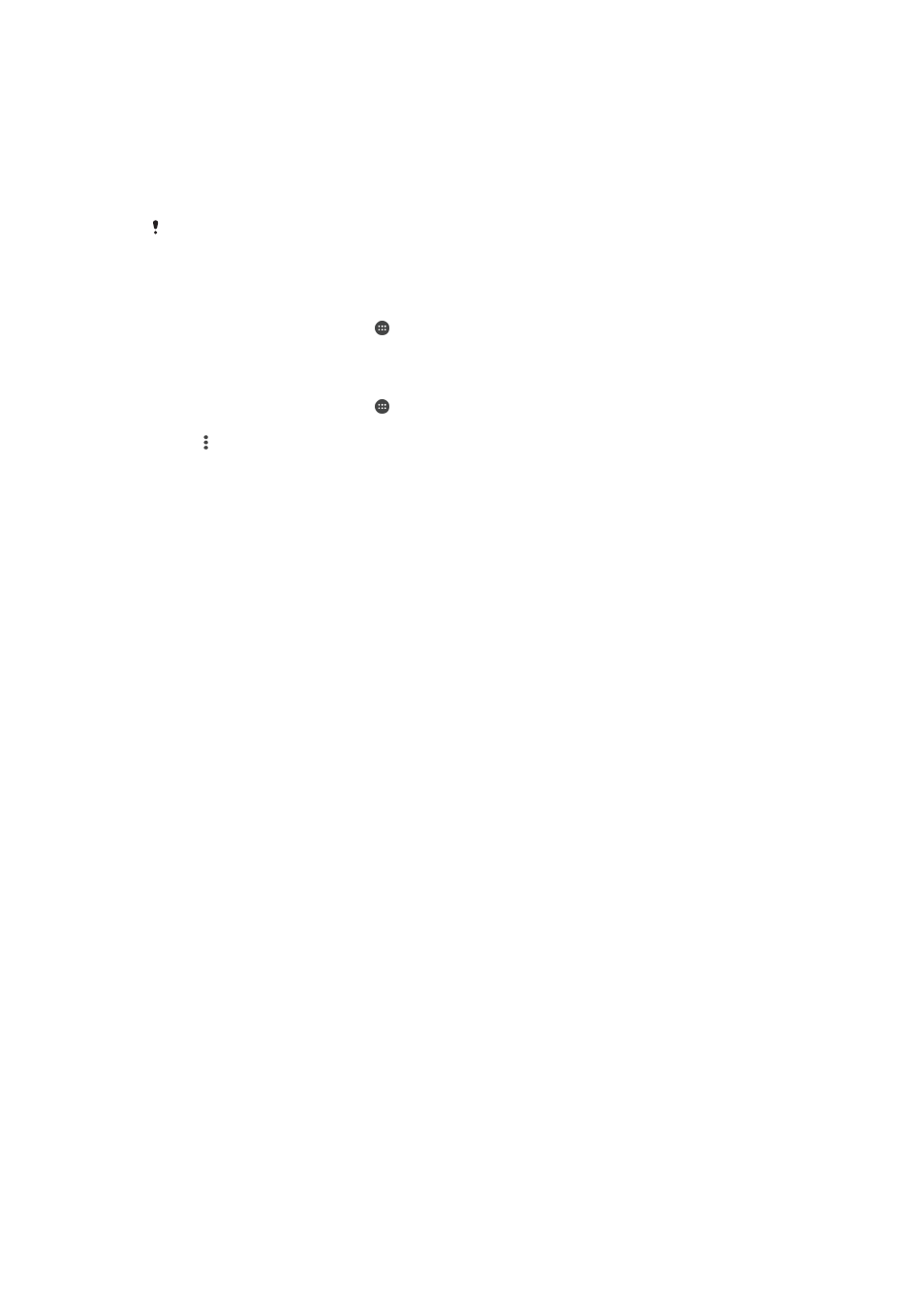
•
Close running applications that you are not using.
•
Clear the cache memory for all applications.
•
Uninstall downloaded applications that you don't use.
•
Move applications to the memory card if the internal storage is full.
•
Transfer photos, videos, and music from the internal memory to the memory card.
•
If your device can't read content on the memory card, you may need to format the card.
Note that all content on the card gets erased when you format it.
If you are sharing a device with multiple users, you must log in as the owner, that is, the
primary user, to be able to perform certain actions, such as transferring data to the memory
card and formatting the memory card.
To View the Memory Status
1
From your
Home screen, tap .
2
Find and tap
Settings > Storage & memory.
To View the Amount of Free and Used RAM
1
From your
Home screen, tap .
2
Find and tap
Settings > Storage & memory.
3
Tap , then tap
Advanced > Memory.
To Clear the Cache Memory for All Applications
1
From your
Home screen, tap .
2
Find and tap
Settings > Storage & memory.
3
Tap , then tap
Advanced > Storage, then find and tap Cached data > OK. If you
have a memory card inserted, select
Internal shared storage after tapping
Storage.
When you clear the cache memory, you don't lose any important information or settings.
To Transfer Media Files to the Memory Card
1
Make sure you have a memory card inserted in your device.
2
From your
Home screen, tap .
3
Find and tap
Settings > Storage & memory > Transfer data.
4
Mark the files that you want to transfer to the memory card.
5
Tap
Transfer.
To Stop Applications and Services from Running
1
From your
Home screen, tap .
2
Find and tap
Settings > Apps.
3
Select an application or service, and then tap
FORCE STOP > OK.
To Format the Memory Card
1
From your
Home screen, tap .
2
Find and tap
Settings > Storage & memory.
3
Tap , tap
Advanced > Storage > SD Card > , and then tap Settings > Format >
Erase & format.
All content on the memory card gets erased when you format it. Make sure you first make
backups of all data you want to save. To back up your content, you can copy it to a computer.
For more information, see
Managing files using a computer
on the 39 page.
Smart Cleaner
Using
Smart cleaner, you can improve device performance by automatically optimizing
storage and memory depending on the frequency of app use.
41
This is an internet version of this publication. © Print only for private use.
