Sending and receiving items using bluetooth, Technology – Sony Xperia XA1 User Manual
Page 117
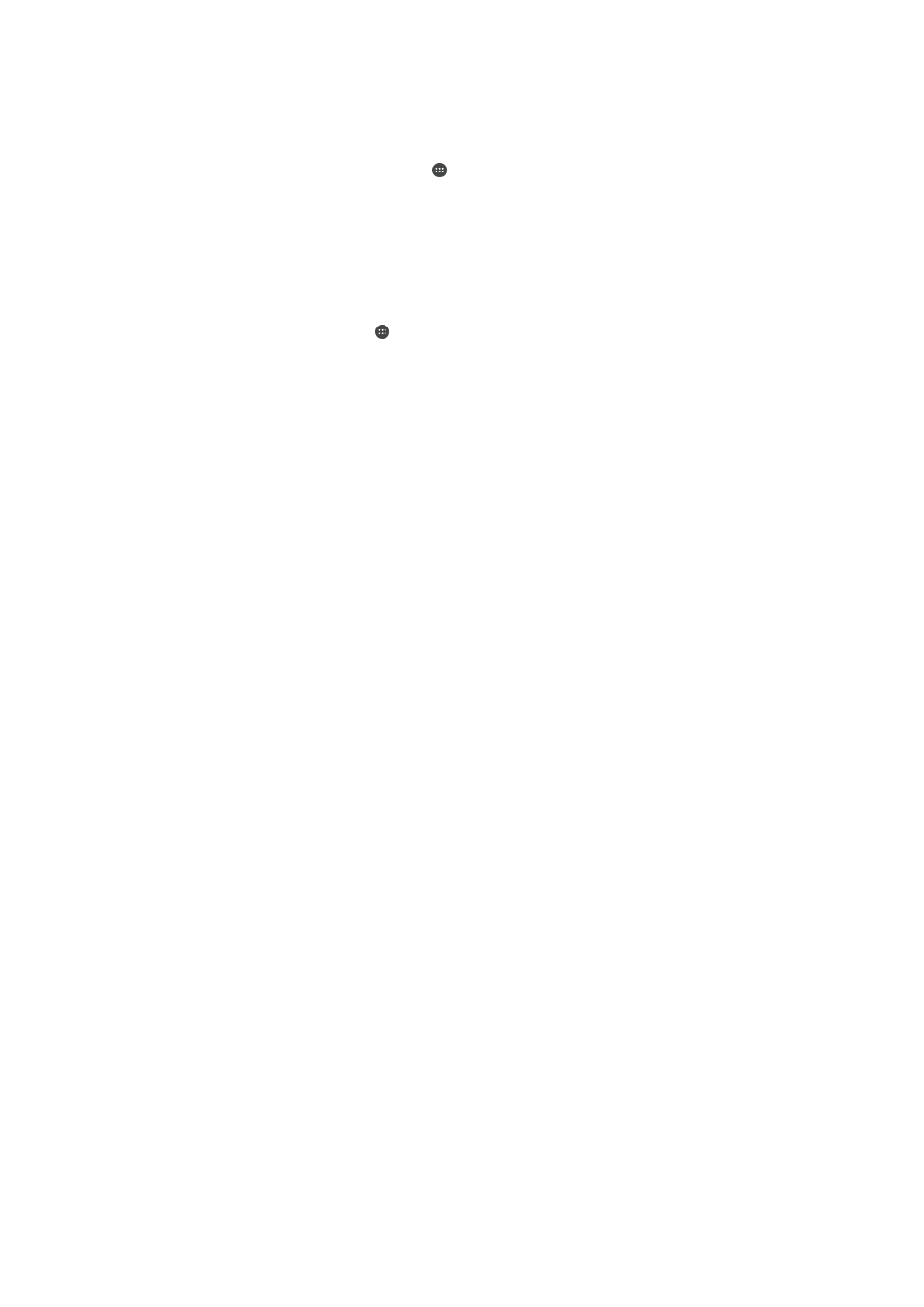
To Pair Your Device with Another Bluetooth
®
Device
1
Make sure the device you want to pair with has the Bluetooth
®
function activated
and is visible to other Bluetooth
®
devices.
2
From your device’s
Home screen, tap .
3
Find and tap
Settings > Bluetooth.
4
Tap the
Bluetooth slider to enable the function. A list of the available Bluetooth
®
devices appears.
5
Tap the Bluetooth
®
device you want to pair with.
6
Enter a passcode, if required, or confirm the same passcode on both devices.
To Connect Your Device to Another Bluetooth
®
Device
1
From your
Home screen, tap .
2
Find and tap
Settings > Bluetooth.
3
Tap the Bluetooth
®
device you want to connect to.
To Unpair a Bluetooth
®
Device
1
From your
Home screen, tap .
2
Find and tap
Settings > Bluetooth.
3
Under
Paired devices, tap beside the name of the device that you want to
unpair.
4
Tap
FORGET.
Sending and receiving items using Bluetooth
®
technology
Use Bluetooth
®
technology to share items with other Bluetooth
®
compatible devices
such as phones or computers. You can send and receive the following kinds of items:
•
Photos and videos
•
Music and other audio files
•
Web pages
To Send Items Using Bluetooth
®
1
Receiving device: Make sure the Bluetooth
®
function is turned on and that the
device is visible to other Bluetooth
®
devices.
2
Sending device: Open the application which contains the item that you want to
send, and scroll to the item.
3
Depending on the application and on the item that you want to send, you may
need to, for example, touch and hold the item, open the item, and press .
4
Select
Bluetooth.
5
Turn on Bluetooth
®
if you are prompted to do so.
6
Tap the name of the receiving device.
7
Receiving device: If prompted, accept the connection.
8
Sending device: If prompted, confirm the transfer to the receiving device.
9
Receiving device: Accept the incoming item.
To receive items using Bluetooth
®
1
Make sure that the Bluetooth
®
function is on and is visible to other Bluetooth
®
devices.
2
The sending device now starts sending data to your device.
3
If prompted, enter the same passcode on both devices, or confirm the suggested
passcode.
4
When you are notified of an incoming file to your device, drag the status bar
downward and tap the notification to accept the file transfer.
5
Tap
Accept to start the file transfer.
6
To view the progress of the transfer, drag the status bar downward.
7
To open a received item, drag the status bar downward and tap the relevant
notification.
117
This is an internet version of this publication. © Print only for private use.
