Resetting your applications, Screen saver, Resetting your applications screen saver – Sony Xperia XA1 User Manual
Page 60
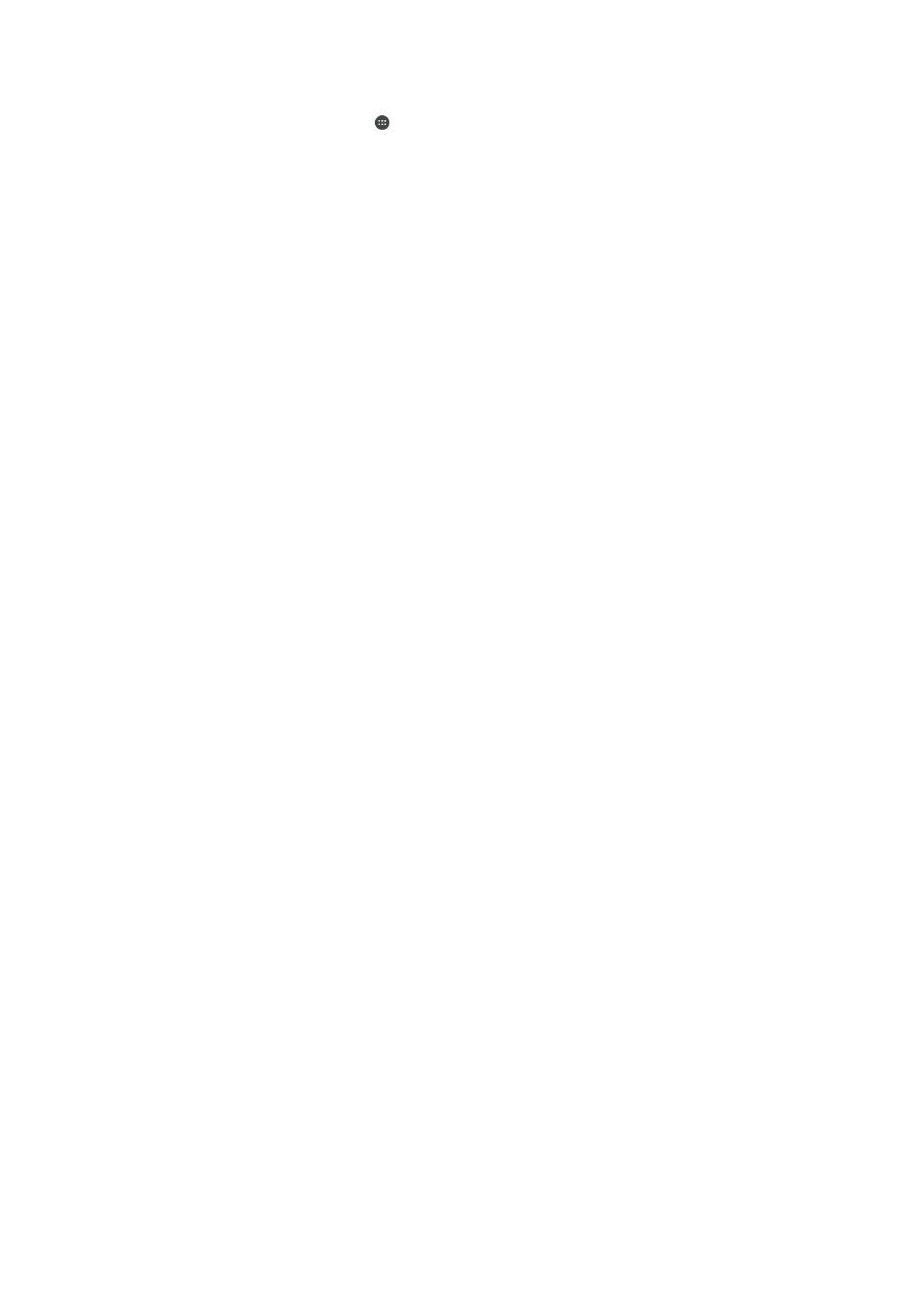
To Manage App Links from the Settings Menu
1
From your
Home screen, tap .
2
Find and tap
Settings > Apps.
3
Tap and find
Opening links.
4
Select an app and adjust the settings as desired.
Resetting Your Applications
You can reset an application or clear application data if your application stops
responding or causes issues with your device.
To Reset Application Preferences
1
From your
Home screen, tap .
2
Find and tap
Settings > Apps.
3
Tap , then tap
Reset app preferences > RESET APPS.
Resetting application preferences does not delete any application data from your device.
To Clear Application Data
1
From your
Home screen, tap .
2
Find and tap
Settings > Apps.
3
Select an application or service, then tap
Storage > CLEAR DATA > OK.
When you clear application data, data for the selected application is deleted from your device
permanently. The option to clear application data is not available for every application or
service.
To Clear Application Cache
1
From your
Home screen, tap .
2
Find and tap
Settings > Apps.
3
Select an application or service, and then tap
Storage > CLEAR CACHE.
The option to clear the application cache is not available for every application or service.
To Clear the Application Default Setting
1
From your
Home screen, tap .
2
Find and tap
Settings > Apps.
3
Select an application or service, and then tap
Open by default > CLEAR
DEFAULTS.
The option to clear the application default setting is not available for every application or
service.
Screen Saver
Set up an interactive screen saver that automatically displays colours, photos, or a
slideshow while your device is docked or charging and the screen is idle.
On a device with multiple users, each user can have individual Screen saver settings.
To Enable or Disable the Screen Saver
1
From your
Home screen, tap .
2
Find and tap
Settings > Display > Screen saver.
3
Tap the slider to enable or disable the function.
60
This is an internet version of this publication. © Print only for private use.
