Sony Xperia XA1 User Manual
Page 43
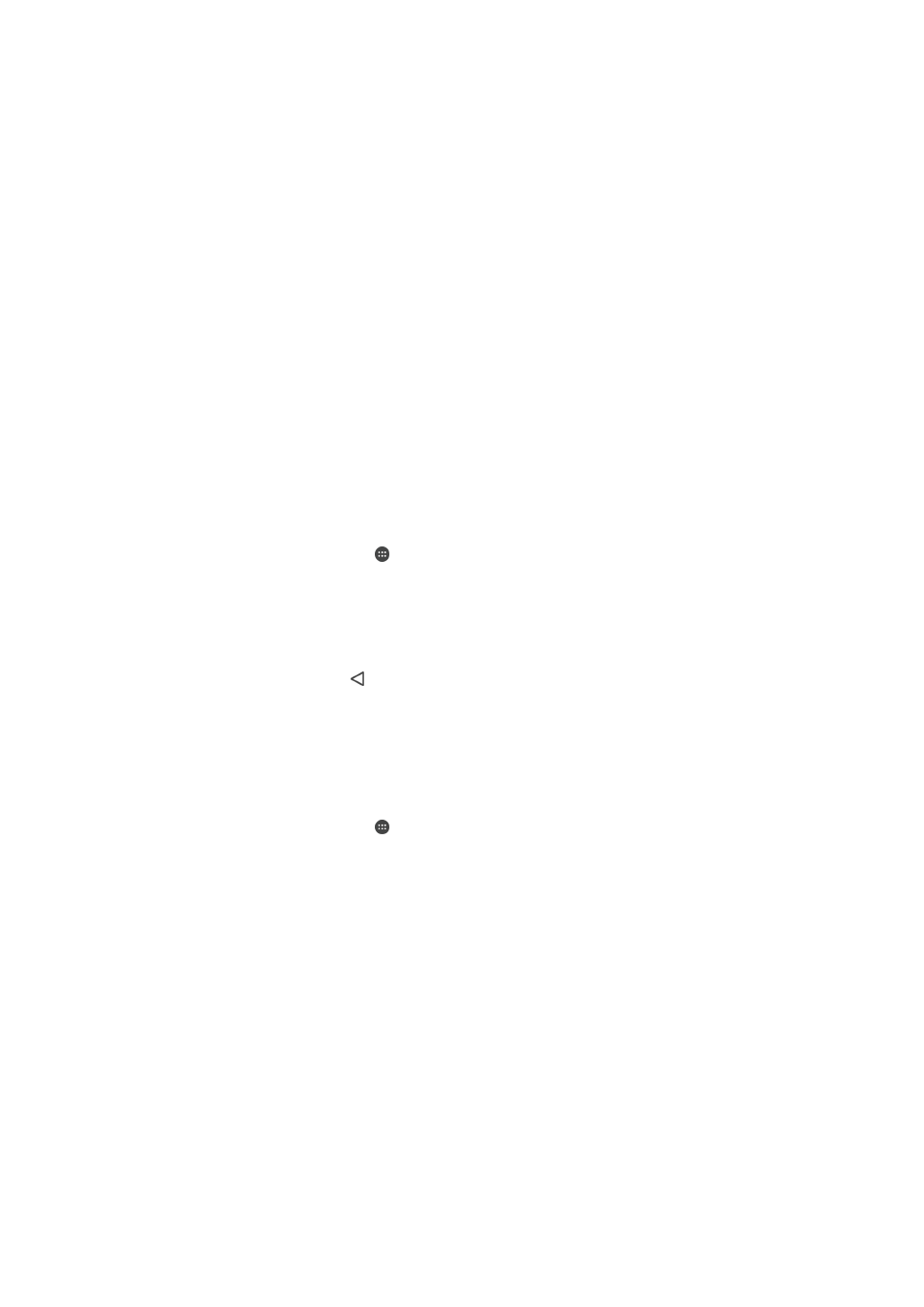
Backing up Data with the Xperia™ Backup & Restore Application
Using the Xperia™ Backup & restore application, you can make an online or a local data
backup. You can do so manually or turn on the automatic backup function to save data
periodically.
The Xperia™ Backup & restore application is recommended for backing up data before
you do a factory data reset. With this application, you can back up the following types of
data to an online account, to an SD card, or to an external USB storage device that you
have connected to your device using a USB host adapter:
•
Contacts
•
Conversations
•
Call Log
•
Calendar
•
Email Accounts
•
Wi-Fi Accounts
•
Device Settings
•
Applications
•
Xperia™ Home layout
To Set Up the Automatic Backup Function
1
If you are backing up content to a USB storage device, make sure the storage
device is connected to your device using a USB host adapter. If you are backing
up to an SD card, make sure the SD card is properly inserted in your device. If you
are backing up content to an online account, make sure you have signed in to
your Google ™ account.
2
From your
Home screen, tap .
3
Find and tap
Settings > Backup & reset.
4
Under
Xperia™ Backup & restore, tap Automatic backup.
5
To enable the automatic backup function, tap the on-off switch.
6
Select where to save backup files.
7
If desired, select a backup frequency, when to back up, and the specific data to
back up. Otherwise the backup is completed according to the default settings.
8
To save your settings, tap .
To Back Up Content Manually
1
If you are backing up content to a USB storage device, make sure the storage
device is connected to your device using a USB host adapter. If you are backing
up to an SD card, make sure the SD card is properly inserted in your device. If you
are backing up content to an online account, make sure you have signed in to
your Google ™ account.
2
From your
Home screen, tap .
3
Find and tap
Settings > Backup & reset.
4
Under
Xperia™ Backup & restore, tap More.
5
Tap
Manual backup, then select a backup destination and the data you want to
back up.
6
Tap
Backup.
7
After the data is backed up, tap
Finish.
To Edit a Backup File
1
From your
Home screen, tap .
2
Find and tap
Settings > Backup & reset.
3
Under
Xperia™ Backup & restore, tap More.
4
Tap
Edit backup file, then select a backup source and the data types you want to
delete.
5
Tap
Delete data.
6
Tap
OK to confirm.
7
After the data is deleted, tap
Finish.
43
This is an internet version of this publication. © Print only for private use.
