Sony Xperia XA1 User Manual
Page 114
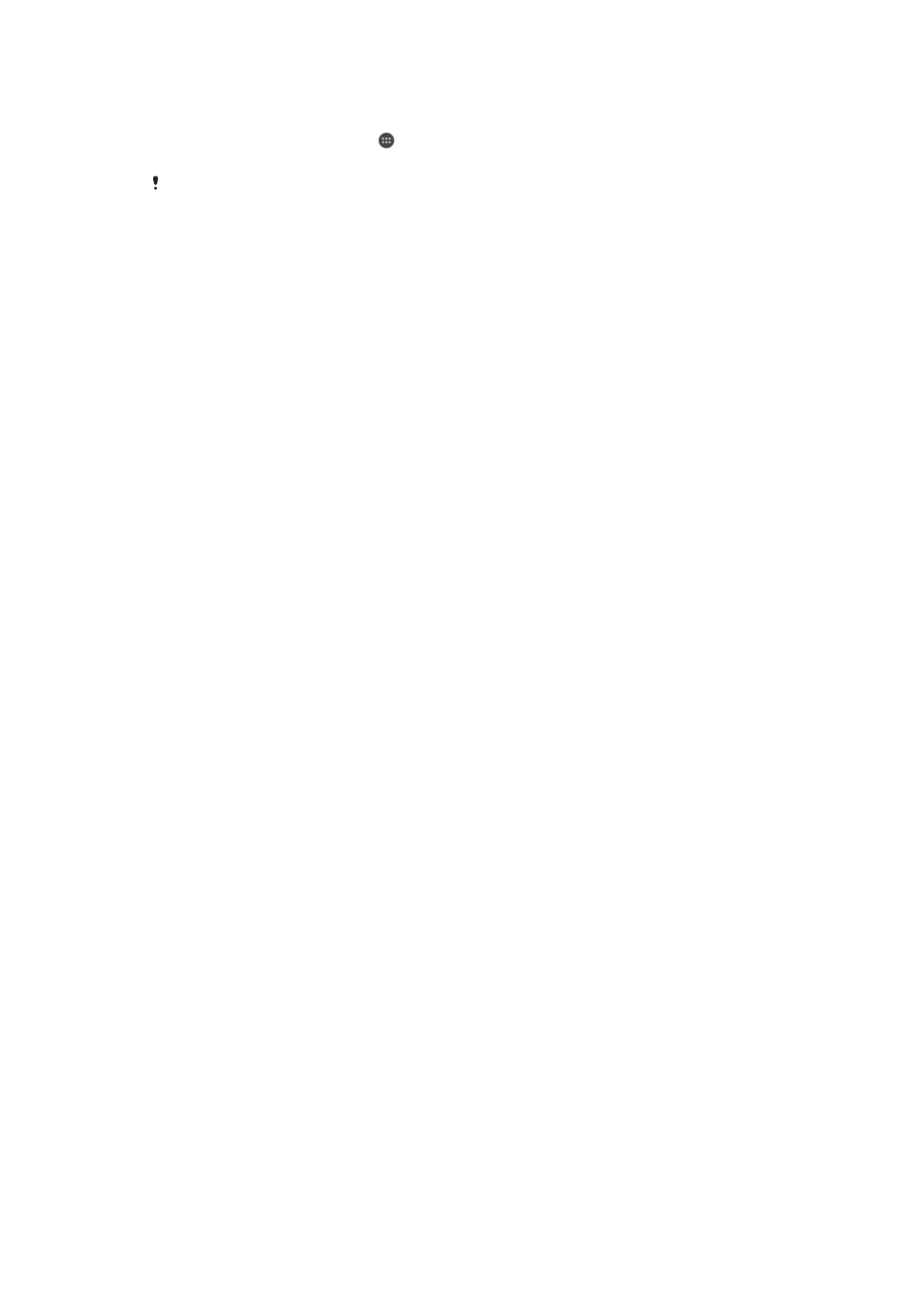
To connect a USB Type-C™ accessory using a USB Type-C connector
1
Attach the USB Type-C connector of the USB Type-C accessory to your device.
2
From your
Home screen , tap .
3
Find and tap
Settings > Device connection > USB Connectivity.
Sony does not guarantee that all USB Type-C accessories with a USB Type-C connector are
supported by your device.
NFC
Use Near Field Communication (NFC) to share data with other devices, such as videos,
photos, web page addresses, music files, or contacts. You can also use NFC to scan
tags that give you more information about a product or service as well as tags that
activate certain functions on your device.
NFC is a wireless technology with a maximum range of one centimeter, so the devices
sharing data must be held close to each other. Before you can use NFC, you must first
turn on the NFC function, and the screen of your device must be active.
The NFC detection area is located on the back of the device. Hold your device close to
another device or an NFC reader so the NFC detection areas touch each other.
NFC may not be available in all countries or regions. Using certain apps, some NFC functions
can be enabled even when the device is switched off. Note that not all devices support this
feature.
To Enable or Disable the NFC Function
1
From your
Home screen, tap .
2
Find and tap
Settings > More.
3
Tap the
NFC slider.
To Share a Contact with Another Device Using NFC
1
Make sure both devices have the NFC function turned on, and that both screens
are active and unlocked.
2
To view contacts, go to your
Home screen, tap , then tap .
3
Tap the contact you want to share.
4
Hold your device and the receiving device close to each other so that the NFC
detection areas of each device touch. When the devices connect, a thumbnail of
the contact appears.
5
Tap the thumbnail to start the transfer.
6
When the transfer is done, the contact information is saved on the receiving
device and displayed on its screen.
114
This is an internet version of this publication. © Print only for private use.
