ProSoft Technology MVI56E-SIE User Manual
Page 120
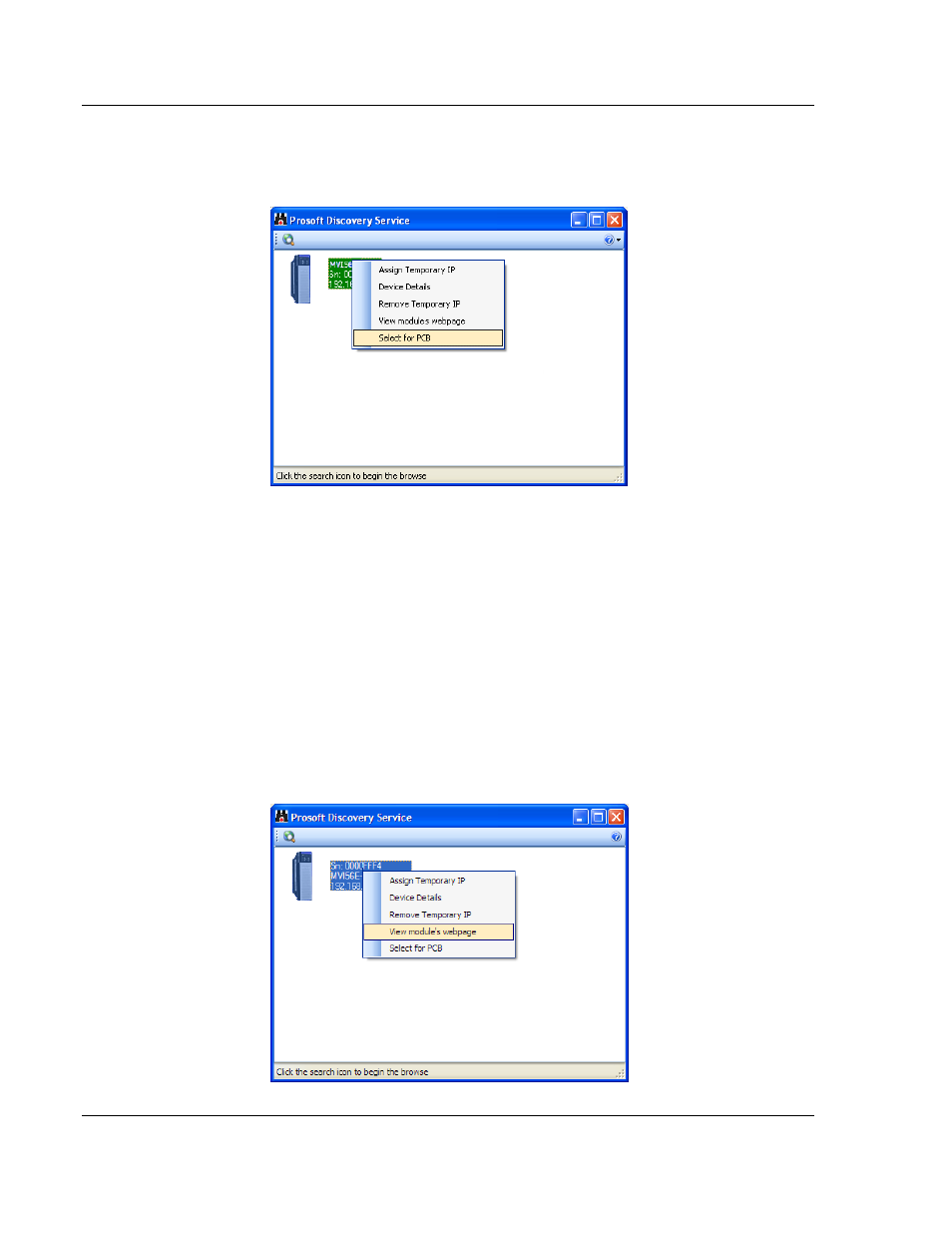
Diagnostics and Troubleshooting
MVI56E-SIE ♦ ControlLogix Platform
User Manual
Client Communication Module
Page 120 of 168
ProSoft Technology, Inc.
September 6, 2012
If PCB is unable to connect to the module:
1 Click the
B
ROWSE
D
EVICE
(
S
)
button to open the ProSoft Discovery Service.
Select the module, then right-click and choose S
ELECT FOR
PCB.
2 Close ProSoft Discovery Service, and click the C
ONNECT
button again.
3 If these troubleshooting steps fail, verify that the Ethernet cable is connected
properly between the computer and the module, either through a hub or
switch (using the grey cable) or directly between the computer and the
module (using a red crossover cable).
If a connection is still not able to be established, contact ProSoft Technology for
assistance.
4.2.1 Connecting to the Module's Web Page
The module's internal web server provides access to general product information,
firmware download link, and links to ProSoft Technology's Web site.
1 In ProSoft Discovery Service, select the module, and then click the right
mouse button to open a shortcut menu.
