Chapter 6 troubleshooting, Chapter 6, Troubleshooting – PLANET IKVM-8000 User Manual
Page 68
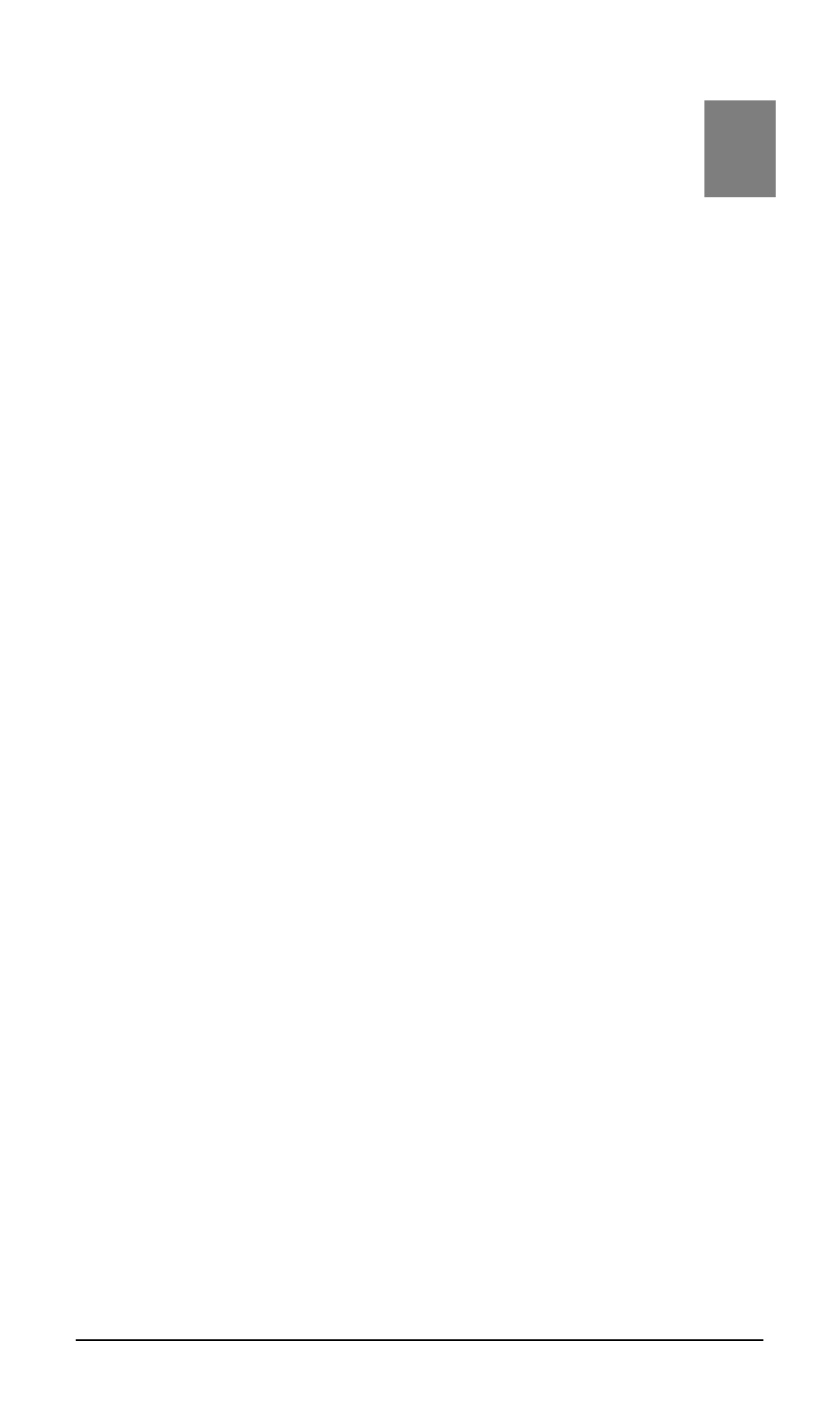
6
Chapter 6
Troubleshooting
Q. 1: The remote mouse doesn’t work or is not synchronous
A. 1: Make sure the mouse settings in IKVM-8000 match the mouse model. There
are some circumstances where the mouse synchronization process could behave
incorrectly, refer to Section 3.4.3 for further explanation.
Q. 2: The video quality is bad or the picture is grainy
A. 2: Try to correct the brightness and contrast settings (see section 4.3.1) until
they are out of a range where the picture looks grainy. Use the auto adjustment
feature to correct a flickering video.
Q. 3: Login on IKVM-8000 fails.
A. 3: Was the correct combination of user and password given? On delivery, the
user ”super” has the password ”pass”. Moreover your browser must be configured
to accept cookies.
Q. 4: The Remote Console window can’t connect to IKVM-8000.
A. 4: Possibly a firewall prevents access to the Remote Console. Make sure the
TCP port numbers 443 or 80 are open for incoming TCP connection establish-
ments.
Q. 5: No connection can be established to IKVM-8000.
A. 5: Check whether the network connection is working in general (ping the IP
address of IKVM-8000). If not, check network hardware. Is IKVM-8000 powered on?
Check whether the IP address of IKVM-8000 and all other IP related settings are
correct! Also verify that all the IP infrastructure of your LAN, like routers etc., is
correctly configured. Without a ping functioning, IKVM-8000 can’t work either.
Q. 6: Special key combinations, e.g. ALT+F2, ALT+F3 are intercepted by the
console system and not transmitted to the host.
A. 6: You have to define a so-called ’Button Key’. This can be done in the Remote
Console settings.
Q. 7: In the browser the IKVM-8000 pages are inconsistent or chaotic.
A. 7: Make sure your browser cache settings are feasible. Especially make sure the
cache settings are not set to something like ”never check for newer pages”. Other-
wise IKVM-8000 pages may be loaded from your browser cache and not from the
card.
Q. 8: Windows XP doesn’t awake from standby mode
A. 8: This is possibly a Windows XP problem. Try not to move the mouse while XP
goes in standby mode.
Q. 9: Can’t upload the signed certificate in MacOS X
A. 9: If an ’internal error’ occurs while uploading the signed certificate, either
change the extension of the file to .txt or add a file helper using the Internet Ex-
plorer preferences for this type of file. Make sure that the encoding is plain text and
63
