PLANET IKVM-8000 User Manual
Page 17
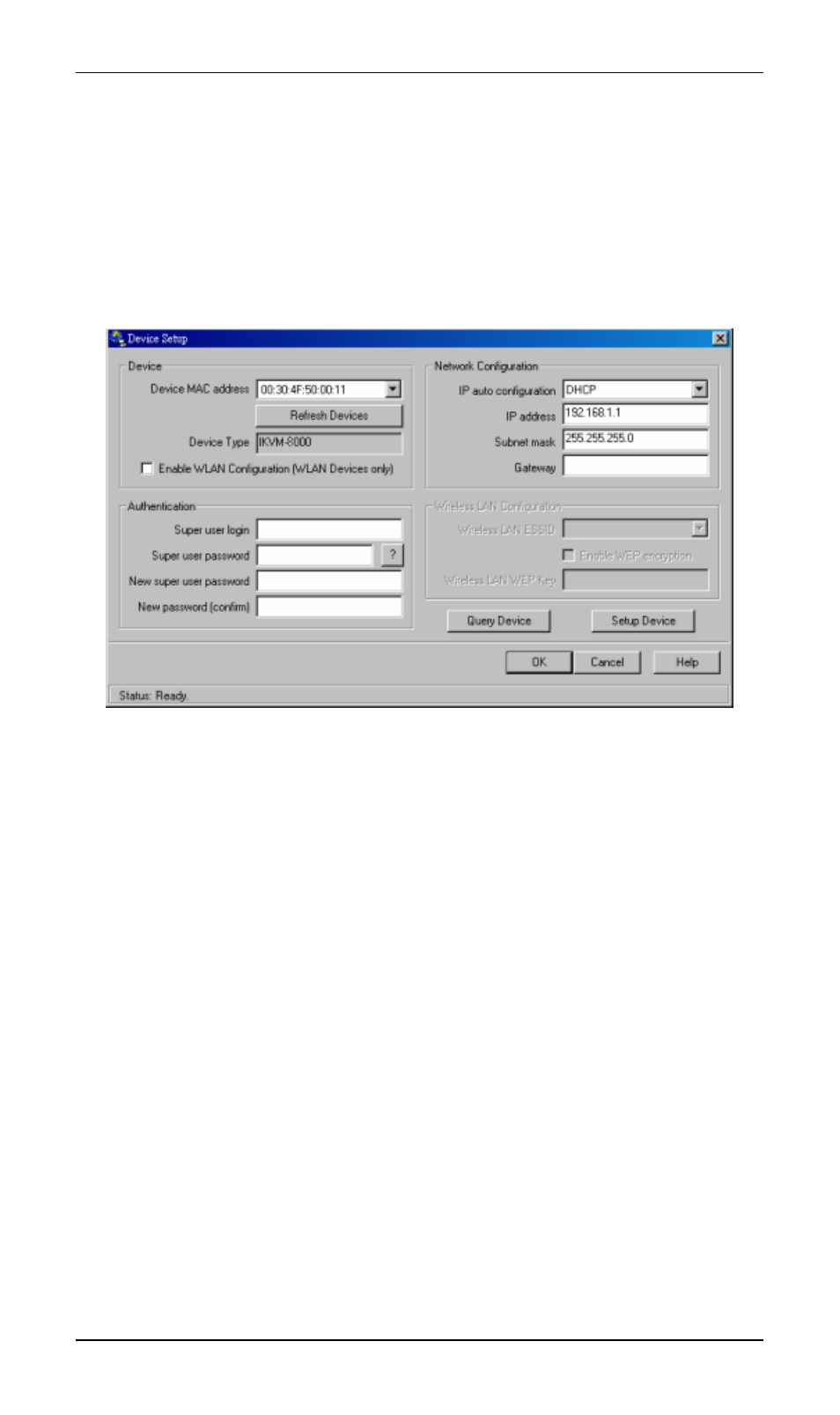
2. Insert the bundled CD-ROM into the CD-ROM drive to initiate the autorun pro-
gram. Click on “Setup Utility” hyperlink in the menu screen to execute the
program.
If the menu screen is not shown, you can click “Start” button and choose “Run…”.
When the dialog box appears, enter “E:\utility\psetup.exe” (suppose “E” is your
CD-ROM drive) and click “OK”.
3. Once the utility is executed, it will search for available IKVM-8000 automatically.
4. On the upper left corner, the MAC address of the IKVM-8000 is displayed. To
manually detect the MAC address again, press the button “Refresh Devices”.
The displayed MAC address is the same MAC address printed on the sticker
placed on the bottom of the IKVM-8000. If the IKVM-8000 is connected via USB,
it is classified as an USB device and an appropriate drive letter is chosen for this
device.
5. On the lower right corner of the window, there are two buttons: “Query Device”
and “Setup Device”. Press the “Query Device” button to display the preconfig-
ured values of the network configuration. The values are displayed in the text
fields located above. If necessary, adjust the network settings according to your
requirement. To save the changes, enter “super” in the “Super user login” field
and “pass” in the “Super user password” field. Then press the “ Setup Device
“ button.
6. On the lower left Authentication field, you can change the super user password
here. However, the super user name is fixed to “super” and can’t be modified.
The default super user password is “pass”. It is recommended to change the
super user password as soon as you get this device.
The Wireless LAN Configuration field is left for future enhancement.
12
