Setting up a macintosh computer, 6 snmp setup – PLANET FPS-3300 User Manual
Page 40
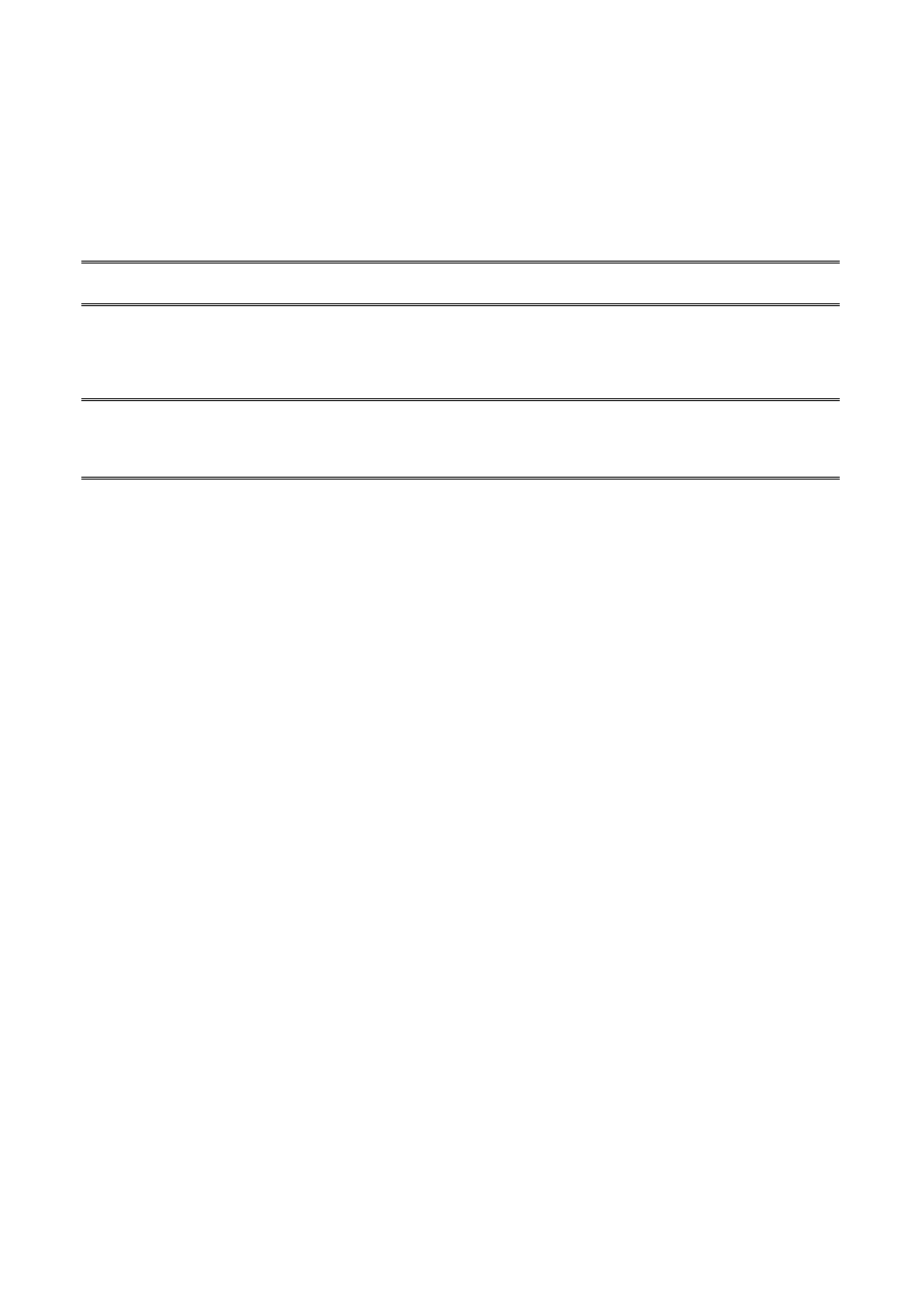
6.2.5.1 Setting Up a Macintosh Computer
1.
At a Macintosh computer, from the Apple menu, select Chooser.
2. The
Chooser window then displays an Apple Zone list. Select the Zone name that you specified when
configuring the PRINT SERVER.
Note: If you select a Zone that the PRINT SERVER doesn’t belong to, as you specified in the previous section,
no print server will be displayed in the Step 4.
3.
If you are using a PostScript printer you can select the LaserWriter 8 icon.
4. The
Chooser window then displays PRINT SERVER (s) featuring the support for AppleTalk protocol,
along with its default Chooser Name in the right-hand Select A PostScript Printer dialog box.
Note: 1.You may change the default Chooser name and Zone name of a PRINT SERVER by using your web
browser before proceeding with this installation. Please see the previous section in this chapter for
details.
2. If you use Mac OS 8.x or 9.x, please make sure your printer support PostScript.
5. Click
Setup… button and choose the PPD file matching your printer, and click OK. If your printer does not
appear in the PPD file list, please contact your printer vendor. You may also use the Generic PPD if you
do not need any printer specific features.
6. Close
the
Chooser Windows.
7. Done.
6.2.6 SNMP
Setup
TCP/IP networks use a standard management protocol called Simple Network Management Protocol (SNMP).
SNMP is widely used in the industry as a solution for remote network management and monitoring of
networking devices. SNMP actually includes a protocol, a database structure specification, and a set of
database objects. The database objects are contained in a standard database called Management Information
Base (MIB) that is stored on the networking device called SNMP agent. The print server's SNMP
implementation runs in a TCP/IP environment.
A host on the network running Network Management System (NMS) software can access the print server
device by reading and writing the MIB objects stored in the device. The Network Management Systems are
available from many third-party vendors, such as Hewlett-Packard's OpenView.
When accessing (traversing) MIB objects in the print server using NMS software called SNMP manager, you
need to provide a community name in each SNMP request for authentication purpose. The print server
supports up to two community names. The default community name is public (case-sensitive), with Read Only
access right in default.
When an unusual condition or activity occurs, the SNMP agent alerts the SNMP manager through SNMP traps.
Following list summaries SNMP trap messages that the print server will send out.
Activities/SNMP Trap Messages
Description
Link Up or Link Down When the network interface on the print server fails, a link down trap message is
generated; if the network interface comes back to life, a link up trap message is sent.
Cold Start or Warm Start
When the print server restarts, the cold start or warm start trap message is
generated.
Authentication Failure When the print server received a SNMP request with a community name that does not
match the community name the print server is configured with (stored in the print server's memory), an
authentication failure trap message is generated.
40
