12 take a snapshot – PLANET HDVR-1600 User Manual
Page 65
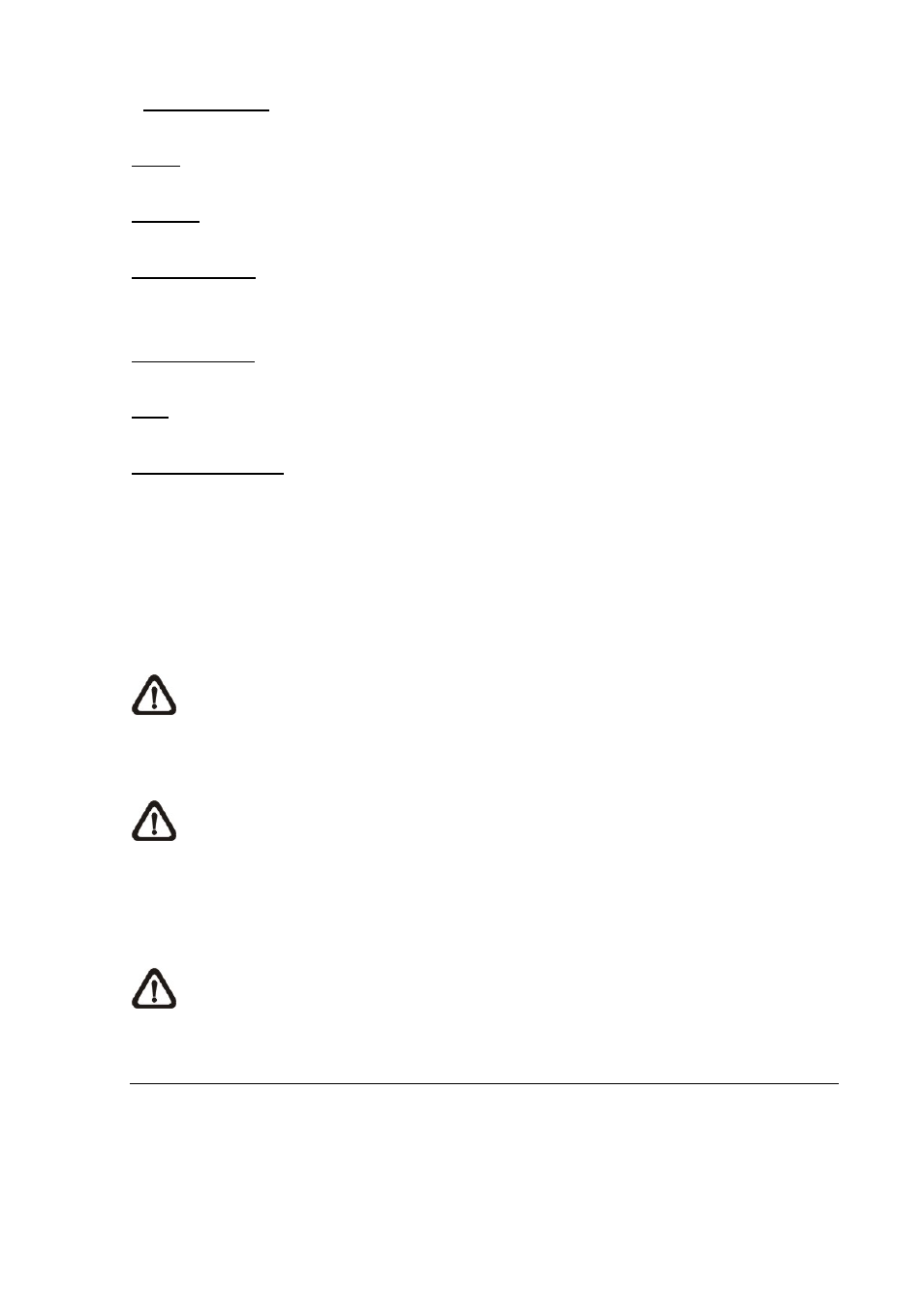
Enable Function:
Check on it to start monitor motion detection.
Apply:
Click on it to save and apply settings in the configuration section.
Clear All:
Click on it to clear all selected boxes.
Start Simulation:
Click on it to start simulating object detection. As shown in the previous page, green
boxes will mark the lost of objects.
Stop Simulation:
Click on it to stop simulation.
Live:
Click on it to restore the Video Preview frame to live image.
Lost of Object Alerts
When lost of object alerts are detected, restore the object detected search window and the list on the
left-hand side will show area number and time of the lost of object alerts.
If the connected site is a DVR, double click on any item to playback video that is 15 seconds before the
alert triggered. However, if the video is not added to the database yet, an error message will be
displayed.
NOTE:
Only the configuration of area positions, sensitivity, and interval will be permanently
saved. The default image will be replaced by the initial image every time when the HCMS
restarts. Therefore, please check the configuration every time the HCMS starts up.
NOTE:
The HCMS Player also has object search function, and it is slightly different from what’s in the
HCMS. Refer to the appendix A for more details.
Click on
selected boxes will not be shown on the live monitoring screen.
NOTE:
The “Motion Detection” function and “Object Search” function can be enabled simultaneously.
7.12 Take a Snapshot
The Snapshot function is a simple screen capture tool. When you click on the
capture the screenshot of the window that you are currently viewing. You can save the screenshots to
the default path “\CMS\Snapshot\” or the folder that you have previously set in the file path. Please refer
to
-
65
-
