2 starting setup in the web ui, Starting setup in the web ui – PLANET WDRT-730 User Manual
Page 26
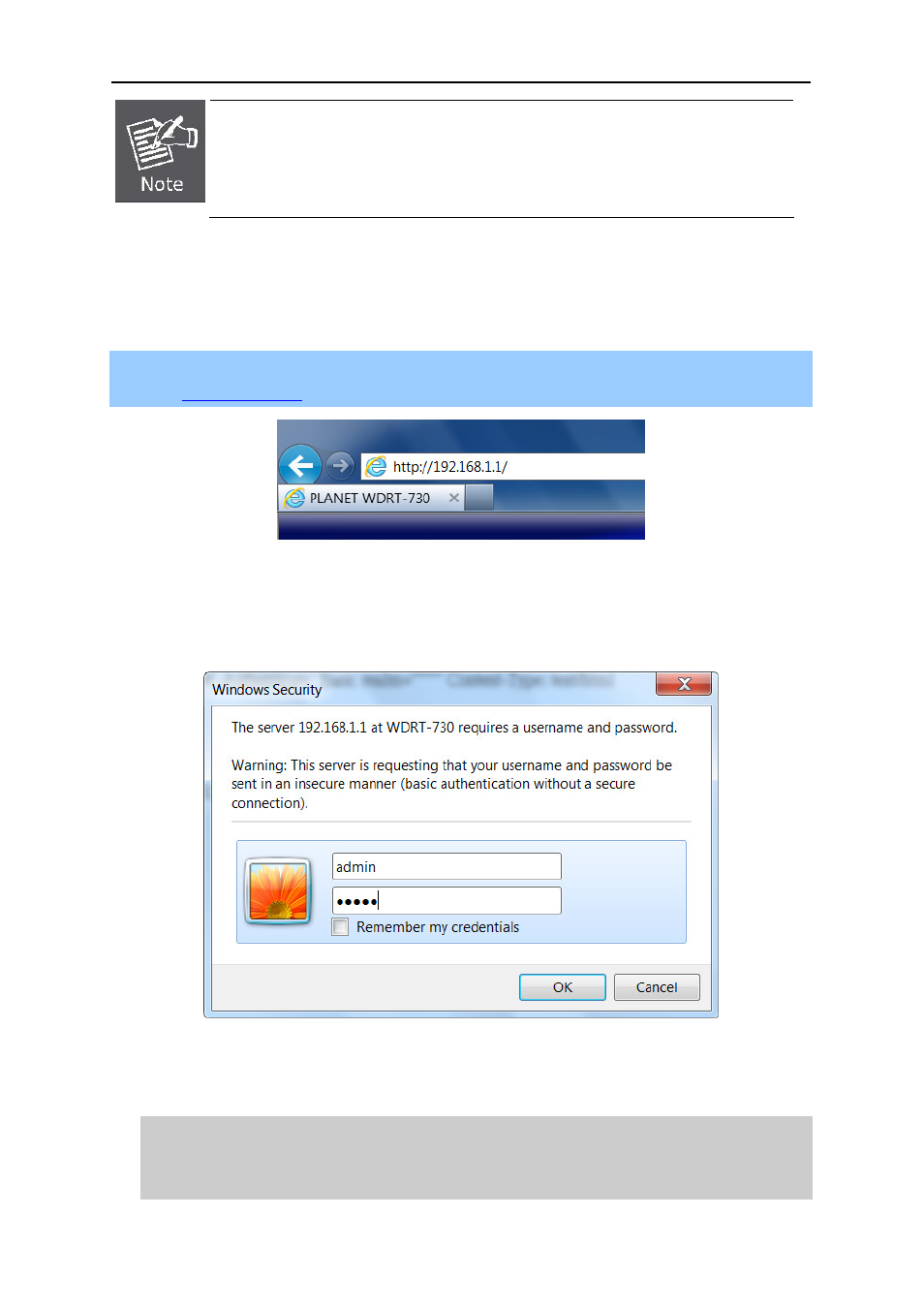
User Manual of WDRT-730
-19-
1.
The 1/2/3/4 LEDs of LAN ports which you link to on the Router and LEDs on
your PC's adapter should be lit.
2.
If the Router's IP address is 192.168.1.1, your PC's IP address must be within
the range of 192.168.1.2 ~ 192.168.1.254.
4.2 Starting Setup in the Web UI
It is easy to configure and manage the WDRT-730 with the web browser.
Step 1. To access the configuration utility, open a web-browser and enter the default IP address
in the web address field of the browser.
Figure 4-9 Login the Router
After a moment, a login window will appear. Enter admin for the User Name and Password, both in
lower case letters. Then click the OK button or press the Enter key.
Figure 4-10 Login Window
Default IP Address: 192.168.1.1
Default User name: admin
Default Password: admin
- FNSW-1601 (2 pages)
- FNSW-1601 (2 pages)
- FGSW-1816HPS (2 pages)
- FGSW-1816HPS (110 pages)
- FGSW-1816HPS (105 pages)
- WGSD-10020HP (16 pages)
- GS-5220-16S8CR (432 pages)
- FGSD-1022P (12 pages)
- FGSD-1022P (226 pages)
- FGSD-910P (28 pages)
- FGSW-1602RS (30 pages)
- FGSW-2402S (39 pages)
- FGSW-2620PVS (50 pages)
- FGSW-2624SF (2 pages)
- FGSW-2620VM (213 pages)
- FGSW-2620VM (2 pages)
- FGSW-2624SF (2 pages)
- FGSW-2620VM (96 pages)
- FGSW-2620 (2 pages)
- FGSW-2620CS (81 pages)
- FGSW-2620CS (2 pages)
- FGSW-2620CS (80 pages)
- FGSW-2620CS (2 pages)
- FGSW-2840 (2 pages)
- FGSW-4840S (263 pages)
- FGSW-4840S (2 pages)
- FGSW-4840S (38 pages)
- FNSW-1600P (20 pages)
- FNSW-1600S (33 pages)
- FNSW-2400PS (2 pages)
- FNSW-2400PS (70 pages)
- FNSW-1602S (43 pages)
- FNSW-2402S (39 pages)
- FNSW-4800 (2 pages)
- FNSW-2401CS (38 pages)
- FSD-1604 (12 pages)
- FSD-2405 (18 pages)
- FSD-1606 (2 pages)
- FSD-803 (2 pages)
- FSD-803 (2 pages)
- FSD-504HP (2 pages)
- FSD-805ST (20 pages)
- FSD-804P (21 pages)
- FSD-808P (20 pages)
- FSD-808P (22 pages)
