EMC QLogic User Manual
Page 89
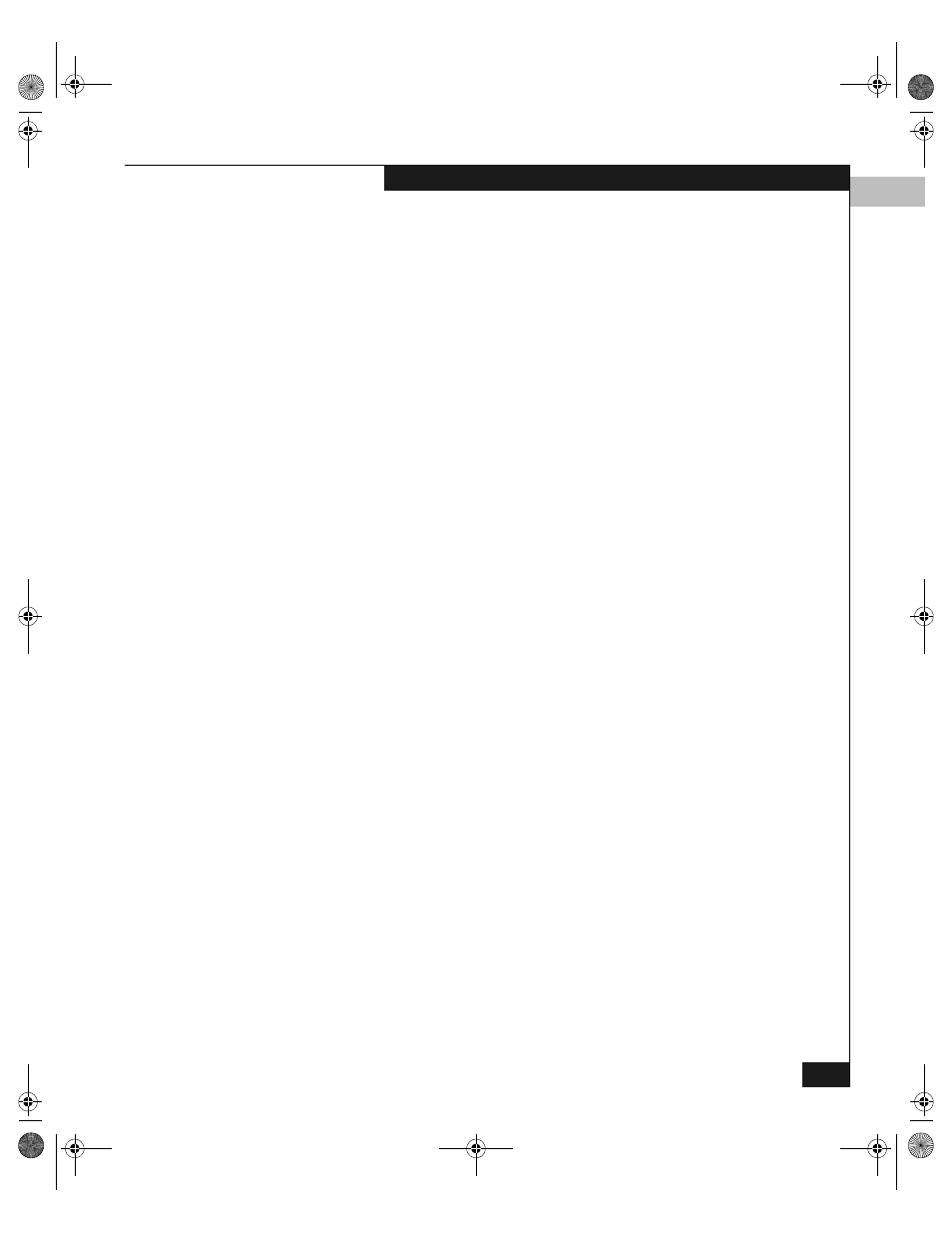
4
Installing and Configuring the QLA4010 iSCSI HBA to boot from an EMC Storage Array
4-15
Installing and Configuring the QLogic QLA4010 iSCSI HBA (TOE)
2. After Fast!UTIL loads, the display depends on whether there are
multiple QLogic HBAs installed:
• If there is only one QLogic HBA, the Fast!UTIL Options menu
appears.
• If there are multiple QLogic HBAs, a list of addresses occupies
by those HBAs appears. Use the arrow keys to select the
desired HBA; then press
ENTER
. The Fast!UTIL Options menu
appears.
3. Select Configuration Settings from the menu.
4. Select Host Adapter Settings, and enable Host Adapter BIOS.
5. Set the LUNs per target to 256.
6. Set the Initiator IP address (EMC does not currently support
DHCP for iSCSI HBAs.)
7. Set the subnet mask for the iSCSI HBA.
8. Set the network gateway IP address.
9. Select the Initiator iSCSI name, and press
ENTER
. This will display
the complete IQN (iSCSI Qualified Name) for the iSCSI HBA.
This is similar to the WWN for a fibre-channel HBA. Make a note
of the IQN for LUN masking purposes if LUN masking is in use
on your storage array.
10. If you are using CHAP security for your iSCSI network, enter the
CHAP name and CHAP secret in the appropriate locations in the
setting menu.
11. Press
ESC
to return to the previous menu.
12. Select iSCSI Boot Settings.
13. Select iSCSI Boot, and set it to enabled.
14. Select Primary Boot Device Settings, and press
ENTER
. Under the
Primary Boot Device Settings
dialog that appears, enter the
security settings (if necessary), target (array port) IP address, and
the target port (default of 3260 is the default port number for
Symmetrix and CLARiiON iSCSI ports.) Boot LUN and iSCSI
Name can be left blank.
15. Press
ESC
to return to the iSCSI Boot Settings dialog.
16. If you have a alternate boot port that you wish to use, select the
Alternate Boot Settings, and repeat the steps in 14 above to set the
second port.
QLogic_Windows.book Page 15 Thursday, March 10, 2005 10:31 AM
