EMC QLogic User Manual
Page 23
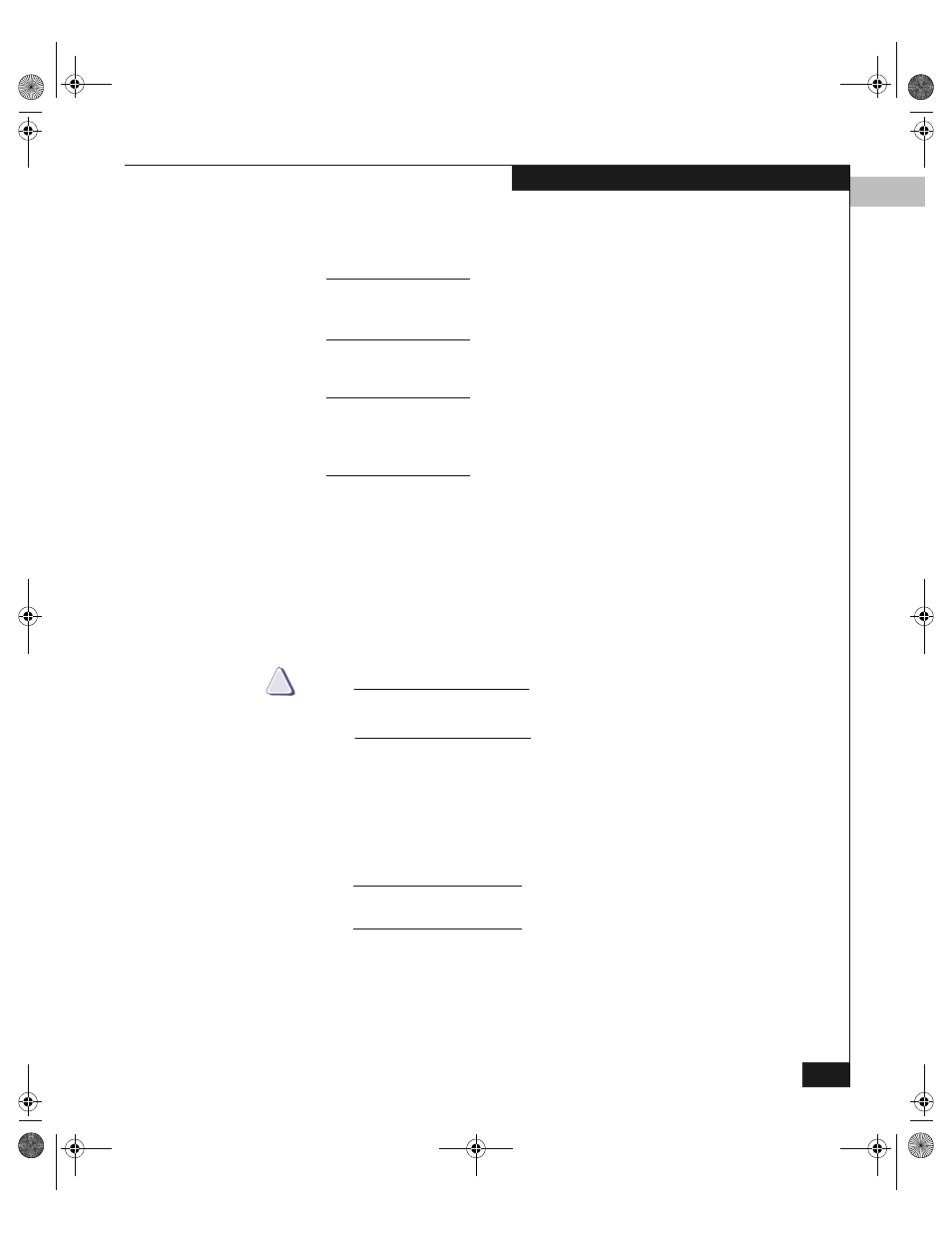
2
EMC HBA Settings
2-11
Installing and Configuring the HBA Driver
Updating While
Running Windows
To update while running Windows, refer to QLogic SANSurfer
SANBlade Manager on page A-2.
Stratus ftServers are not supported using the qLogic SANSurfer SANBlade
Manager Software or Agents, and should only be updated using the DOS
boot diskette. Refer to Updating Using a DOS Boot Diskette.
Updating Using a DOS
Boot Diskette
To update using a DOS boot diskette, follow these steps:
The QLogic CD-ROM contains the latest EMC-approved BIOS and NVRAM
settings files at the time of creation of the CD-ROM. If more recent files exist,
you can find them on the QLogic website. Refer to Downloading QLogic
Drivers and Firmware on page 2-2.
1. Format a 3.5-inch diskette and extract the BIOS and NVRAM files
from the archive file (
.zip
or self-extracting
.exe
) onto the
diskette.
2. Reboot your Windows host system using a DOS diskette.
3. At the
A:\>
prompt, insert the diskette that contains the QLogic
BIOS files (created in step 1).
4. This step depends on what you want to load:
CAUTION
!
Do not attempt to run this procedure from a command prompt
window.
• To load firmware/BIOS and NVRAM settings, type
FLASUTIL.EXE /L /F
and press
ENTER
:
• To load NVRAM settings only, type
FLASUTIL.EXE /L
(or
QL2XUTIL.EXE /L
) and press
ENTER
. (Some BIOS archives
have
QL2XUTIL.EXE
instead of
FLASUTIL.EXE
; both are run
the same.)
Refer to the readme.txt file in the firmware package for complete
instructions on the use of the FLASUTIL.EXE utility
Use the above commands if all NVRAM files are EMC defaults
(QLA23xx =
NVRAM23.dat
, QLA2200 =
NVRAM22.dat
) as included
in the EMC firmware kits. If you have a non-standard NVRAM
QLogic_Windows.book Page 11 Thursday, March 10, 2005 10:31 AM
