EMC QLogic User Manual
Page 47
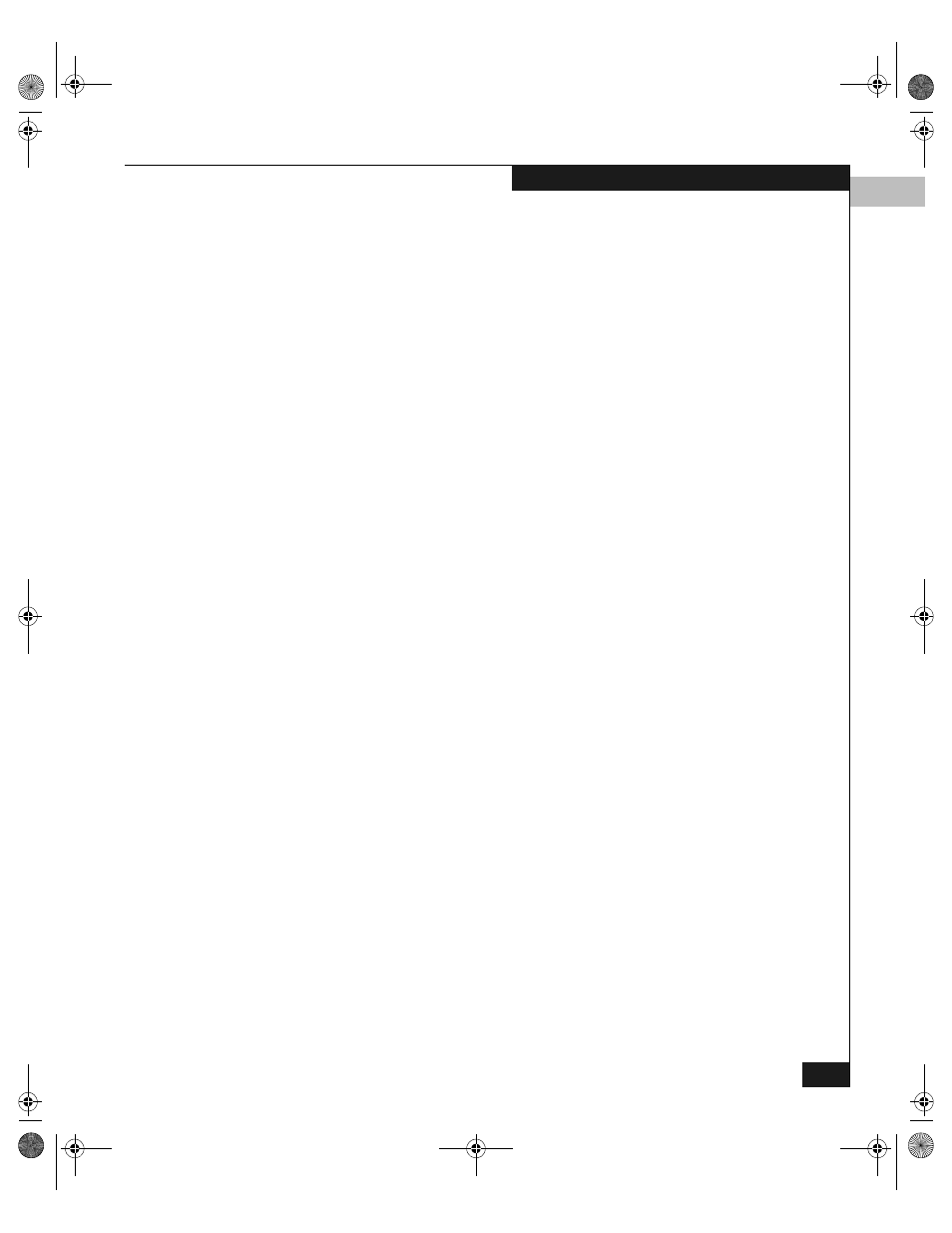
3
Configuring a Symmetrix Boot Device
3-11
Configuring an EMC Boot Device
2. At the
shell>
prompt, type
drivers
and press
ENTER
. The list of
currently loaded drivers will be displayed. The QLogic EFI driver
should appear on a line that is similar to that shown below:
5D 0000011E B X X
1 HP 2 Gb Fibre Channel Driver PciRom Seg=00000000
5D 00000140 D X X
1 - Qlogic Fibre Channel Driver PciRom Seg=00000000
3. The first two hex digits are the driver handle. To determine the
control number, type
drvcfg
and press
ENTER
. You will
see both the handle and control numbers displayed for that HBA:
Configurable Components
Drv[5D]Ctrl[60]Lang[eng]
4. To start the EFI command line utility, type
drvcfg –s
and press
ENTER
. (for example,
drvcfg –s 5d 60)
5. At the selection prompt, select menu choice 8 (info) and press
ENTER
. This will display the HBA information, which includes the
world wide number of the HBA. Write the WWN down to aid in
fabric zoning.
6. At the selection prompt, select menu choice 3 (edit_database) and
press
ENTER
.
7. At the Entry in WWN database to edit prompt, type 0.
8. At the Entry 0 Port WWN prompt, enter the 16 digit WWN of
your storage array boot port recorded earlier. Do not enter the
HBA WWN that was noted in step 5.
9. At the Node WWN prompt, retype the storage array WWN again.
10. At the LUN (hex) prompt, type the LUN number that you will be
booting from.
11. Once entered, the Entry in WWN database to edit prompt will
re-appear. This gives you the chance to configure a secondary
boot LUN. Repeat steps 7 through 10 for up to 4 alternate boot
LUNs. Simply type in the database number (1-4) to configure
them. If you are finished with configuring boot LUNs, press
ENTER
at this prompt to return to the eficfg> prompt.
12. At this point, edit the HBA settings to make sure the topology
and other parameters are correct for boot. Select menu choice 1
(edit_adapter_settings)
at the selection prompt and enter values
for the following parameters:
1. Enable Hard Loop Id? = Y (Note: Only necessary for
direct-connect configurations)
QLogic_Windows.book Page 11 Thursday, March 10, 2005 10:31 AM
