EMC QLogic User Manual
Page 56
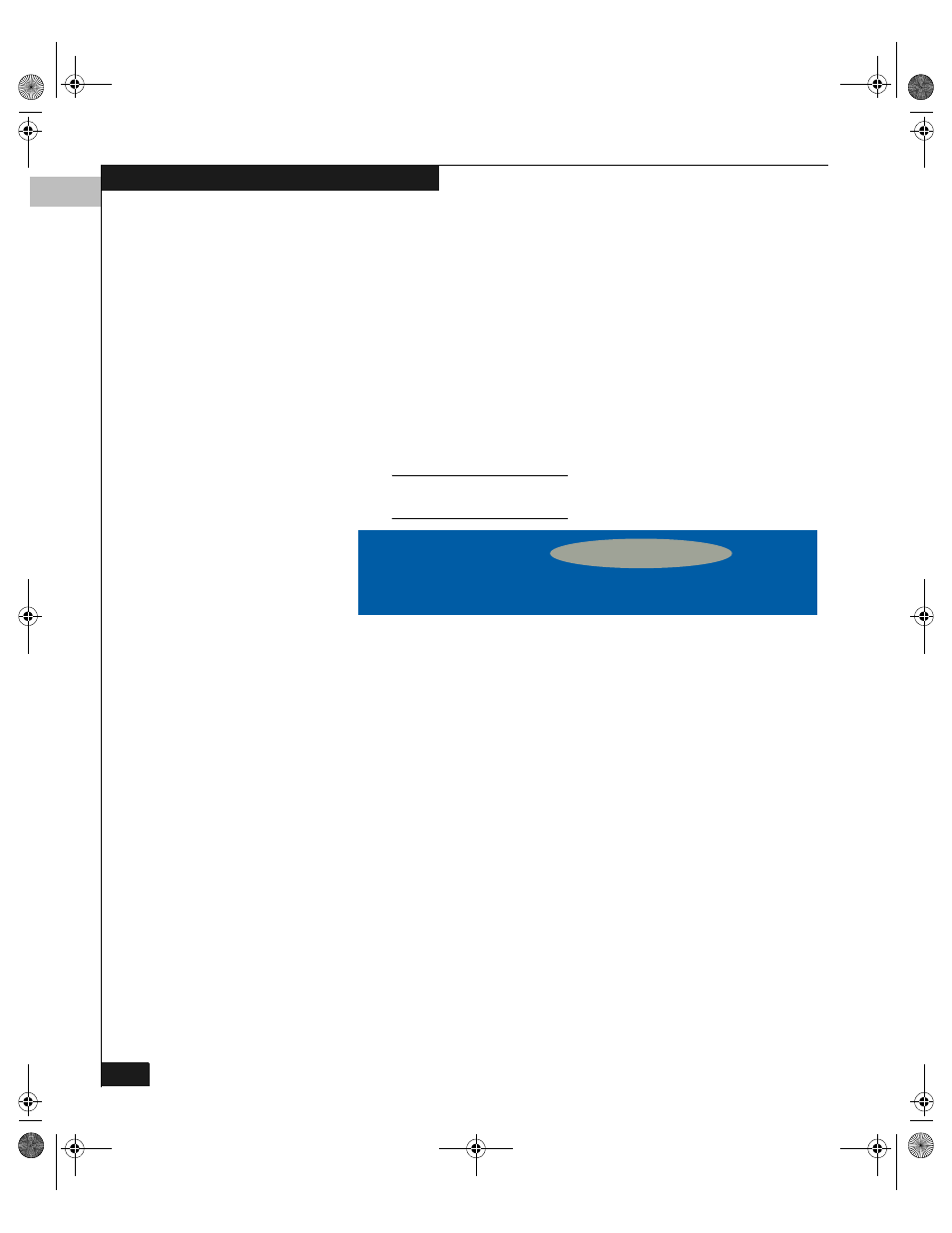
3
3-20
EMC Fibre Channel with QLogic HBAs in the Windows Environment
Configuring an EMC Boot Device
Soft Zoning
These instructions let you configure the soft zoning as this setup
requires. They are not a complete explanation of zoning. Refer to the
documentation that is available for your switches for a complete
guide.
1. Ensure that the server and storage system are cabled properly
and powered on.
For the HBA’s WWPN to appear in the Name Server database, the
server must be in the boot BIOS menu. If the server is not in the
boot BIOS menu:
a. Reboot the server. When the QLogic BIOS banner (shown
below) appears, press
CTRL–Q
:
Different HBA models may display different banners. Be sure to
select CTRL-Q for the HBA you wish to configure.
b. After
Fast!UTIL
loads, the display depends on whether there
are multiple QLogic HBAs installed:
c. Select Configuration Settings from the menu.
d. Select Selectable Boot Settings from the Host Adapter
Settings
menu; then select the first Boot Port Name entry.
The HBA will scan for available target ports. The HBA might
not find any target ports, but this step allows the HBA to
register with the switch database.
e. Leave the server, and continue to step 2.
2. Start a switch web-based or Telnet-based configuration session.
• If there is only one QLogic HBA, the
Fast!UTIL
Options
menu appears.
• If there are multiple QLogic HBAs, a list of
addresses occupies by those HBAs appears. Use the
arrow keys to select the desired HBA; then press
ENTER
. The
Fast!UTIL
Options menu appears.
QLogic Corporation
QLA2300 PCI Fibre Channel ROM BIOS Version 1.17
Copyright © Qlogic Corporation 1993-1999 All rights reserved
Press
www.qlogic.com
QLogic_Windows.book Page 20 Thursday, March 10, 2005 10:31 AM
