EMC QLogic User Manual
Page 64
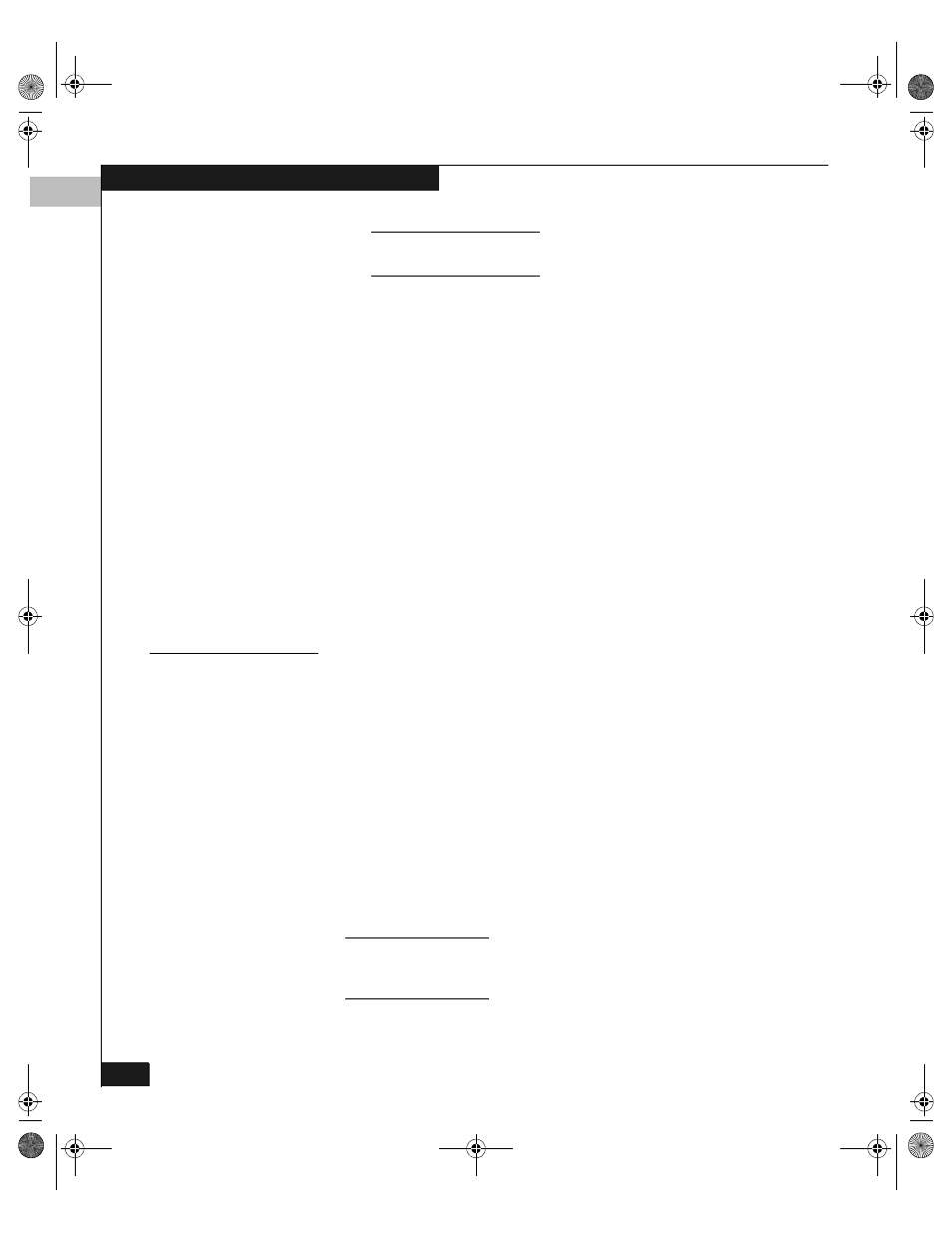
3
3-28
EMC Fibre Channel with QLogic HBAs in the Windows Environment
Configuring an EMC Boot Device
If your system prompts you to press any key to boot from CD-ROM,
do not press a key; allow the system to boot from the HBA adapter.
After booting, the system continues installation, displays the
Windows banner, and begins autodetection of mass-storage
devices and adapters.
12. Follow the on-screen instructions to complete the installation.
When the Completing the Windows Setup Wizard dialog
appears, click Finish.
13. If you plan to add SCSI disks in the future, you should disable the
BIOS for the managing SCSI controller so that the system does not
attempt to boot from those disks. For information, refer to
Preparing the Server on page 3-22.
14. Install the latest EMC-approved Windows Service Pack as
explained in the Microsoft documentation.
What Next?
Verify that the Fibre Channel HBA drivers and (Windows 2000 only)
digital signatures are installed and started, as described in the next
section.
Verifying HBA Driver and Digital Signature Installation
You should install the HBA driver again here to ensure that the
EMC-required settings are implemented. From the desktop, perform
the appropriate steps:
◆
Windows NT: Follow the procedure under Installation Procedure
for Windows NT Hosts on page 2-15.
◆
Windows 2000: Follow the procedure under Updating the HBA
Driver in a Windows 2000 or Windows 2003 Host on page 2-18.
If duplicate devices appear in the Disk Drives section or Disk
Administrator
display, you have made errors in the switch fabric
zoning configuration. Refer to refer to Preparing the Fabric on
page 3-19 for the correct configuration procedure.
If you do not have a driver for Windows 2000 that is digitally signed, check
the EMC section of the QLogic website for an updated driver. (Refer to Where
to Find the Driver on page 2-14.)
QLogic_Windows.book Page 28 Thursday, March 10, 2005 10:31 AM
