2 erase recorded information – PLANET ICA-510 User Manual
Page 41
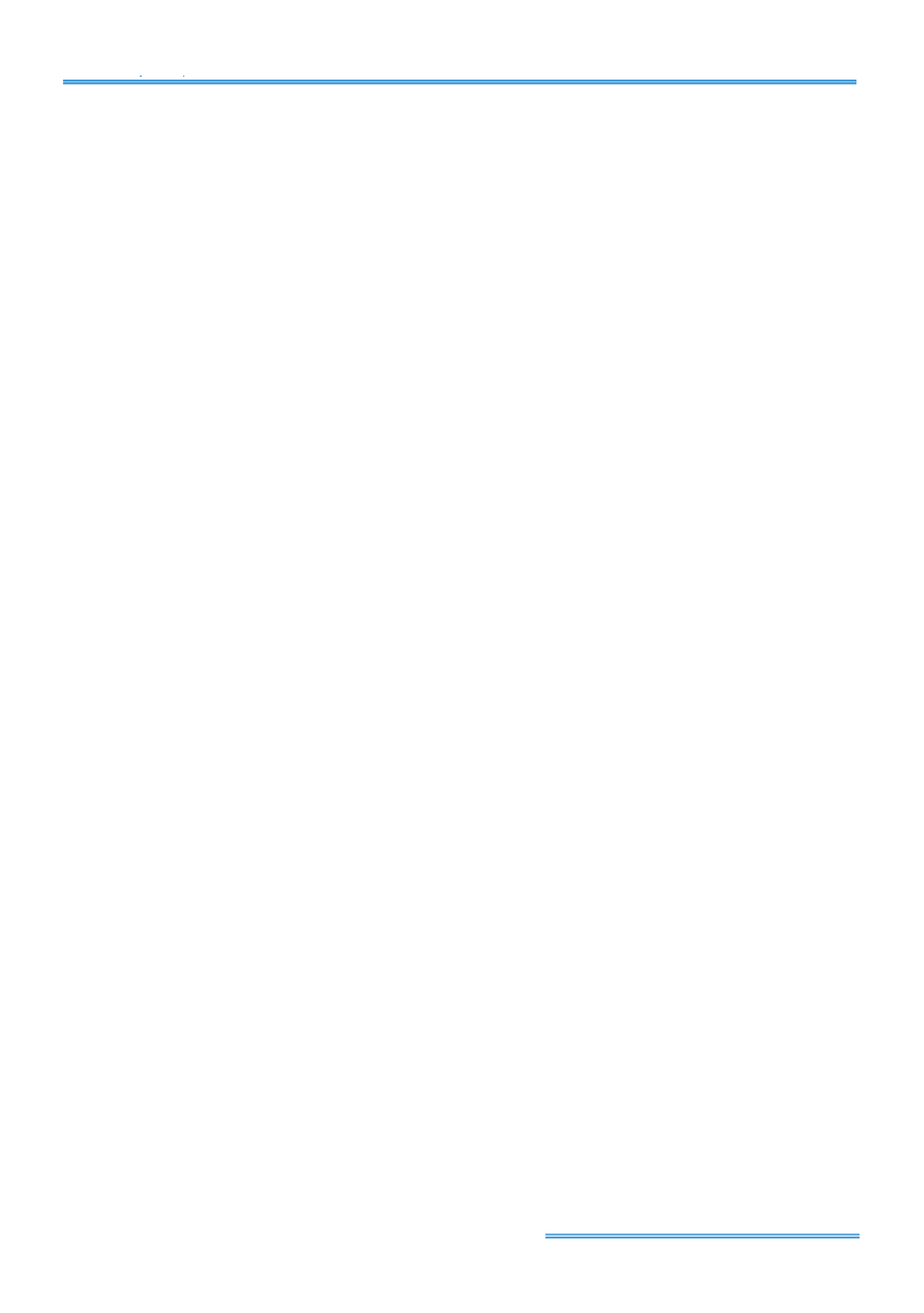
Cam Viewer Lite
page-
40
9.2 Erase recorded information
Step 1:
Click New Period to get the Backup panel to add a new time period you want to erase all
the data recorded.
Step 2:
From the window at the top left, select the date you want to remove from, and you will see
red/green lines show on the time table implying available data recorded.
Step 3:
You can select the data you wan to erase by left-clicking and dragging to highlight the time
period. Besides using the time-table, you may indicate the time period of the data you want erase
by using Start Time and End Time in Date Time Period section.
Step 4:
In Select Camera(s) section, select the camera(s) from which you want to erase or select
all the cameras by clicking Select All button.
Step 5:
Check the box of Enable Preview to get the preview of the video you select.
Step 6:
Click OK when it is done and go back to the Backup panel.
Step 7:
Click on the Delete icon and erase the data.
