1 playback console – PLANET ICA-510 User Manual
Page 19
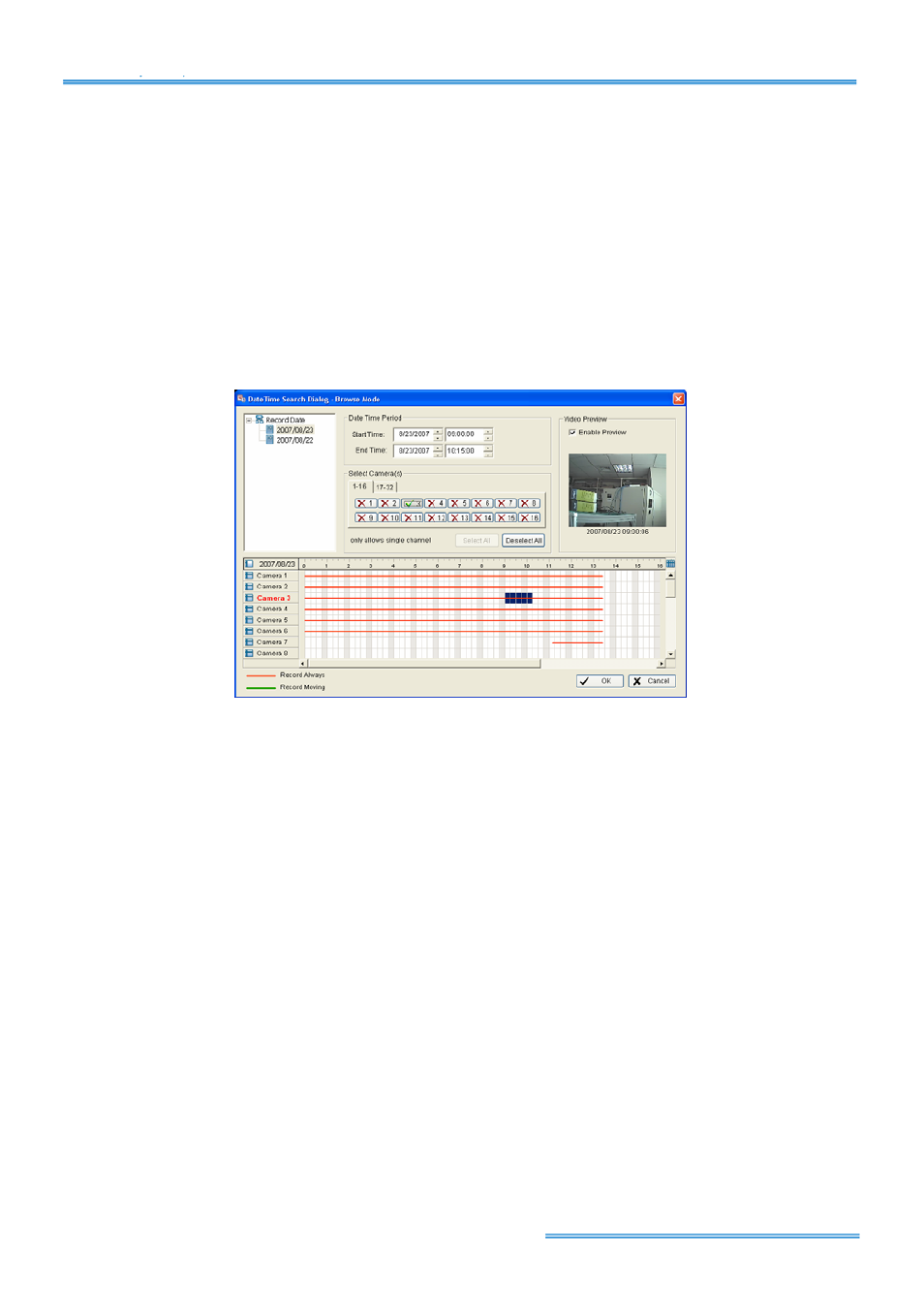
Cam Viewer Lite
page-
18
5.1 Playback Console
Browse Mode:
Play the recorded video.
Search Mode:
Click on the Search Mode icon and get the Intelligent Search Tool panel. You can
setup unusual events here to detect abnormality that occurred during the video was recorded. To
setup unusual events.
Audio Volume Control:
Adjust the sound level.
Date Time:
By clicking on Date Time button, you can withdraw the video record that you want to
review. As you click on the Date Time button, a control panel will show up.
To withdraw the record:
Step 1:
From the window at the top left of the Day-Time Panel, select the date you want to
check, and you will see red/green lines show on the time table implying available recorded
video.
Step 2:
You can select the video clip you wan to review by left-clicking and dragging to highlight
the time period. Besides using the time-table, you may indicate the time period of video that you
want to see by using the Start Time and End Time in Date Time Period section.
Step 3:
In Select Camera(s) section, select the camera(s)/channel(s) from which you want to
see the video. You can select all the cameras by clicking Select All button.
Step 4:
Check the box of Enable Preview to get the preview of the video you select.
Step 5:
Click OK when you are satisfied with the setting.
