PLANET ICA-510 User Manual
Page 40
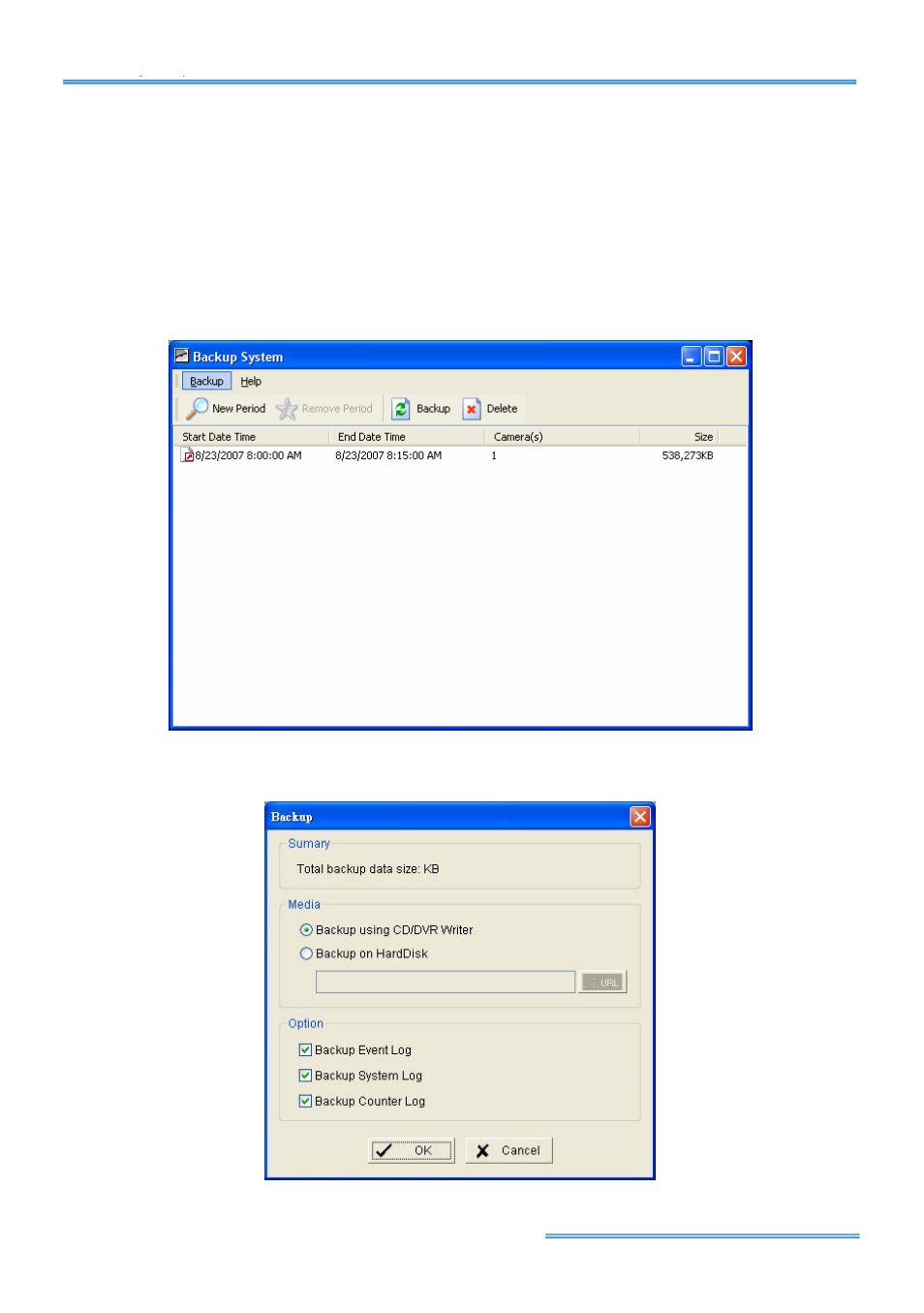
Cam Viewer Lite
page-
39
Step 3:
You can select the data you wan to backup by left-clicking and dragging to high light the
time period. Besides using the time-table, you may indicate the time period of the data you want to
backup by using Start Time and End Time in Date Time Period section.
Step 4:
You can click on the camera number icon to add the camera(s) or click Select All to add all
the cameras.
Step 5:
Check the box of Enable Preview to get the preview of the video you select.
Step 6:
Click OK when it is done and go back to the Backup panel.
Step 7:
Click the
Backup
icon and you can see the size of the file.
Step 8:
Choose the path you want to save the file or, burn the file into a CD (direct CD burning for
Windows XP only).
Step 9:
Select which log information you want to backup (System Log) and then click OK.
