2 getting started – PLANET FNSW-2402S User Manual
Page 13
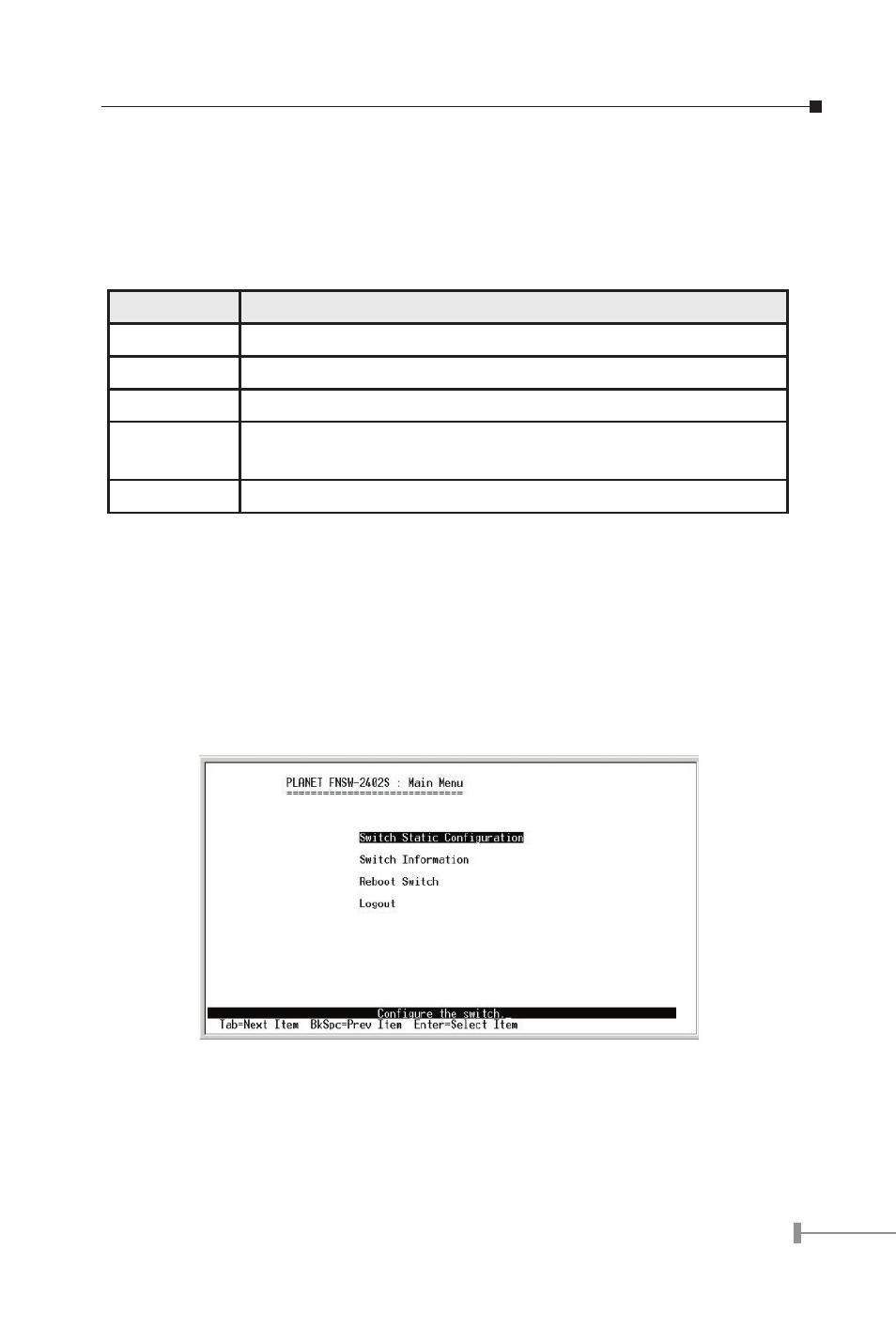
10
11
3.2 Getting Started
3.2.1 General Guidelines
FNSW-2402S allows users to configure the device via menu screens.
To work within the menu, please follow the guidelines shown in Table 3-1.
Item
Description
TAB KEY
Choose next item from the console screen.
BACKSPACE
Back to previous item from the console screen.
ENTER KEY
Access the highlighted item from the console screen.
SPACE KEY
When a List item is performed, the Space key starts the selec-
tion and scrolls through the available choices.
CTRL+A
Return to the actions menu.
Table 3-1 General Guideline within the Menu
3.2.2 Main Menu Screen
The main menu enables you to view and manage the FNSW-2402S settings. Use the
“Tab” keys to move the highlight over a selection. Press “ Enter” key for chooses Smart
function of FNSW-2402S. After entering into any smart function screen, choose
for configuring. Then Press the “Space Bar” to toggle back and forth between the options.
After setup completed, press “Ctrl-A” key to return to Actions menu and use the “TAB”
key to choose the
available options on main menu.
Figure 3-4 Main Menu Screen
Switch Static Configuration
Provide the Port Configuration, Trunk Configuration, VLAN Configuration, and Account
Configuration of FNSW-2402S. Explained on section 3.2.3.
