Network scanning problems, Print a network status sheet – Epson WorkForce C362B User Manual
Page 53
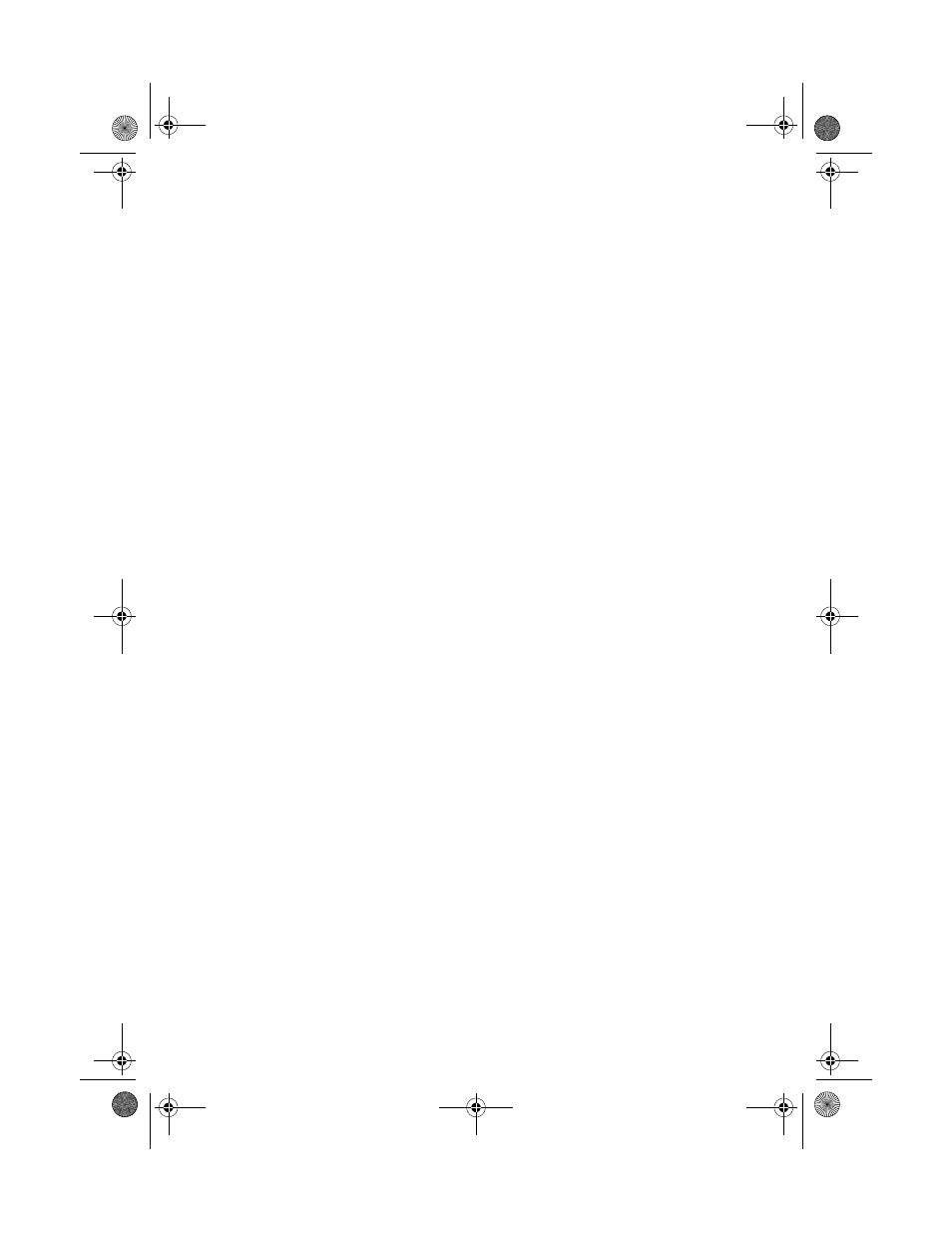
Problems and Solutions
53
■
Try connecting the printer to another router, access point, switch or hub.
■
Try connecting the printer to your router, access point, switch, or hub
with another Ethernet cable.
A dial-up connection dialog box appears when printing with EpsonNet
Print
If you use a dial-up connection for Internet access, you will see this message every
time you print. Try connecting to the Internet using a LAN connection or set your
dial-up connection to dial manually (Never dial a connection).
Network Scanning Problems
Cannot find the scanner or start Epson Scan
■
If network communication was interrupted while starting Epson Scan, exit
Epson Scan, and restart it after a few seconds. If Epson Scan cannot restart,
turn the printer off and back on, and then try restarting Epson Scan. Check
the
Timeout Setting
in
EPSON Scan Settings
. For details, see the Epson
Scan Help.
■
If you are scanning a large document at high resolution, a communication
error may occur. If the scan did not complete, lower the resolution.
Print a Network Status Sheet
1. Press the r
Copy
button.
2. Press the
x
Menu
button.
3. Press u or d to select
Print Network Status Sheet
.
4. Press the
x
Color
button to print a network status sheet.
5. Press the
x
Menu
button to return to Copy mode.
WF310_QG.book Page 53 Wednesday, April 8, 2009 2:14 PM
